
How do you choose the LG monitor that suits you?
Choose an LG monitor

LG mainly focuses on image quality and ergonomics. When you use the monitor, you want to see beautiful images. To help you better, we ask the following questions:
- How large should the screen be?
- How sharp should the image be?
- Do you want an ultrawide monitor?
- Which HDR support do you want?
- What extra options do you want?
How large should the screen be?

Medium-sized: 23 up to 25 inches
LG has medium-sized monitors for school work, office tasks, and daily use that fit on every desk. With this size, you have enough screen space to browse the internet, send emails, and type reports. Most LG monitors have thin bezels. Thanks to this, you can easily place 2 or more monitors next to each other without being bothered by the bezels in the middle. So it becomes a lot easier to multitask.

Large: 27 up to 29 inches
On the large LG monitors, you have more screen space and you can open more windows next to each other. That way, you create a clear overview for yourself while working, no matter if it's in Word or Photoshop. So you can analyze data in one window and type your conclusions in the other, without having to switch all the time.

Extra large: 32 inches and larger
If you need even more space, you're at the right place with LG. They develop many large monitors of 32 inches and larger, for extra screen space. Thanks to this, you can open both Photoshop and InDesign next to each other for a clear overview of your design projects. With the same ease, you open spreadsheets for your data analysis. Make sure your desk is large enough. These monitors take up much room.
How sharp should the image be?

Full HD (1920x1080)
No matter if you work from 9 to 5 or you're getting started with gaming, the Full HD monitors by LG provide a sharp and lively image. The Full HD resolution looks a little grainy and less sharp on larger monitors, like an ultrawide monitor. LG solves this problem with the Wide Full HD resolution. Thanks to this, the screen has more pixels and keeps its sharpness.

Quad HD/QHD (2560x1440)
The image of the LG QHD monitors is twice as sharp as the Full HD monitors, and you really notice this. Images look sharper and livelier, for example with photo and video editing. You can zoom in on details without losing much quality. Even for office tasks, QHD offers advantages. Thanks to the larger number of pixels, text and icons become smaller and you have more screen space. This makes it even easier to multitask.

4K (3840x2160)
For the best viewing experience, you choose an LG 4K monitor. A 4K monitor is twice as sharp as QHD and 4 times sharper than Full HD. That way, you don't skip a single pixel while editing photos and videos. For example, choose an LG 4K for image editing and office tasks. You'll have more pixels at your disposal, which provides more screen space. Or game with sharp details and lively colors.
Do you want an ultrawide monitor?

When you need more screen space, an ultrawide monitor offers the solution. LG has a wide assortment of ultrawide monitors, from entry-level models to high-end curved screens. An ultrawide monitor allows you to work more efficiently, because you can open more windows next to each other. During gaming, you'll have a wider overview of the playing field. Adjust the field of view in the settings to enjoy a gigantically wide field of vision. That way, your opponents don't stand a chance.
Which HDR support do you want?
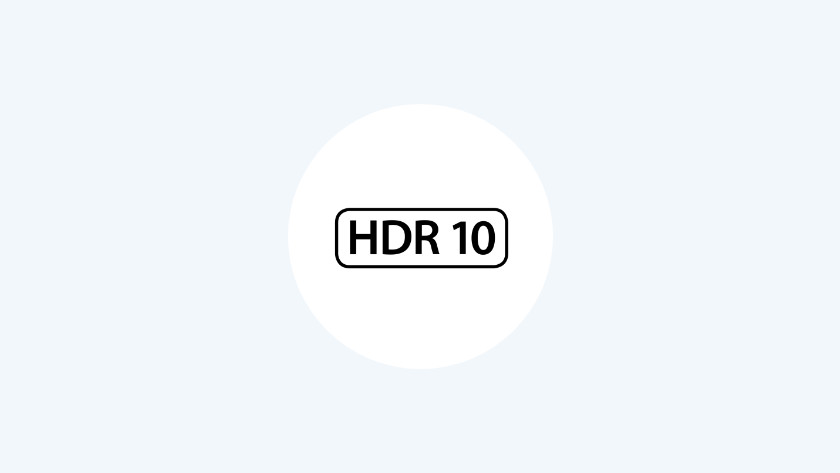
HDR10
Most LG monitors have HDR10 support. This ensures deep, lively, and realistic colors on your screen. No matter if you play a game, edit photos or videos, or just watch a movie. The other HDR categories have a higher peak brightness for an even better color representation. Despite this, HDR10 offers a sharp 10-bit color depth, so you see over a billion colors.

DisplayHDR 400
A monitor with DisplayHDR 400 support provides a bright image, in addition to deep and lively colors. The 400 indicates the peak brightness, which is 400 nits. A bright screen ensures colors and images look even more lively. These screens also have a minimal coverage of 95% within the sRGB color profile. As a result, the sea really looks marine blue, instead of a mix between blue and green.
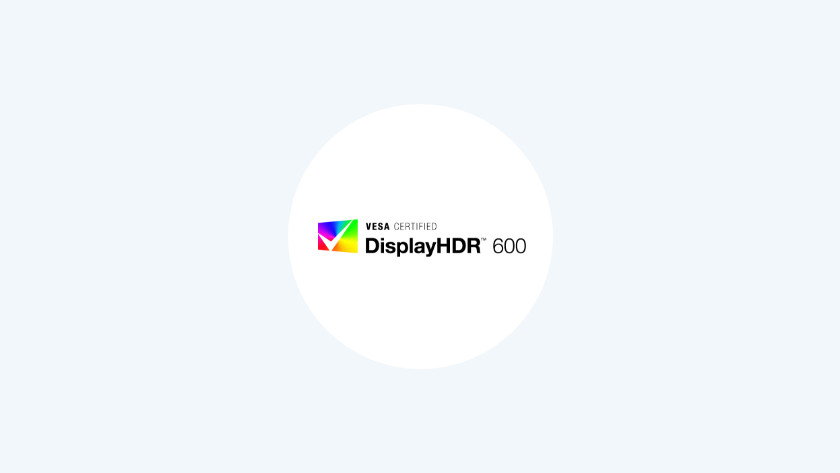
DisplayHDR 600
LG monitors with DisplayHDR 600 support offer everything you need for image editing. In addition to a peak brightness of 600 nits, these monitors also have a minimal coverage of 90% within the DCI-P3 color space. The colors pop off the screen, so you can work with cinema quality. That's why DCI-P3 is also used in the movie industry.
What extra options do you want?

Adjustability
A long working day asks for a comfortable sitting posture. With an adjustable LG monitor, you can position the monitor to the correct height and prevent neck and back complaints. In addition, you can tilt or rotate your screen to block ambient light. Are you getting started with programming? Tilt te screen 90 degrees to work in portrait mode. The screen automatically rotates to vertical mode for the best result.

USB-C compatibility
With an LG USB-C monitor, you can organize your desk with just one cable. The USB-C ports provide 3 options in one, which ensures an organized desk. In addition to transferring the image and data, the port also chargers your external device. That way, you'll always have a full battery when you go out. In addition, you also have the option for daisy chaining, which allows you to enlarge your screen space.

Curved screen
With an LG curved monitor, you can see the entire screen in one glance. In addition to the ergonomic solution, the curve also provides an immersive experience. When you watch movies or play games, it seems like you're in the middle of the action. Because the distance between your eyes and the screen is the same everywhere, you aren't bothered by light glares.


