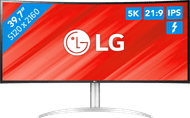Written by Giorgos
Edited on
28 October 2024
·
16:23
What's a USB-C monitor and what can you use it for?
With a USB-C monitor, you send power, data, and an image single via 1 cable and your desk remains organized. You need fewer cables as a result, but you can also charge your laptop or smartphone while you work. In this advice article, we'll tell you more about what a USB-C monitor does, what the advantages are, and what the difference is with Thunderbolt.

What's a USB-C monitor?
A USB-C monitor combines up to 3 functions in 1 cable. Just like with all other USB ports, you can transfer data with a USB-C port. In addition, a USB-C port also works as a power supply, if it has power delivery. When you connect it to your laptop, the port charges your laptop while you work. The third function is to transmit image signals. You can also use USB-C ports with DisplayPort Alternative Mode as an extra connector. This way, you keep the HDMI and DisplayPort connectors free for other devices. Make sure that the wattage your monitor supplies is high enough. The minimum for this is between 60 and 100W.
What are the advantages of a USB-C monitor?

Power Delivery
Do you often work with a laptop, tablet, or smartphone? The Power Delivery function is a great advantage for you. A USB-C monitor with this function charges your connected device while you work. This way, you always have a full battery. Most laptops require 65W. Do you work with a workstation, gaming laptop, or demanding programs? Choose a USB-C monitor with at least 95 or 100W of power.

Supports high resolutions
USB-C monitors often support a high resolution, such as QHD or 4K. A Thunderbolt 3 port is a more powerful version of USB-C, and even supports 8K at 60Hz. This makes a USB-C monitor a good choice if you work a lot with photos or videos. With a USB-C port, you're always assured of sharp images.

Daisy chaining
With daisy chaining, you can connect 2 or more monitors without using a connector on your computer. Connect your computer to the first monitor via a USB-C cable. Then, connect the second monitor directly to the first one and you're done. Keep in mind that you need 2 USB-C ports for this, or 1 USB-C port and 1 DisplayPort connector. For the second option, you need an adapter or a USB-C to DisplayPort cable. USB-C only works on Windows computers. For Mac devices, you need a Thunderbolt 3 cable.
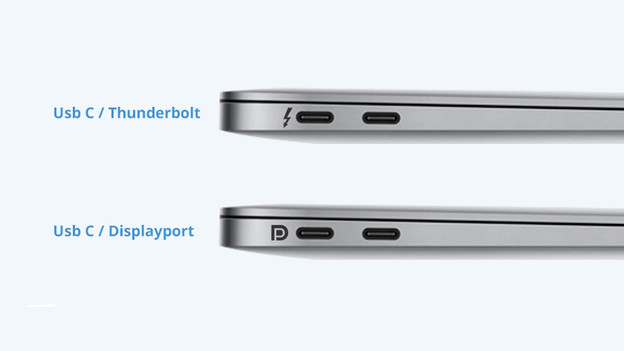
What's the difference between USB-C and Thunderbolt?
USB-C and Thunderbolt seem the same at first glance, but they're very different. The shape is exactly the same, but Thunderbolt is much more powerful. Thunderbolt supports resolutions up to 8K, while USB-C supports up to 4K, for example. In addition, Thunderbolt transfers data 2 times faster than USB-C. So a Thunderbolt monitor has more power than a regular USB-C monitor. Another big difference is in the Mac compatibility. Apple MacBook models work better with a Thunderbolt monitor.
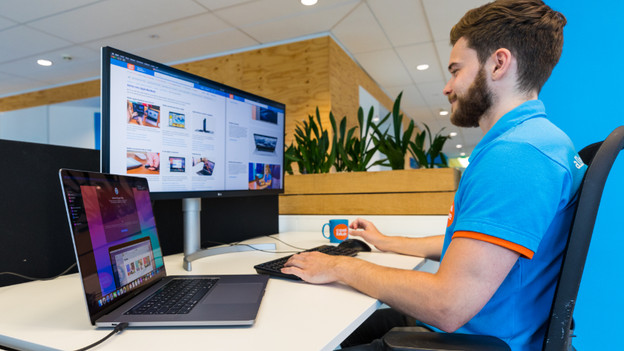
Does a USB-C monitor work with a MacBook?
The short answer is: yes, but with a few conditions. Not all Apple MacBook models support more than 1 extra monitor. That's why we've listed the MacBook Air and Pro models from 2019. Here, you can see how many monitors they support via USB-C or Thunderbolt.
- MacBook M1 Max and M2 Max (2021 to 2023): 3 monitors up to 6K
- MacBook M1 Max and M2 Pro (2021 to 2023): 2 monitors up to 6K
- MacBook M1 Pro and M2 Pro 13 inches (2021 to 2023): 1 monitor up to 6K
- MacBook Pro (2019 and 2020): 1 monitor up to 5K or 2 monitors up to 4K
- MacBook Air (M1 & M2, 2019 to 2023): 1 monitor up to 6K

Which cable do you need?
USB-C monitors you almost always include a USB-C cable that supports the transmission of an image signal. If your monitor doesn't have this, keep the following in mind. Not all USB-C cables transmit an image signal. So choose a cable that has this option. You can also transfer data and charge your device via many USB-C cables that transmit an image signal. Another option is a docking station. This keeps everything organized and gives you extra connectors for other accessories.
Complete your USB-C monitor setup
Retail price Belkin
219,-125,-
Article by Giorgos
Monitor Expert.