
Written by Giorgos
Edited on
21 April 2023
·
15:15
Which connector do you need on your monitor?
You can choose from different connectors to connect your monitor. In addition, a monitor usually has more than 1 available connector. Every connector has its advantages and disadvantages and an optimal usage situation. The DisplayPort is the best choice for gaming, USB-C has advantages if you use it for work, and HDMI is still the most common. In this article, you can read which connector you should use in what situation.
What are the digital connectors on your monitor?

HDMI
The most common connector at the moment is HDMI. This digital connector supports resolutions up to 4K, so you get sharper images. Do make sure your cable is shorter than 10m. If the cable is too long, an HDMI port loses its power and the image will stutter. Since nearly all laptops and desktops have an HDMI connector, an HDMI monitor is always a good choice.

DisplayPort
Do you want more power? Choose a monitor with DisplayPort connectors. DisplayPort connectors have a higher bandwidth than HDMI connectors, so you have more options. For example, a higher refresh rate and resolutions up to 8K. DisplayPort connectors also make daisy chaining possible, which allows you to connect a monitor directly to another monitor.

USB-C
Are you looking for efficiency? A monitor with a USB-C port might be what you're looking for. This universal connector combines 3 different tasks in one. The port sends image signals, transfers data, and charges your external device via a single cable. That way, your workplace is completely organized without a tangle of different cables. Make sure you check if the power of the USB-C port is high enough to charge your device.
What are the different versions of digital connectors?
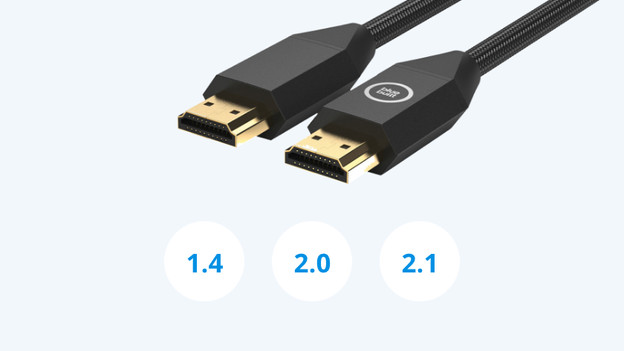
HDMI: 1.4, 2.0, and 2.1
The difference between the 3 HDMI versions is in the refresh rate. HDMI 1.4 supports resolutions up to 4K with a refresh rate up to 30Hz, HDMI 2.0 does this up to 60Hz. HDMI 2.1 offers a refresh rate of 120Hz in 4K, but isn't very common yet with monitors. Does your monitor have an HDMI 2.0 port, but your desktop HDMI 1.4? No problem. HDMI ports are backwards compatible. That means an HDMI 1.4 cable fits in an HDMI 2.0 port.
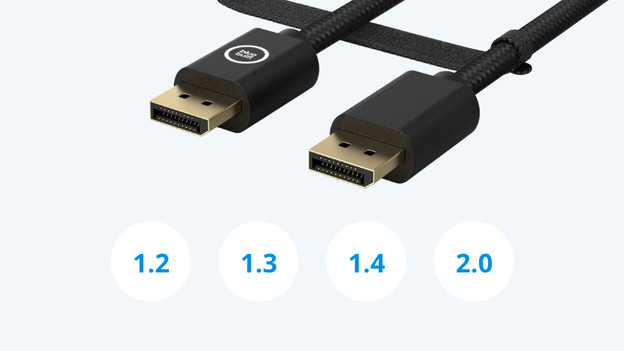
DisplayPort: 1.2, 1.3, 1.4, and 2.0
All 4 DisplayPort versions support daisy chaining and 4K resolution up to 60Hz, so they're suitable for all sorts of purposes. The higher the version, the higher the bandwidth and refresh rate and the more future-proof it is. That's useful for things like console gaming, for which you want both a high resolution and a high refresh rate. DisplayPort 1.2 is currently the standard, but more and more monitors have a higher version of DisplayPort.

USB-C: USB-C and Thunderbolt 3
Thunderbolt 3 does everything that USB-C can do, but 2 times better. USB-C supports resolutions up to 4K, whereas Thunderbolt 3 supports up to 8K. In addition, Thunderbolt can transfer up to 40GB/s of data. The maximum for USB-C is 20GB/s. The most important difference is the compatibility for the operating system. USB-C works best with Windows and Thunderbolt 3 works best with macOS.

What are the analog connectors on your monitor?
Older monitors usually still have an analog connector on the monitor. This is either a VGA or a DVI port. These connectors only transfer image signals. You need an extra audio cable to play sound. These cables support up to Full HD, with the exception of DVI-I Dual Link and DVI-D Dual Link. These connectors also support a QHD resolution. Nowadays, these ports are rare. Only a few monitors still have them.

What are the other connectors on your monitor?
In addition to connectors for the image signal, monitors usually also have some extra connectors. For example, monitors with USB-A and USB-B connectors can function as a USB hub. You can connect accessories like your keyboard or mouse to them. Don't forget to first connect the monitor to the PC via the USB upstream port. If you don't, the USB hub won't work. With an audio jack, you can connect headphones or external speakers to the monitor. This is useful if the connector on your desktop or laptop isn't available.
Which connector suits your usage situation?

Work, school, and everyday use
For everyday use, an HDMI connector will do. You can reach a high resolution and you can always find a free HDMI port. Do you work with 2 screens? Choose the DisplayPort connector for options like daisy chaining. If you want more comfort, a USB-C connector is suitable. You can organize the desk with a single cable and also charge your external devices while you work. That way, you'll always head out with a fully charged laptop or smartphone.

Gaming
A high refresh rate is essential for gaming. DisplayPort has a higher bandwidth than HDMI, so it can reach a higher refresh rate. Via the DisplayPort, you're guaranteed to get smooth and sharp images while you game. In addition, DisplayPort is a good alternative to HDMI for next gen console gaming. Make sure you check the version of your DisplayPort cable. You need at least DisplayPort 1.4 for console gaming.

Image editing and graphic design
HDMI, DisplayPort, and USB-C are all suitable for graphic-design purposes. These connectors support a high resolution and transfer both image and sound. In terms of being future-proof, the DisplayPort is the best choice thanks to the 8K support. If you want comfort, USB-C or Thunderbolt 3 are a better choice.
Article by Giorgos
Monitor Expert.
