
What's the brightness of your monitor?
What's the brightness of your monitor?
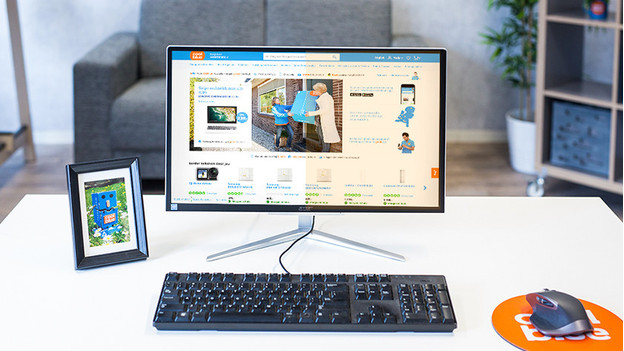
The brightness of your monitor indicates the maximum amount of light emitted by the screen. The higher the brightness, the brighter the image. The maximum brightness, or peak brightness, is expressed in candela per square meter. This is more commonly known as nits. There are 3 levels of brightness.
- Monitors have a low brightness if they have a peak brightness below 300 nits.
- Monitors have a standard brightness if they have a peak brightness between 300 and 350 nits.
- Monitors have a high brightness if they have a peak brightness above 350 nits.
How does the brightness influence your monitor?
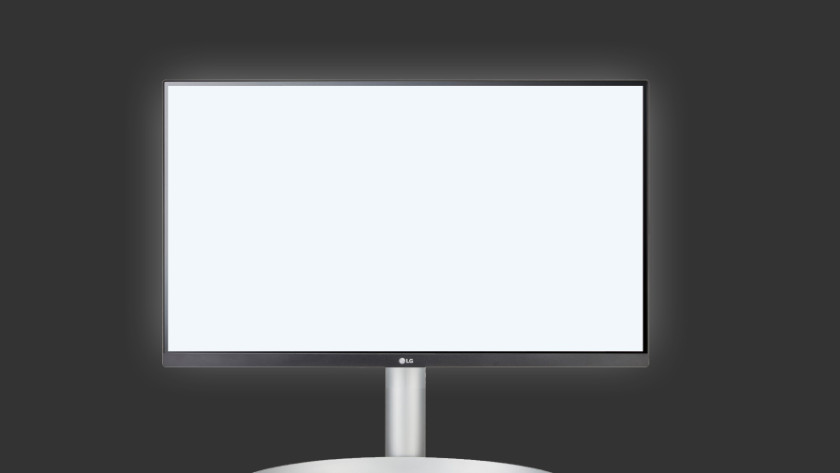
Visibility
Of course, your monitor needs to be clearly visible in any situation. You have to be able to see the image properly, whether you're in a dark or bright room. A monitor with a high brightness is clearly visible in the dark and prevents reflections in brightly-lit rooms. That's because the light produced by the monitor is brighter than the ambient light. That way, you can easily work next to the window all day long.

Color representation
Bright and vibrant colors contribute to a nice viewing experience, both in games or movies and when you edit photos or videos. A high brightness improves the color representation of your monitor. Bright screens display color differences more effectively than dimmed screens. For example, the dark blue of the ocean will look even darker and the light blue will look lighter.

Ergonomics
In addition to visibility and color representation, a monitor with a high brightness also offers advantages for your eyes. With a dimmed screen, your eyes get tired more quickly than with a bright screen. To prevent strained eyes, you increase the brightness of your screen or turn on the blue light filter. This neutralizes the blue light that a monitor uses to display images.
What's the best brightness for your monitor?

The best brightness for your monitor depends on your usage situation. A brightness of 300 nits is considered to be the best average. It offers good visibility, makes colors pop on the screen, and prevents strained eyes. The most important tip is to adjust the screen brightness to your surroundings. If your surroundings become brighter, increase the brightness. If it gets darker, lower it.
Brightness and HDR support

The brightness of your monitor also influences the HDR support. HDR monitors display a wider color gamut and contrast ratio, which in turn provides more realistic images. VESA uses different standards for HDR monitors, such as DisplayHDR 400. In that case, "400" indicates the peak brightness of the monitor. The higher the peak brightness, the better the color representation and the higher the certification of the monitor. For example, HDR monitors with a peak brightness of 600 nits get the DisplayHDR 600 certification.
Adjust brightness
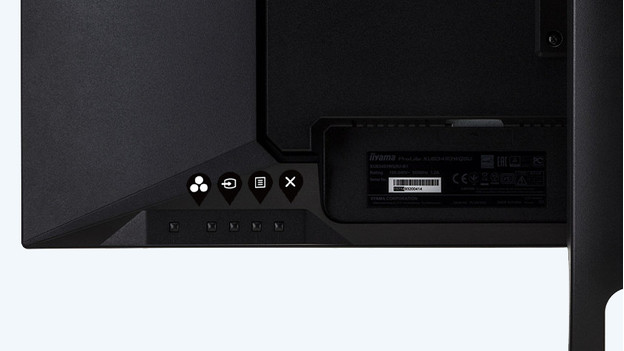
Did you buy a monitor with a high brightness, but do you find it too bright? No problem. You can always adjust the brightness of your monitor. You can do so via the buttons on your monitor, the display settings of your Windows laptop or desktop, or the settings of your MacBook or iMac. In the advice article below, you can find a step-by-step plan per device.


