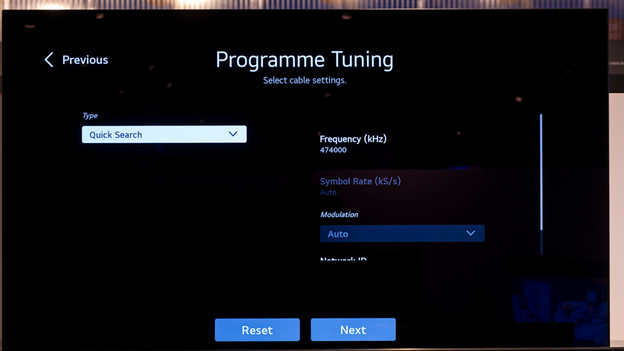Written by Jorn
Edited on
21 April 2023
·
14:42
How do you set up a CI+ module?
With a CI + module you receive digital television, without the need for a decoder, also called 'box'. You use the smartcard that you request from your provider. In this article you read what you need and I explain to you in 5 steps what to do during the installation.
Get started with the CI+ module
Make sure you have a CI+ module and the smart card from your provider. You also need a coax antenna cable, which you connect to your coax wall socket for the TV signal.
- Step 1: reset your TV to factory settings
- Step 2: connect your TV to the antenna
- Step 3: check the selected options in the menu
- Step 4: make the television search for channels
- Step 5: check the found channels
- Step 6: insert the CI+ module into your TV
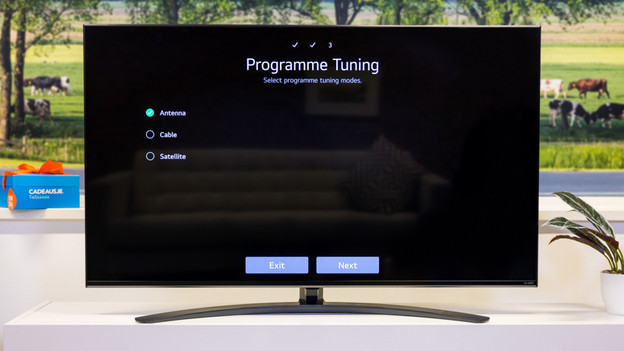
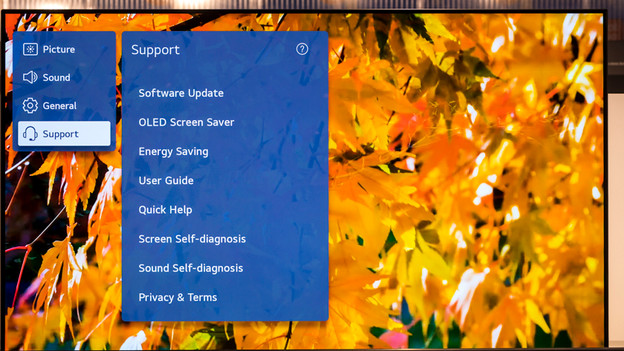
Step 1: reset your TV to factory settings
If your TV just came out of the box, skip this step and go directly to step 2. In the menu of your television, you look for the reset to factory settings option. You often find this option in the General menu in the settings. You use this option to delete settings that may interfere with the installation of your CI + module. In addition, your TV runs through the setup process again, so you immediately have the right settings for digital television via a smart card.

Step 2: connect your TV to the antenna
With a coaxial antenna cable, also called coax cable, you connect the TV to your coax wall socket. The digital signal reaches your television via this cable. Connect the cable to the TV via the input that says Ant.
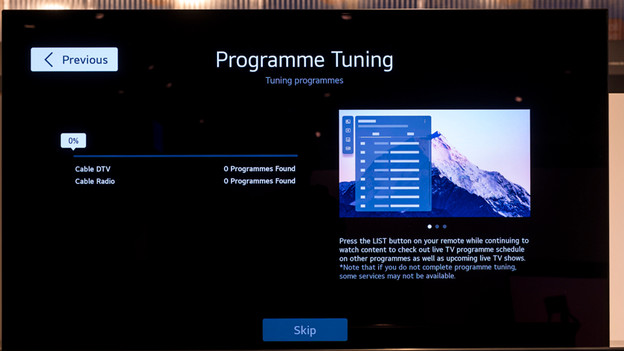
Step 4: make the television search for channels
Make your television search for channels. This can take a couple of minutes. Wait until the television indicates that all channels have been searched for and then close the menu.

Step 5: check the found channels
Tune your television to NPO1. This way, you can check if your TV was able to find channels. Not receiving this channel? Make your television search for channels again. Do you keep having this problem? Contact your provider. Do you receive NPO1? Turn the TV off and continue to step 6.

Step 6: insert the CI+ module into your TV
Insert the smart card into the CI+ module and then insert the module into your television. Next, turn on your television. Your TV will automatically start a control process. Wait until your TV has finished this program. This takes about 20 minutes. When it's done, check if you receive more than just the public broadcasting channels. Do you also see RTL4 for example? Good! Plop down on the couch and watch your favorite TV shows. Are you only receiving NPO1, 2, and 3? Click below for some tips to help you solve the problem.
Article by Jorn
Television Expert.