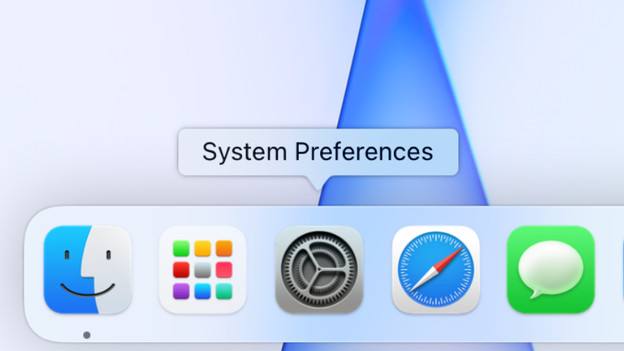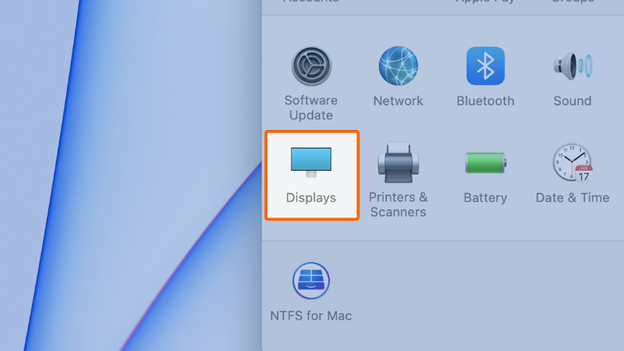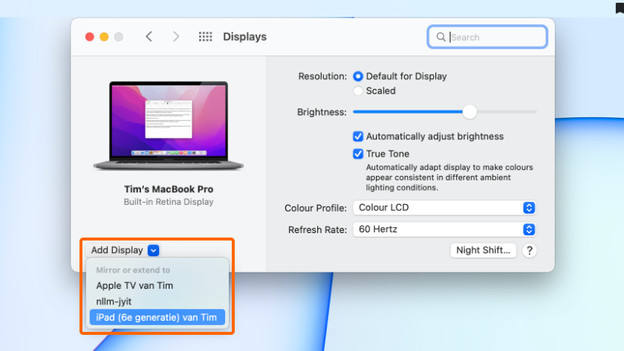Written by Jelle
Edited on
26 May 2023
·
15:02
Get started with your iPad as a second screen for your Apple Mac
Thanks to Sidecar, you can use your iPad as a second screen for your Apple MacBook, iMac, Mac Mini, or Mac Studio. It's easy to set up and you'll work even more efficiently with all that extra screen space. Curious about how it's set up and what you can do with it? We'll tell you how you can use your iPad as a second screen here.

What do you need to use your iPad as a second screen?
If you want to get started with Sidecar, you need to take care of a couple of things:
- A suitable Apple Mac with macOS Catalina or newer.
- A suitable iPad with iPadOS 13 or newer.
- Use the same WiFi network and Apple ID on both devices.
- Turn on Bluetooth and Handoff on both devices.
- Make sure both devices don't share their internet connection.
Compatibility
Sidecar only works on Apple Mac and iPad models that are compatible with Sidecar. If you want to find out which model Apple Mac you have, click the Apple logo in the top left corner of the screen and then About this Mac. You can check which iPad model you have by going to the settings. There, you tap General and then Info. You can use Sidecar on the following models:
-
iPad Pro (all models)
-
iPad (6th generation or later)
-
iPad Mini (5th generation or later)
-
iPad Air (3rd generation or later)
-
MacBook Pro (2016 or later)
-
MacBook (2016 or later)
-
MacBook Air (2018 or later)
-
iMac (2017 or later)
-
iMac Pro
-
Mac Mini (2018 or later)
-
Mac Pro (2019)
-
Mac Studio
Set up Sidecar on Mac
You can now set up Sidecar on your Apple Mac.
- Click System Preferences in the dock of your Apple Mac.
- Click Displays.
- Click on 'Add display' at the bottom left and select your iPad.
- Is your iPad not visible or do you get an error? Try restarting both your iPad and your Apple Mac.
- If you want to, you can adjust the settings in this window. You can now use your iPad as a second screen.