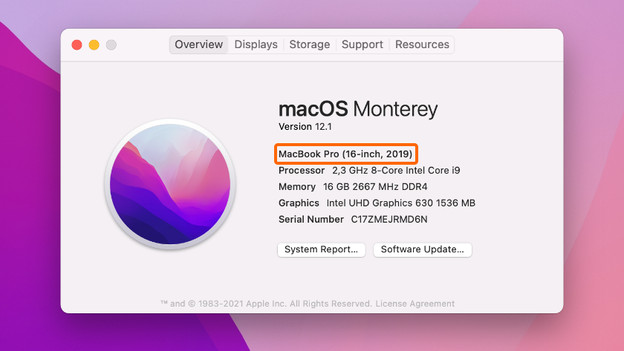Written by Rowan
Edited on
29 April 2024
·
09:29
Which MacBook do you have?
On the exterior of your MacBook, it's not easy to see which model it is. Did you forget which model you have? No worries. In this article, we'll tell you how to quickly and easily find out which MacBook you have.
Find out the MacBook model
You want to know which MacBook model you have. This is useful, because that way you'll know for how long you'll still receive updates, how many displays your MacBook supports, and which accessories you need. Whatever reason you may have, you can quickly find out which MacBook model you have with the following tips:
- Tip 1. Check the serial number via macOS
- Tip 2. Find the serial number on the bottom of your MacBook
- Tip 3. Determine your MacBook model via your iCloud account
Tip 1: check the serial number via macOS
In macOS, you can easily determine the exact version of your Apple MacBook:
- Click the Apple logo in the top-left corner of the screen.
- Click 'About this Mac'.
- In the window that appears, you can see which type of MacBook you have.
Settings
About this Mac

Tip 2: find the serial number on the back of your MacBook
If you can't find the option 'About this Mac' in macOS, you can find the serial number by turning your MacBook upside down. You'll see the word Serial followed by a combination of letters and numbers on the bottom of your MacBook. That's the serial number of your Apple MacBook.

Tip 3: determine your MacBook model via your iCloud account
Was your Apple MacBook stolen or did you lose it? Find the serial number via your iCloud account. Go to the Apple website below and log in with your Apple ID. In the window that pops up, you'll see your connected devices under Devices. Click your MacBook and you'll see the serial number in the pop-up.
Article by Rowan
Apple Expert.