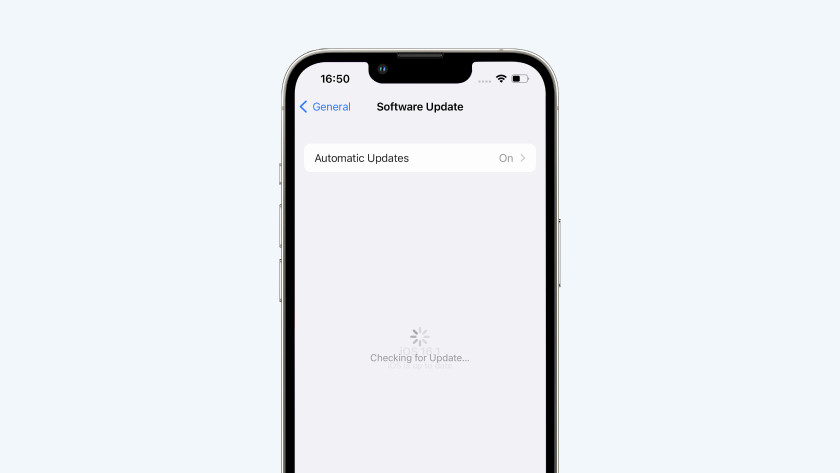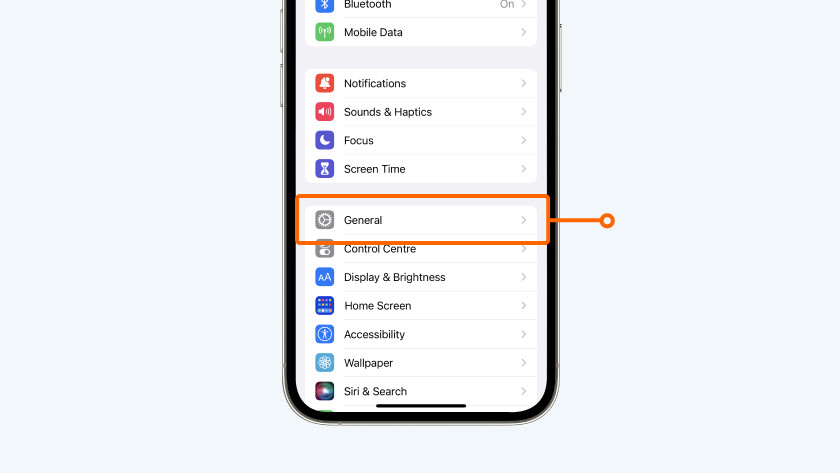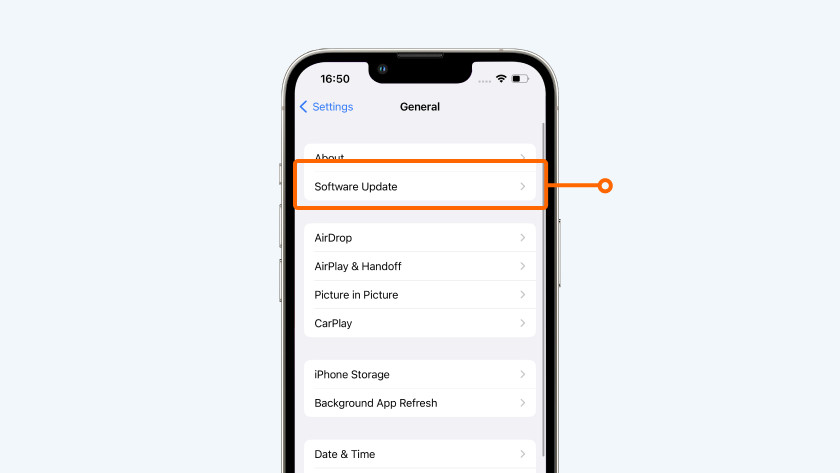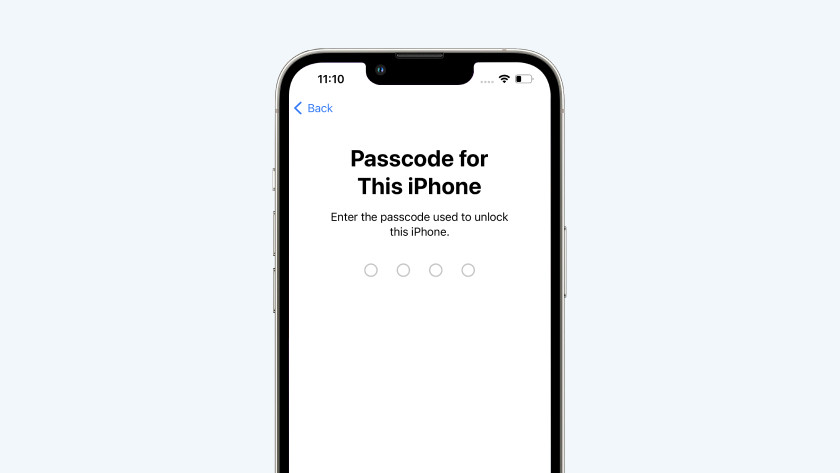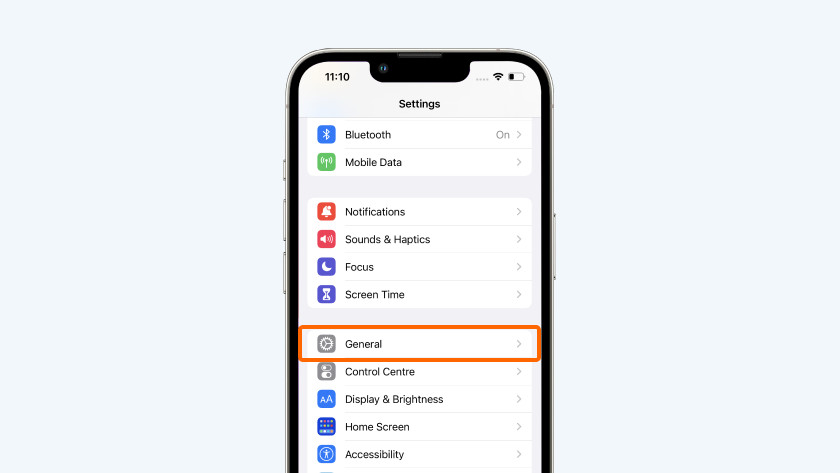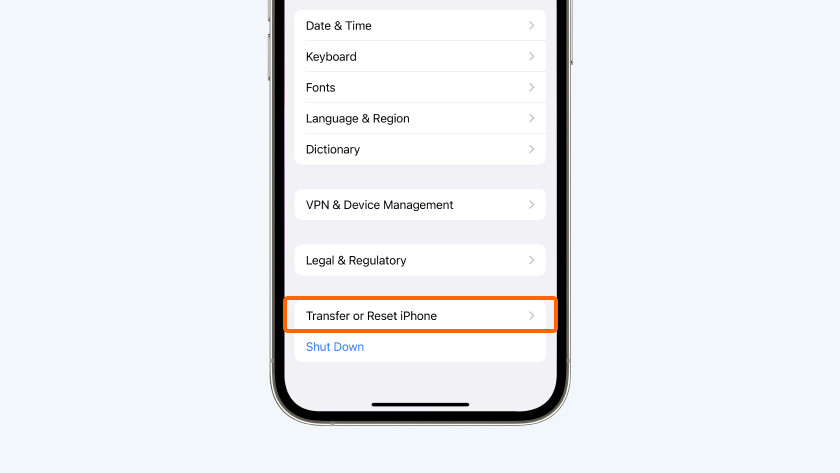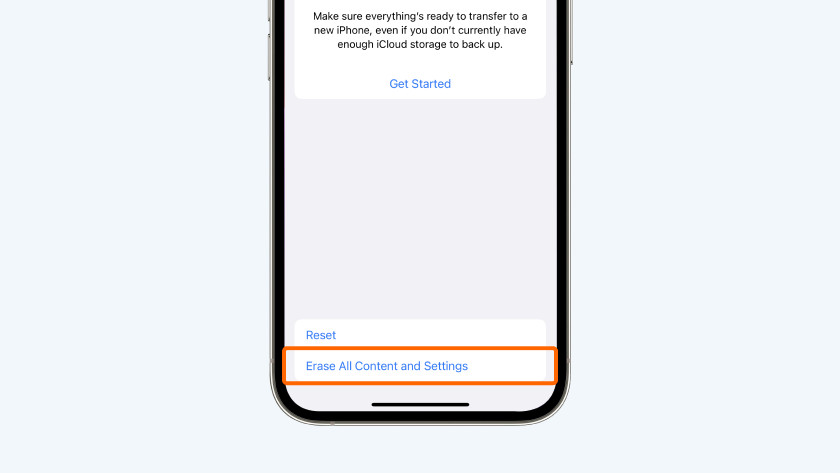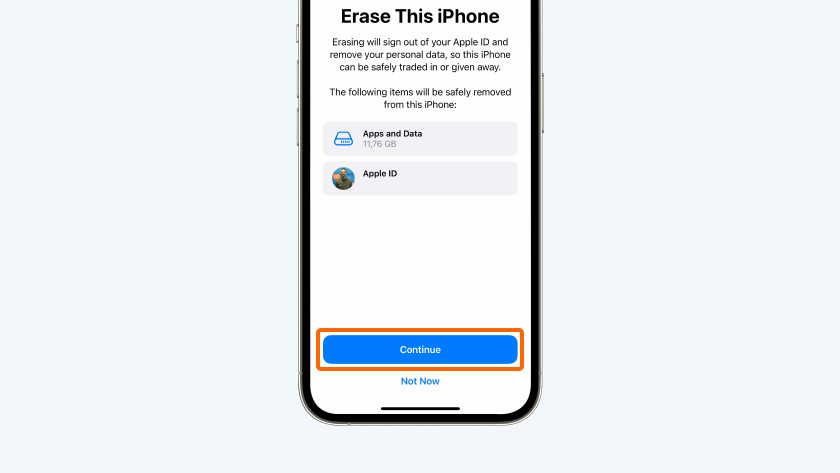How do you solve problems with iPhone software?
Get started with iOS
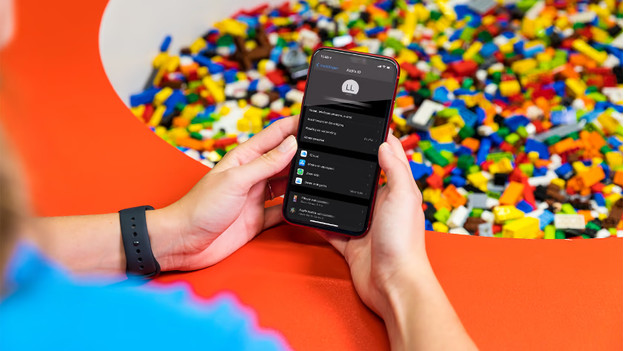
There are different ways to solve software issues with your iPhone.
- Tip 1: update or install your apps again
- Tip 2: install the newest iOS version
- Tip 3: reset your iPhone
- Tip 4: have your iPhone repaired
Tip 1: update or install your apps again
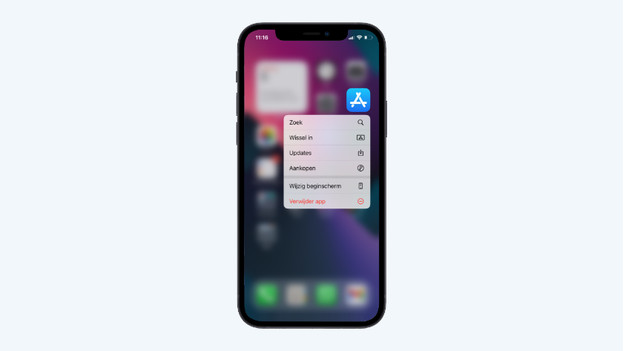
If an app doesn't work well, you can easily solve it. Close the app that doesn't work well, and start it again. Doesn't that work? Check if you need to update the app. Tap and hold the icon of the App Store app and press 'Updates'. You can see which apps have a new version available. If the app still doesn't work well, you can restart your iPhone, or delete the app and install it again.
Tip 2: install the new iOS version
Sometimes, iOS versions contain bugs. That can happen if there's no update available. If you have issues with iOS, you can check if there's a new update available and install it.
1: go to 'Settings' 2: tap 'General' 3: choose 'Software Update' 4: is there an update available? Select 'Download and Install'
Tip 3: reset your iPhone
-
Tap 'Erase All Content and Settings'
-
Tap 'Continue'
If the tips above don't work, you can revert your iPhone to factory settings. Always make an iCloud backup first, so you don't lose any data. Go to 'Settings' and tap your name > Go to 'iCloud' and tap 'iCloud Backup' > Select 'Back Up Now'. Wait for the device to finish making the backup. You can reset your iPhone to factory settings as follows:
- Open 'Settings' and go to 'General'.
- Choose 'Transfer or Reset iPhone'.
- Tap 'Erase All Content and Settings'.
- Tap 'Continue' and enter the access code of your iPhone. Wait for your iPhone to return to factory settings.
Tip 4: have your iPhone repaired

If updating your iPhone and reverting to factory settings doesn't work, there probably a different issue. Make an appointment and visit us in one of our stores. Is that not possible? You can also send us the device. Our experts will take a look and repair your iPhone if that's necessary.