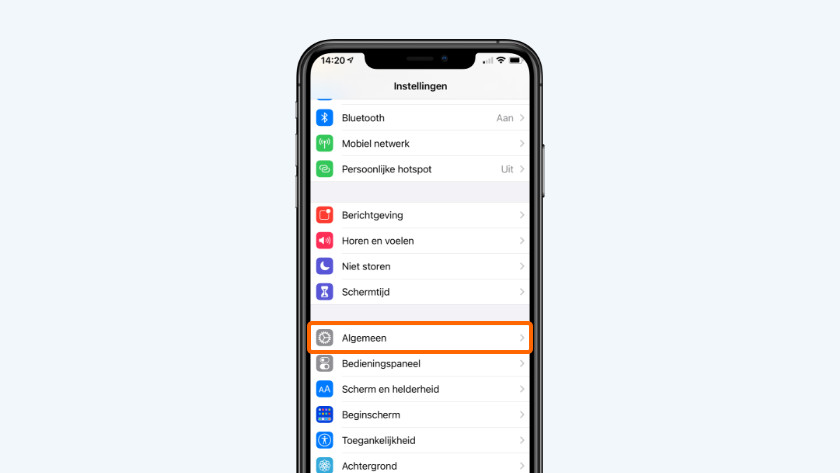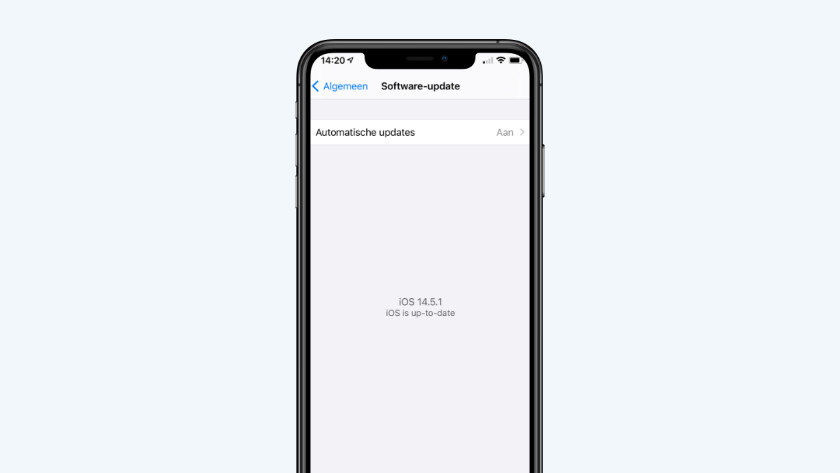4 tips for when your iPhone switches off often
Get started with your iPhone
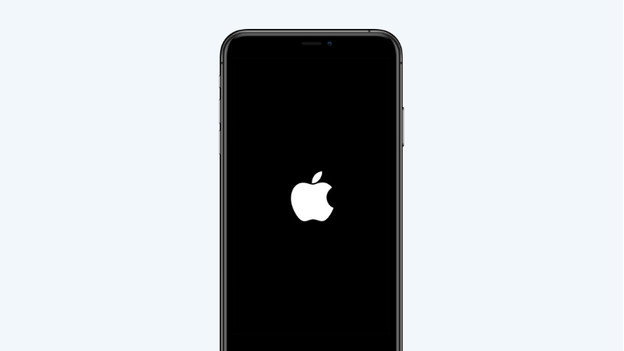
If your iPhone turns off often, you can solve it with the tips below:
- Tips 1: check if you need to replace the battery
- Tip 2: avoid heat and cold
- Tip 3: calibrate the battery
- Tip 4: install the newest iOS version
Tip 1: check if your battery needs to be replaced
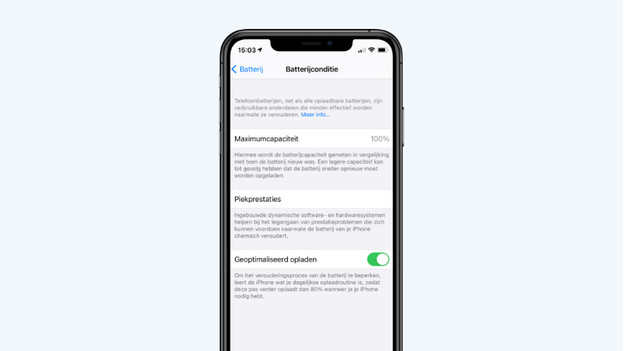
The 'Battery Health' option in your iPhone settings indicates if the battery of your iPhone needs to be replaced. Go to 'Settings' > 'Battery' > 'Battery Health'. Does it indicate that the performance management feature is active? That doesn't necessarily mean you need to replace your iPhone, but Apple has made your iPhone slower to prevent overload. If the battery needs to be replaced, it'll be indicated in this window as well.
Tip 2: calibrate the battery
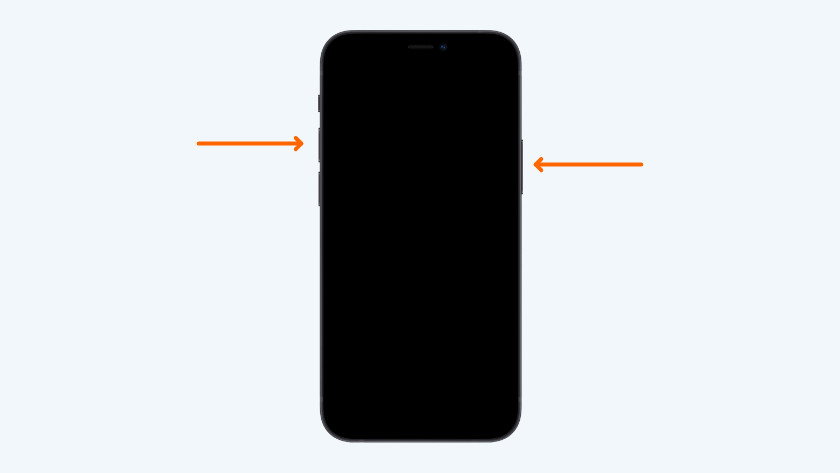
iPhone without home button
Calibrate the battery if your iPhone is out of power faster than it indicates. If it turns off while it still displays a 15% battery level, for example.
- Plug your iPhone into the socket with the charger.
- Perform a reset. Press the volume-up button. Next, Press and hold the power button until the Apple logo appears on the screen.
- Charge the battery to 100% and leave it to charge for another 60 to 90 minutes. Your battery level display will be more accurate afterwards.
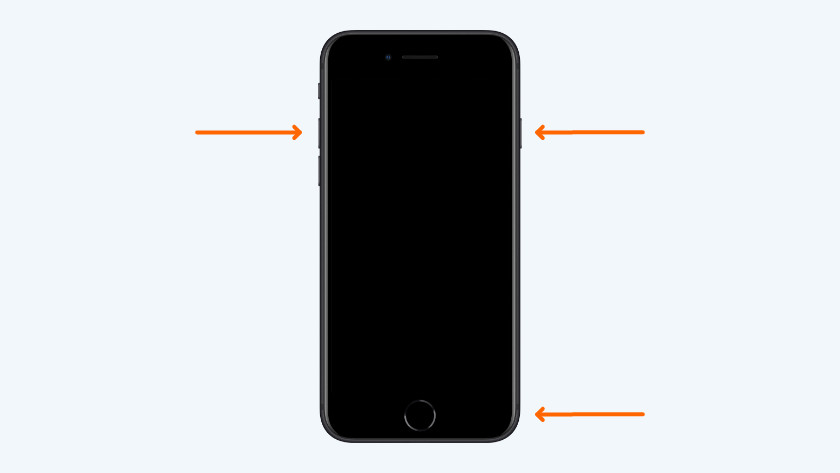
iPhone with home button
Do you have an iPhone with a home button? Follow the steps below.
- Connect the iPhone to the socket with a charger.
- Press and hold the power and home button at the same time for 10 seconds, until the Apple logo appears on screen.
- Charge the battery to 100% and leave it to charge for another 60 to 90 minutes. Your battery level display will be more accurate afterwards.
Tip 3: install the latest iOS version
-
Go to 'General' under 'Settings'
-
Tap 'Software Update'
-
Update the device if there's a new version.
Sometimes, iOS versions contain bugs. If you have problems with your iPhone, it's important that you install the latest updates. Go to 'Settings' > 'General' > 'Software Update'. Is there a new update available? Install it.
Tip 4: avoid heat and cold
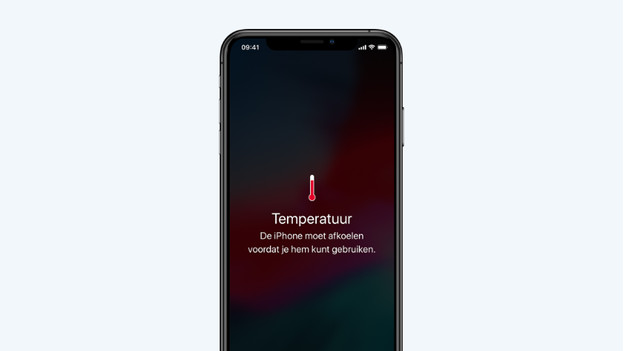
If your iPhone lies out in the sun for too long, it becomes very hot. If it overheats, your iPhone might even turn off. Keep the device out of the open sun as much as possible. Did you iPhone still overheat? Put it in a cool location in the house or in the shade and turn it back on after 15 minutes. The same goes for extreme cold. If your device gets too cold, it can shut down. Slowly warm up your iPhone and turn it back on.