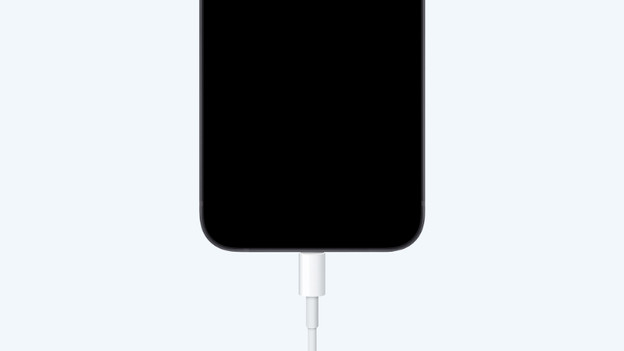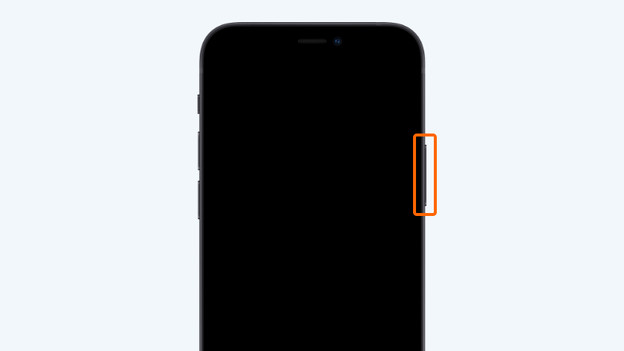Written by Evany
Edited on
3 September 2024
·
07:25
Your iPhone no longer turns on: 3 tips
It can happen that your iPhone won't turn on anymore. You can usually solve this by charging your device. If this doesn't help, there are some other solutions. In this article, you can read how to quickly turn your iPhone back on.
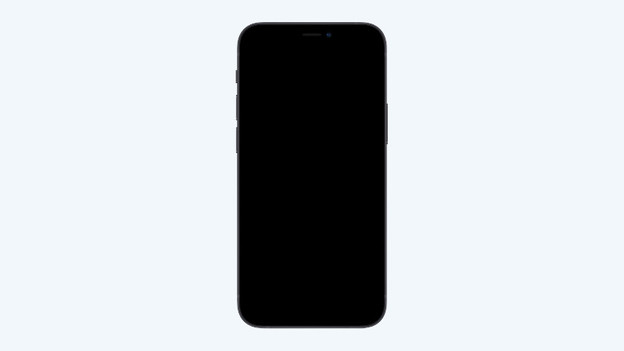
This is how you get your iPhone turned on again
There are different ways to turn your iPhone back on. You can do this by charging the device or restarting it. If that doesn't work, you can restore your iPhone with your PC or Mac via iTunes or Finder. Note: always check if the charger and accompanying cables still work.
- Tip 1: charge your iPhone.
- Tip 2: restart your iPhone.
- Tip 3: restore your iPhone via iTunes or Finder
Tip 1: charge your iPhone
If the battery of your device is empty, it won't start. That's easy to solve. First, charge your iPhone for 15 minutes. The iPhone should turn on automatically. Is the screen still black? Turn it on yourself with the on/off button. You can find this button on the side of the device. Make sure to press and hold the button until you see the Apple logo on the screen.
Charge your iPhone
Turn on the device
Tip 2: restart your iPhone
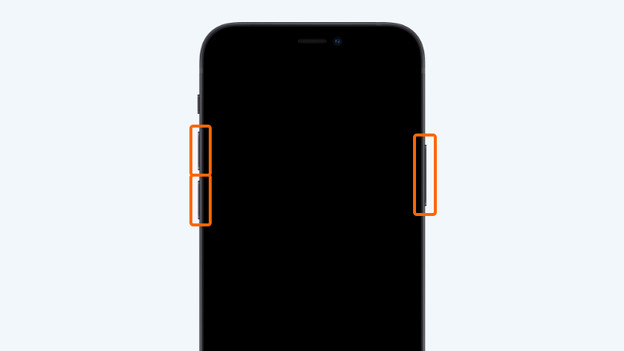
iPhone without home button
If your iPhone doesn't turn on automatically after 15 minutes and after you've pressed the on/off button? Restart the smartphone like this:
- Briefly press the volume-up button. After that, briefly press the volume-down button.
- Press and hold the on/off button until you see the Apple logo on the screen.

iPhone with home button
Do you have an iPhone with a physical home button? Press the on/off button and the home button at the same time until you see the Apple logo on the screen.
Tip 3: restore your iPhone via iTunes or Finder

Restore via your PC
If the solutions above don't help, we recommend you restore the iPhone via iTunes. Go through the steps below if you have a PC.
- Connect your iPhone to your PC with a Lightning to USB cable.
- Open iTunes. Don't have iTunes? Download it via the Microsoft Store.
- In iTunes, click the device button at the top left in the windows.
- Select 'Restore iPhone' and follow the onscreen instructions.
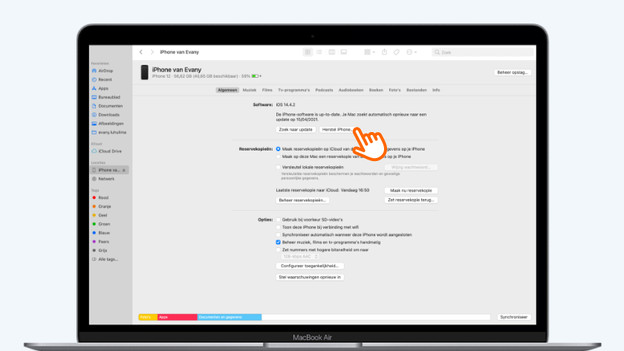
Restore via your Mac
Do you have a Mac? Follow the steps below.
- Connect your iPhone to your Mac with a Lightning to USB cable.
- Open 'Finder'. In Finder, click your iPhone under 'Locations' at the left side.
- Click 'Restore iPhone' and follow the onscreen instuctions.

Have your iPhone repaired
If these tips don't work, something is probably broken. Make an appointment or visit one of our stores. You can also send us the device. Our experts will look at what's wrong with your iPhone and repair the device if necessary.
Note: in Germany, we only repair your iPhone if you've purchased it at Coolblue.
Article by Evany
Apple Expert.