
How do you connect a monitor to a tablet?
Apple iPad via cable
There are 2 ways to connect your Apple iPad to an external monitor. The easiest way is with an Apple Lightning Digital AV Adapter. You connect this cable with Lightning connector to your iPad and plug in an HDMI cable on the other side, which you then connect to your screen. That way, you'll see the image from your iPad is displayed on a monitor.
Apple iPad via Apple TV

Do you already have an Apple TV at home? Connect it to your screen via an HDMI cable. Then, connect your iPad to the Apple TV with AirPlay. This way, you'll also see the image from your iPad on the monitor. This is less suitable for editing documents due to the delay, but it's still great for giving presentations.
Android tablet via a cable

How you can connect an Android tablet to an external monitor depends on the model. Does your Android tablet have a Micro HDMI connection? Simply buy a suitable cable and connect it to the HDMI connector of your screen.
Doesn't your tablet have this connector, but does it support MHL (Mobile High-Definition Link)? Buy an adapter that you can connect to the USB port of your tablet on one side and to an HDMI cable that you connect to your screen on the other side. Some monitors support MHL directly, so you can easily connect the device via USB. This way, your phone charges at the same time.
Android tablet via Google Chrome
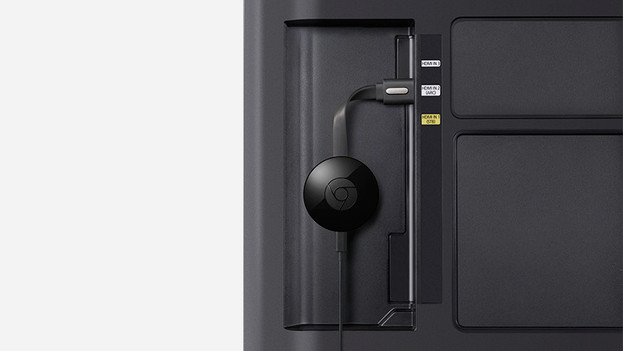
If your Android tablet doesn't have the above options, you can still display your tablet screen on your monitor with a Google Chromecast. To do this, connect a Chromecast to your screen and cast your screen from the Google Home app to this Chromecast. Click 'Menu' at the top left of the screen to do this, then 'Screen/audio casting'. Select your Chromecast and you'll see an image of your tablet on the monitor. You'll see a slight delay, which makes this option less suitable for editing texts, for example.
Android tablet via USB-C cable

You have plenty of choice for an Android tablet with USB-C cable. There are several USB-C cable converters with an HDMI or DisplayPort connector on the other end. To transfer Full HD images, you'll need a USB-C cable. If you want to play 4K movies, make sure that the converter supports 60Hz. This means more frames per second and smooth moving images on your monitor.



