
5 tips if your printer doesn't recognize the cartridge
Solve problems with your cartridge

With these 5 tips, you can get your cartridges to work again.
- Tip 1: check the cartridge
- Tip 2: turn the printer on and off
- Tip 3: reinsert the cartridges
- Tip 4: update your firmware and drivers
- Tip 5: clean the cartridge and contacts
Tip 1: check the cartridge

Which cartridge you have to use differs per printer. That's why you should carefully check whether your cartridge is suitable for your printer. You can find which cartridge goes in your printer on the product page or on the brand's website. Do you have the right cartridge? Check whether it's not damaged. There's a chip with contact points on the back of the cartridge. If one of these contacts is damaged, it'll no longer make contact with the printer. If that's the case, you need new cartridges.
Tip 2: turn the printer on and off

Turn off the printer and unplug the connector from the socket. Wait at least 1 minute before you plug the connector back into the socket. After that, switch on the printer again. Doesn't the printer recognize the cartridges? Continue to tip 3.
Tip 3: reinsert the cartridge

Remove the cartridge from the printer and reinsert it. The contact points might not be in contact with the printer. Make sure that there's no tape or plastic on the cartridge. If you place the cartridge with tape or plastic, you'll see an error code.
Tip 4: update your firmware and drivers
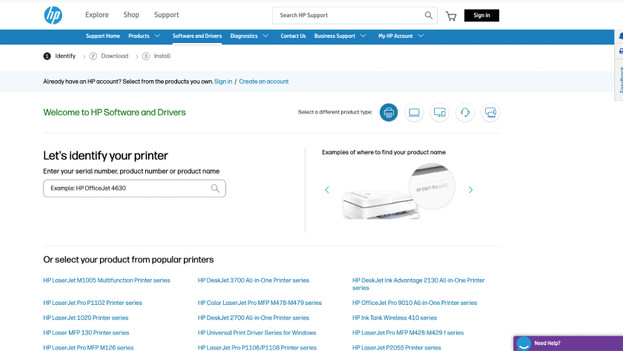
Sometimes, a printer doesn't recognize a cartridge due to an outdated driver. Follow these steps to update the firmware and drivers of your printer:
- Go to the manufacturer's support page and search for your printer model.
- Go to the available downloads on the page. This includes a software update or driver update.
- Download the latest update for your printer and follow the steps on your screen.
- Don't turn off your printer during this update. After installation, the printer will restart automatically.
Tip 5: clean the cartridge

The printer won't detect the cartridge if there's dirt on the contact points of the cartridge. Clean the cartridge with a dry, lint-free cloth or a cotton swab. Be very careful when doing this. If you accidentally damage the chip or contact points, the cartridge won't work.


