
How do you restart the System Management Controller (SMC) on your MacBook?
You come home, turn on your MacBook, but the screen stays black. Even when you push the on/off button, your MacBook doesn't respond. There are multiple solutions for this problem. In this article, we'll discuss restarting the SMC.
System Management Controller
SMC stands for System Management Controller. This system takes care of everything, such as the power supply, the fan, and tasks for the screen. If something is going wrong with these things, restarting the SMC may be the solution. Note: only MacBook models with an Intel chip have an SMC.
Get started with solving booting problems

First, go through the following steps:
- Disconnect all peripherals from your MacBook.
- Press the on/off button of your MacBook.
- Watch and listen to see whether there's a sign of power, such as sounds or lights.
- No sign of power? Check whether your MacBook is getting power.
Step 1: check if your MacBook has power
- Make sure the power cable is undamaged and properly connected.
- Check the power outlet by connecting a lamp.
- Charge your MacBook for at least 15 minutes and try restarting it.
- Press the on/off button for 10 seconds and then press it again.
- Reset SMC if your MacBook still doesn't start.
Step 2: reset the SMC
- Turn off your MacBook by pressing and holding the button for 10 seconds.
- Check whether your MacBook has a T2 chip.
- MacBook Air (Retina, 13 inches, 2020)
- MacBook Air (Retina, 13 inches, 2019)
- MacBook Air (Retina, 13 inches, 2018)
- MacBook Pro (13 inches, 2020, 2 Thunderbolt 3 ports)
- MacBook Pro (13 inches, 2020, 4 Thunderbolt 3 ports)
- MacBook Pro (16 inches, 2019)
- MacBook Pro (13 inches, 2019, twee Thunderbolt 3-poorten)
- MacBook Pro (15 inches, 2019)
- MacBook Pro (13-inch, 2019, vier Thunderbolt 3-poorten)
- MacBook Pro (15-inch, 2018)
- MacBook Pro (13-inch, 2018, vier Thunderbolt 3-poorten)
- Follow the steps below, depending on your model.
Apple MacBook with T2 chip
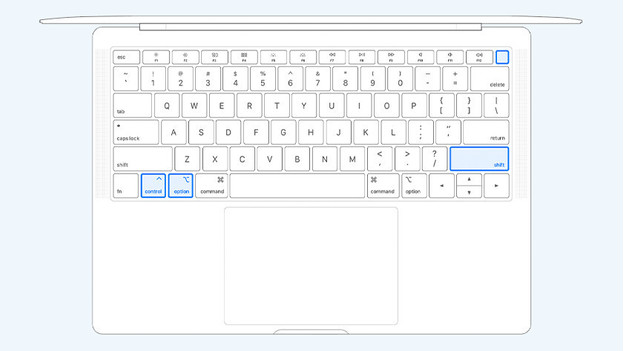
- Press and hold down the following keys at the same time:
- Control on the left side of the keyboard
- Option on the left side of the keyboard
- Shift on the right side of the keyboard
- Count to 7 while you hold down the 3 keys.
- Now press and hold the on/off button as well.
- Count to 7 while you hold down the 4 buttons.
- Release the keys and wait for 10 seconds.
- Press the on/off button to turn on your MacBook.
Apple MacBook without T2 chip
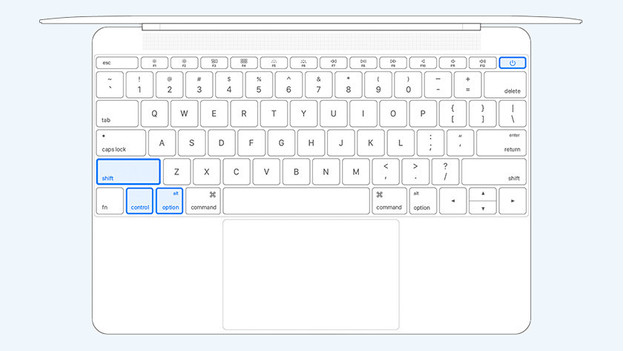
- Press and hold the following keys at the same time:
- Shift on the left side of the keyboard
- Control on the left side of the keyboard
- Option on the left side of the keyboard
- Count to 7 while you hold down the 3 keys
- Press and hold the on/off button.
- Count to 10 while you hold down the 4 keys.
- Release the keys and wait for 10 seconds.
- Press the on/off button to turn your MacBook on.

Article by:
Dewy
Apple Expert.

