
How do you choose a business monitor?
Choosing a business monitor

You can't just pick any business monitor for your work or studies. There are many different kinds of monitors suitable for various usage situations. That's why we ask you the following questions:
- Which size and which resolution do you want?
- Do you want 2 screens or an ultrawide monitor?
- Do you want an adjustable monitor?
- Do you want a USB-C port?
- Do you want to get started with daisy chaining?
- Do you want an energy-efficient monitor?
- Which extra options do you want the monitor to have?
Which screen size and which resolution do you want?
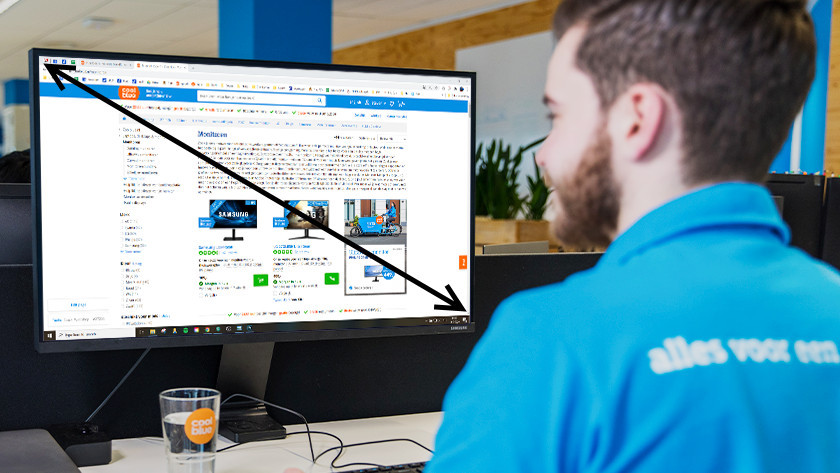
Screen size
The larger your monitor, the more screen space you have to work with. On a 24 or 27-inch monitor, you can easily open 2 windows next to each other. If you choose a larger business monitor, you increase your screen space. A screen that's too small often looks very crowded, which isn't comfortable for your eyes. So do you only work with 1 window? A 24-inch monitor is large enough. If you work with more than 1 window, choose at least 27 inches. Want to work with programs like InDesign or Photoshop? Choose at least 32 inches.

Resolution
For a business monitor, you have to look at more than just the resolution if you want beautiful images. A monitor with a higher resolution displays more pixels on the screen. A QHD monitor displays 4 million pixels (2560x1440) and a Full HD monitor displays 2 million pixels (1920x1080), for example. So you get more screen space, even if the monitors have the same size. This means that you can open more programs and windows next to each other on a 27-inch QHD monitor than on a 27-inch Full HD monitor.
Do you want 2 screens or an ultrawide monitor
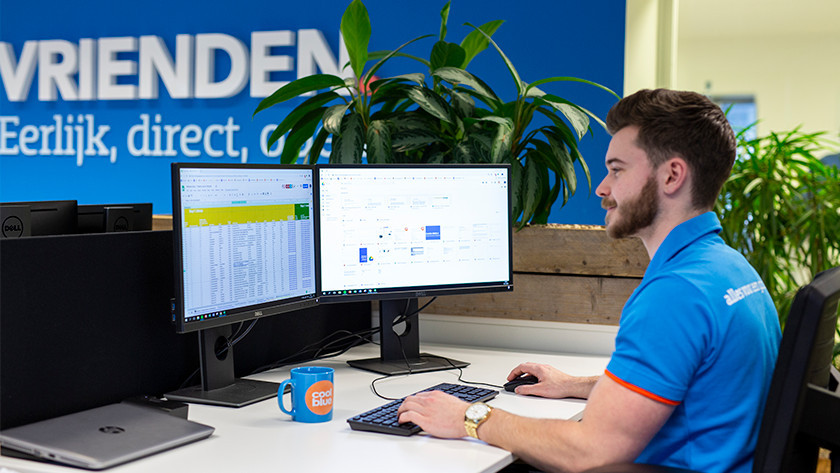
2 screens
With a second screen, you can easily double the screen size on your desk. Write down your findings in Word on one screen and process your data analysis in Excel on the other screen. This way, you can process data faster and multitask more easily. In addition, a duo setup also has ergonomic advantages. You don't have to move your neck as often and use your field of view more efficiently. Keep in mind that both monitors should have the same color settings, brightness, and panel type to ensure your setup really comes together. Make sure to check the thickness of the bezel as well, so you're not bothered by a thick bezel in the middle.

Ultrawide monitor
An ultrawide monitor gives you 33% more screen space than a regular monitor. The screen is wide, so it completely covers your field of view. As a result, you can easily open more than 3 windows or program next to each other. And you don't have to move your neck as often. In short, a business monitor has practical and ergonomic advantages. In addition, you won't be bothered by a bezel in the middle of your screen. So you can also watch movies or edit in ultrawide settings. You do have to make sure you have a large desk. Ultrawide monitors take up more space and are usually a bit heavier.
Do you want an adjustable monitor?

If you work or study all day, you don't want to get neck and back problems. With an adjustable monitor, you can tilt, turn, or adjust the monitor in height to assume the right posture. This way, the screen is always at eye level, you won't be bothered by reflections and can easily turn the monitor without moving it. The monitor tilts and turns, but you can also adjust the depth. When you want to sit a bit further away from the screen, for example. If that's the case, carefully check the VESA size of your monitor. In most cases, it's 100x100mm and you can measure it on the back of the screen.
Do you want a USB-C port?
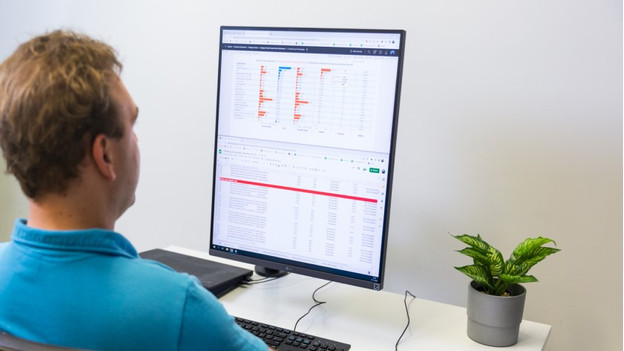
With a USB-C port on your monitor, you can combine 3 functions in 1. You can use this connector to transmit an image signal, transfer photos, and in most cases to charge your laptop as well. A USB-C port kind of works like a docking station, so you can keep your desk tidy. There's also a universal connector with a USB-C port. Most laptops, desktops, and MacBook models have 1 or more USB-C ports. Does your Windows PC or MacBook have a Thunderbolt 3 or 4 connector? Don't worry, USB-C and Thunderbolt have the same connector. So you don't need a cable converter.
Want to get started with daisy chaining?
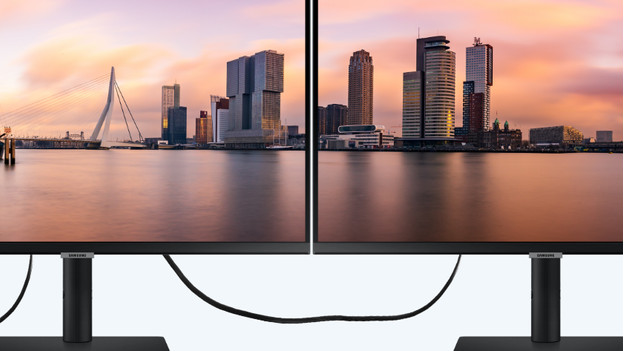
Daisy chaining is when you directly connect a monitor to another monitor. With daisy chaining, you can connect multiple monitors to each other to easily increase your screen space. This way, you can keep cables organized, they won't get tangles, and you won't have to use extra connectors on your laptop or desktop. You do have to keep a couple of things in mind. A daisy chaining monitor needs at least 2 DisplayPort 1.2 connectors and your PC must have the latest drivers. In addition, the image quality of the last connected monitor reduces, as it's the furthest away from the source. The maximum number of monitors you can connect this way depends on the video card of your desktop or laptop.
Do you want an energy-efficient monitor?
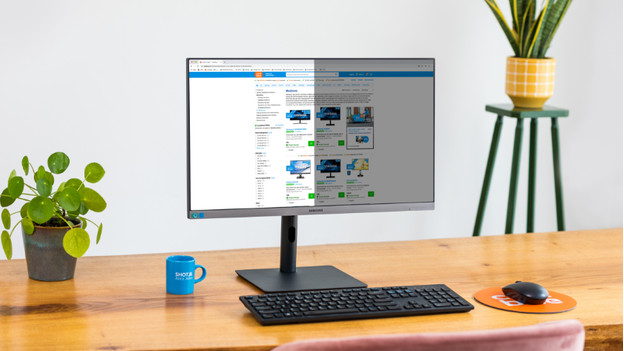
You use a business monitor daily, so it largely contributes to your energy bill. That's why an energy-efficient monitor is useful if you want to reduce your energy costs. There are monitors with motion sensors, with a sustainable quality mark, or with low consumption per kilowatt hours. The European energy labels indicate how much energy the monitor consumer per 1000 hours. The lower the number and the higher the letter on the label, the more energy-efficient the monitor is. A monitor with a high brightness or resolution consumes more energy than one with a lower brightness or resolution. That's why you should carefully check Coolblue's Green Choice monitors.
What extra options do you want on your monitor?

An extra addition to your monitor is a blue light filter, for example. This filter reduces the intensity of the blue light your monitor produces. This prevents strained eyes, headaches, and sleep issues after your work or school day. Or how about a built-in webcam that allows you to make video calls to colleagues. In this advice article, we'll tell you more about the different extra functions of monitors.
Ordering a large number of monitors?
Do you want to order multiple monitors, for example for an entire department? Ttake a look at our business monitor page for B2B. You can also call us directly at 010 79 88 969 or email to zakelijk@coolblue.nl.


