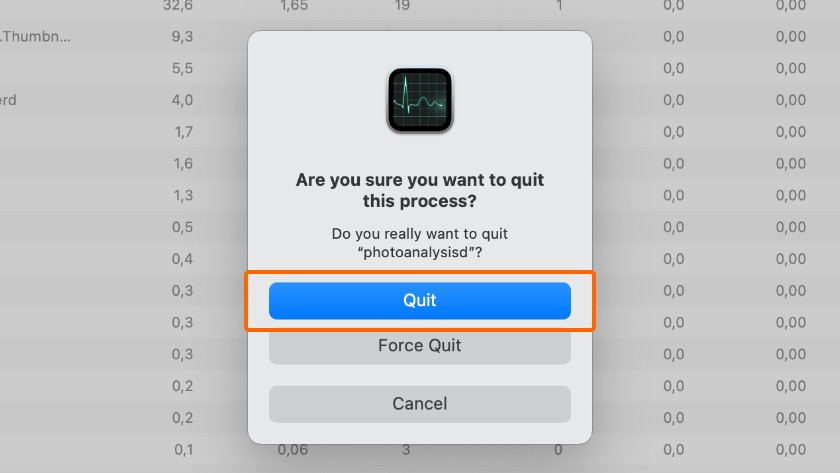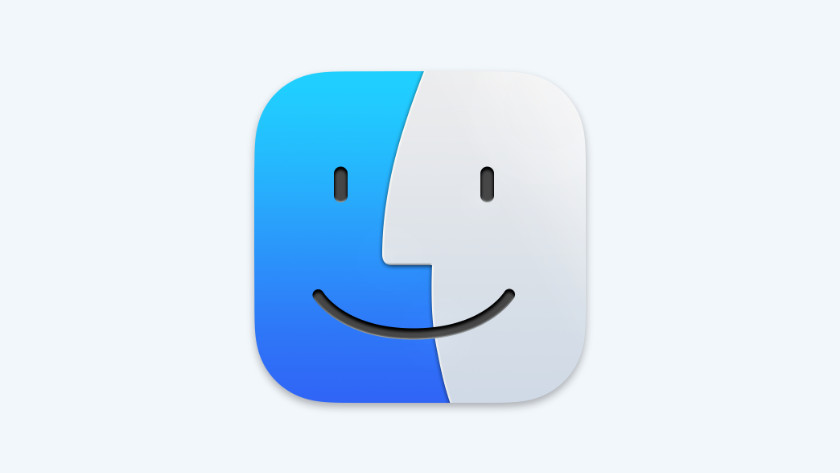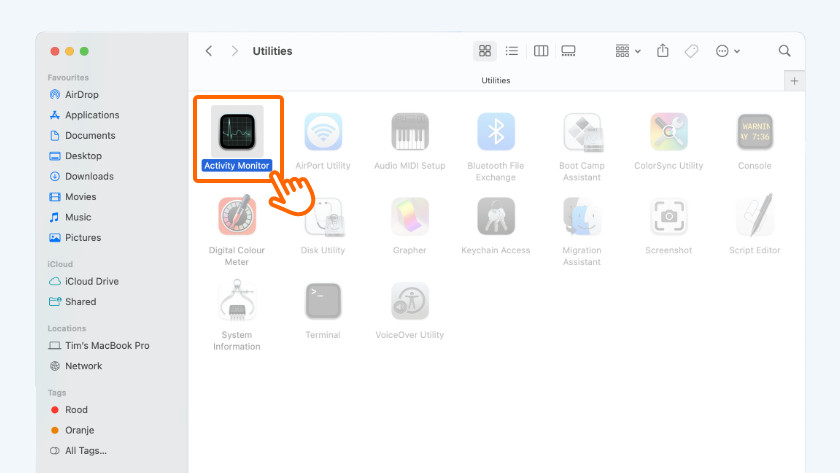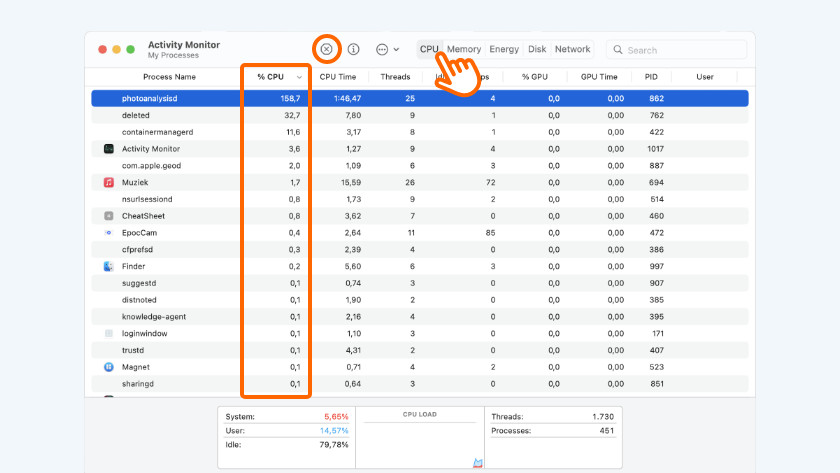5 tips for when your MacBook overheats
Prevent your MacBook from overheating

There are different solutions to keep your Apple MacBook from getting too hot. Which solution will work for you, depends on the underlying problem.
- Tip 1. Restart your MacBook
- Tip 2. Detect hardware problems
- Tip 3. Don't use demanding programs
- Tip 4. Use a flat surface
- Tip 5. Remove malware from your MacBook
Tip 1: reboot your MacBook
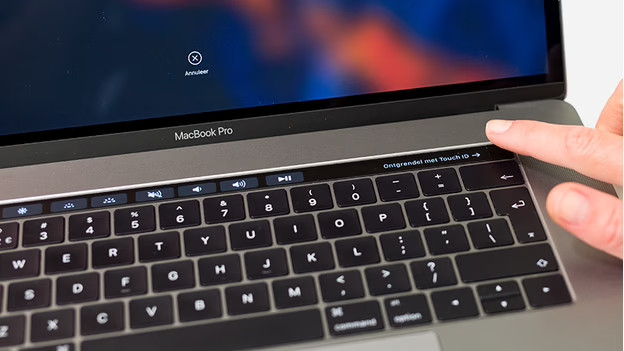
Sometimes, it's enough to turn off your MacBook for a while. All programs are being closed temporarily and your MacBook will be cleaned up.
- Disconnect all accessories from your MacBook and turn it off completely.
- Wait 10 seconds and restart your MacBook.
Tip 2: detect hardware problems

Does your MacBook get very hot, but are the fans not doing much? There is a good chance that the fans are defective. Luckily, you can find out quickly by checking your MacBook for hardware defects.
- Hold down the D key while it's booting.
- Your MacBook will not start checking the hardware.
- The test will be done in about 5 minutes.
- Did it detect hardware problems? Write down the displayed reference code and contact CoolblueRepairs.
Tip 3: don't use demanding programs
Some programs demand a lot of processing power or RAM. If your processor or RAM isn't powerful enough, your MacBook heats up fast. Close the program via the 'Activity Monitor'.
- Open Finder and click Applications in the menu on the left of the window.
- Open the app Utilities and start Activities Monitor.
- Look at the list. Are there any apps that use more than 80% of your CPU?
- Select these apps and click on the little cross in the top left corner.
- Click on Quit in the window that comes up.
Tip 4: use a flat surface
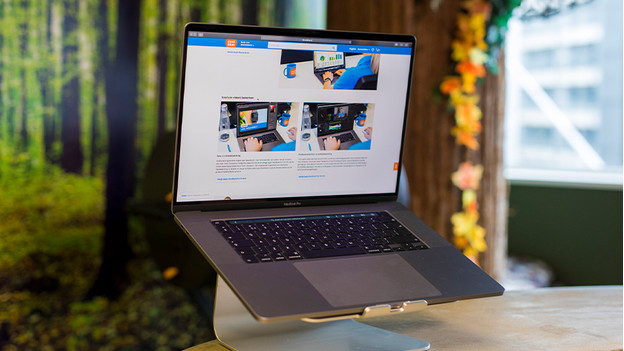
To make sure your MacBook cools down well, you use it on a flat surface. Bad ventilation is a common cause of overheating. If the hot air can't go anywhere, it keeps circulating in and around your MacBook. This way, your MacBook heats up very quickly. It's not smart to use your MacBook on an uneven surface for too long. For the best ventilation, you use your MacBook on a laptop stand specifically designed for a MacBook.
Tip 5: remove malware from your MacBook

Malware is a very common cause of overheating. Malware is dangerous and unwanted software that demands a lot of processing power. Unfortunately, it can also turn up on the Apple MacBook. Fortunately, there are different paid and free apps available that affectively remove malware. Programs like Malwarebytes, Avast, and Norton remove dangerous software from your Apple MacBook quickly and easily.