
Written by Evany
Edited on
4 December 2024
·
12:14
How do you set up an eSIM on your Apple iPhone?
Setting up an eSIM isn't the same as setting up a physical SIM card. If you have an eSIM, you might have received a QR code from your provider. You can scan this via the settings. An eSIM works in iPhone Xs models or more recent ones. In this article, we'll explain step by step how to activate or transfer a new eSIM to your iPhone.
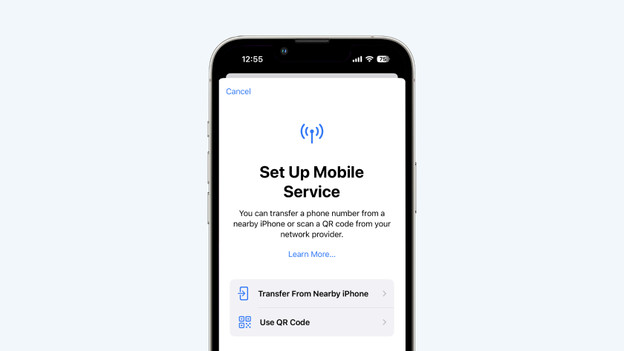
Get started with eSim on your iPhone
Before you start the activation, you have to connect your iPhone to WiFi and update it to the latest iOS version. There are several ways to set up a new eSIM on your iPhone. You can do this by scanning a QR code or via an app, for example. Do you already have an eSIM on another device? Simply transfer it. You can easily set up an eSIM when installing your new iPhone or afterwards.
- Tip 1. Set up a new eSIM
- Tip 2. Transfer an existing eSIM
Tip 1: set up a new iPhone eSIM
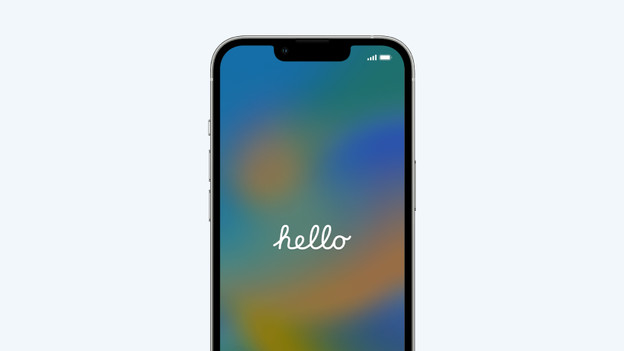
Set up an eSIM during the setup
You can easily set up your new eSIM during the set up of your new iPhone.
- Swipe up.
- If you have a new eSIM, choose 'Use QR code'. This allows you to transfer the eSIM from another iPhone. Then, tap 'Transfer from nearby iPhone'.
- Choose 'Continue' and follow the steps on the screen.
- Tap 'Add phone plan'. The eSIM has now been added to your iPhone.
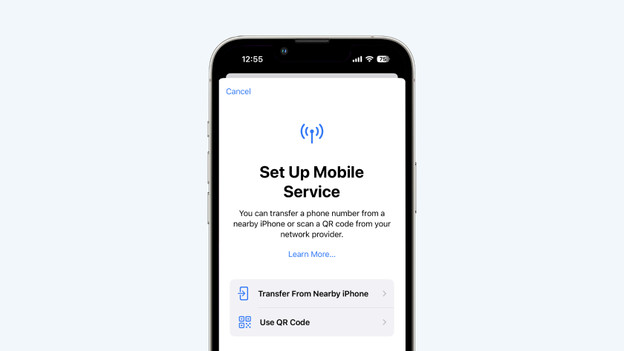
Set up an eSIM afterwards
Have you already set up your iPhone? Follow the steps below.
- Open 'Settings' and go to 'Mobile network'.
- Choose 'Add eSIM'
- Tap 'Use QR code'. Now, take the card and scan the QR code. Already have an eSIM? Tap 'Transfer from nearby iPhone'.
- Select 'Continue'.
- Tap 'Add phone plan'. The eSIM has now been added to your iPhone.
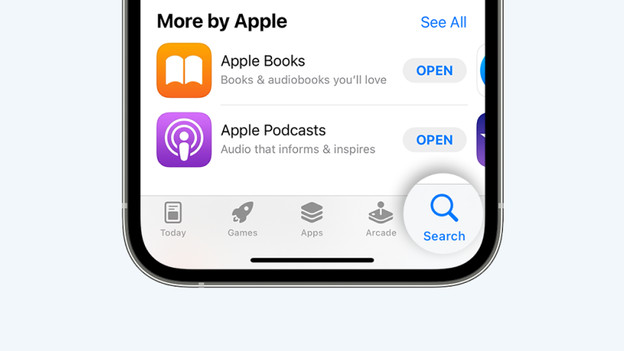
Set up an eSIM via your provider's app
Some providers require you to set up an eSIM via an app. You can download this app from the App Store. The steps to activate your new eSIM differ per provider. You can find the instructions on your provider's website.
Tip 2: transfer an existing eSIM
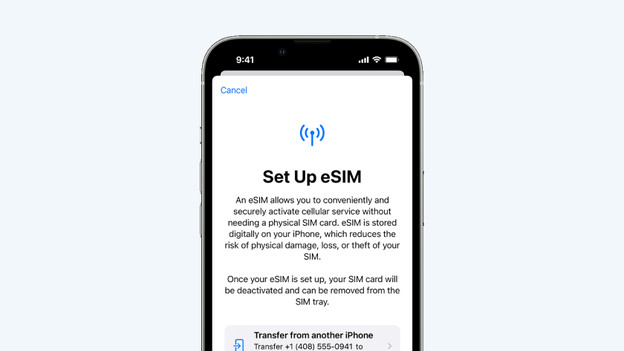
Transfer eSIM or physical SIM card
If you've already installed your new iPhone, transfer your eSIM or physical SIM card via your settings.
- On your new iPhone, go to 'Settings' and choose 'Mobile network'.
- Tap 'Add eSIM'.
- Choose 'Transfer from nearby iPhone'.
- Hold your old iPhone near your new iPhone and follow the steps on the screen of your old iPhone.
- Once everything has been transferred, the SIM card on your old iPhone will be deactivated.
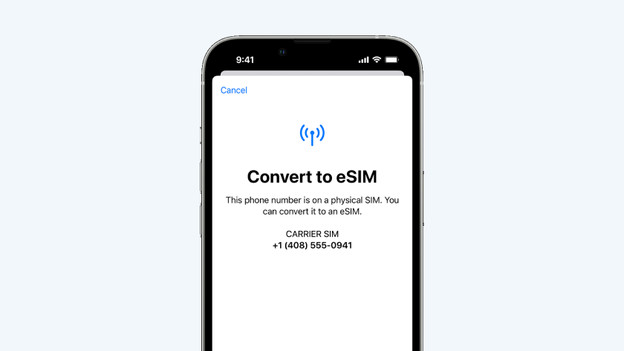
Transfer physical SIM card to eSIM
Some providers allow you to transfer your physical SIM card to an eSIM. If this is possible, you'll see this via your settings. The physical SIM card does have to be in your iPhone.
- Grab your new iPhone and go to 'Settings'.
- Select 'Mobile network'.
- Tap 'Convert to eSIM' and then 'Convert phone plan'.
- Now, choose 'Convert to eSIM'.
- Your old SIM card will be deactivated when the new eSIM is activated.
Article by Evany
Apple Expert.
