
What's an SSD?
What's an SSD?

As we mentioned before, an SSD is a drive you can store files on. Just like a classic HDD. The difference is that an SSD isn't actually a drive, but a chip. An SSD doesn't have moving parts, it has cells to store your files on. This makes an SSD up to 4 times faster than a standard HDD. There are internal and external SSDs, and they have different advantages. With an internal SSD, your computer and programs boot in mere seconds. And an external SSD is easy to take with you and to quickly transfer files to other devices.
What are internal SSDs and external SSDs

Internal SSD
An internal SSD differs from an internal HDD in many ways, but mostly in user-friendliness. An SSD is faster, more energy-efficient, lasts longer, and makes less noise than an HDD. An SSD lasts up to 20 years longer than an HDD. On the other hand, HDDs provide more storage space. Some models have up to 22TB of storage. With an SSD, 8TB is the maximum. That's why an SSD often works best in combination with an HDD. You can store your most-used files on your SSD and your less important files on an HDD. This way, you keep your SSD clean.

External SSD
Just like with HDDs, there are also external SSDs. These storage drives are 5 to 20 times faster than an external HDD, which allows you to transfer or open files in mere seconds. That's useful if you're on the go a lot or work with large files. Thanks to the USB-C or Thunderbolt 3 connector, SSDs also work with your smartphone. You can easily transfer your whole photo gallery in the car ride home, for example. The disadvantage is its capacity. As is the vase with internal SSDs, the total storage capacity is less than with an external HDD.
How does an SSD differ from an HDD?

Internal HDD vs internal SSD
So, the biggest differences between an internal HDD and internal SSD is their user-friendliness. The speed of an HDD is limited due to the small drive, while an SSD uses cells. Due to the moving parts, it takes longer to transfer something. In addition, this drive makes a lot of noise. Especially with demanding tasks. The biggest advantage of an HDD is the storage capacity. This is sometimes 3 to 4 times higher than that of an HDD. An internal HDD is more common with a NAS, for example. Internal SSDs aren't very common with a NAS.

External HDD vs external SSD
In terms of user-friendliness, an external SSD also has a big advantage over an external HDD. The same applies here, it has fast read and write speeds, runs silently, and has a longer lifespan. In addition, an external SSD has a USB-C or Thunderbolt 3 connector, so it's suitable for multiple cables. With an external HDD, this is almost always a micro USB-B port. So with an external SSD, you can switch between cables and devices more easily. The same disadvantage also applies to the external SSD, as the storage capacity of an external HDD is often larger than that of an SSD.
Which types of internal SSDs are there?
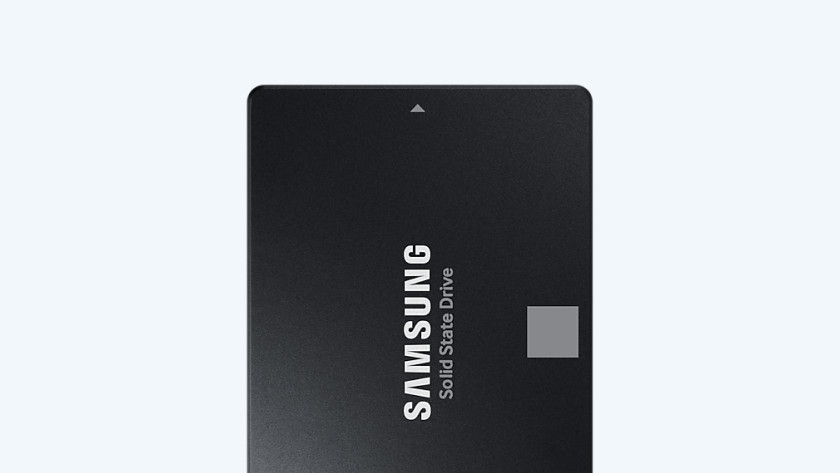
2.5 inch SSD
The 2.5-inch SSDs are the most popular and most common internal SSDs. You connect these SSDs with a SATA cable and can install them in almost every laptop, desktop, or even NAS. These drives have a maximum read and write speed of up to 600MB/s. That means that they're up to 10 times faster than a classic hard drive.
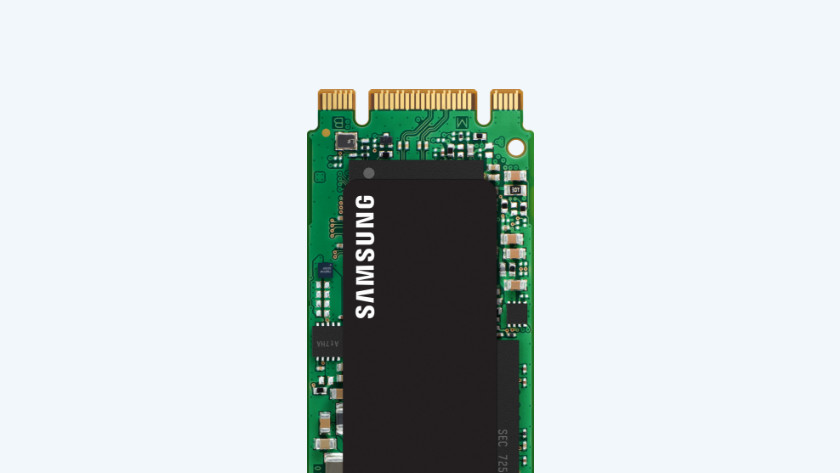
M.2 SATA SSD
In addition to the 2.5-inch SATA SSDs, there are also M.2 SATA SSDs. You can click these small modules directly in your motherboard, and they run at the same speeds as a 2.5-inch SSD. You have more space in your computer for other components as a result. An M.2 SATA SSD is characterized by the connector, also known as the key. There's a connector with 6 pins that's called a B key, and the one with 5 pins is the M key. So make sure to carefully check the connectors on your motherboard before your purchase.

M.2 NVMe SSD
An NVMe M.2 SSD is the best of the best in terms of internal storage. Thanks to the high read and write speeds of up to 7GB/s, long loading times are a thing of the past. You can transfer a 14GB 4K movie in just 2 seconds, for example. But be careful when you buy an M.2 NVMe SSD, because it has to fit on your motherboard via the M key. So carefully check whether the M.2 PCIe SSD you want is suitable for your device.
More advice on SSDs

Want to read more about SSDs? About the lifespan or storage capacity, for example? Or what to keep in mind when buying an M.2 SSD? Click the link below to go to the advice hub for SSDs. You'll find more advice on both internal and external SSDs and what to keep in mind there.


