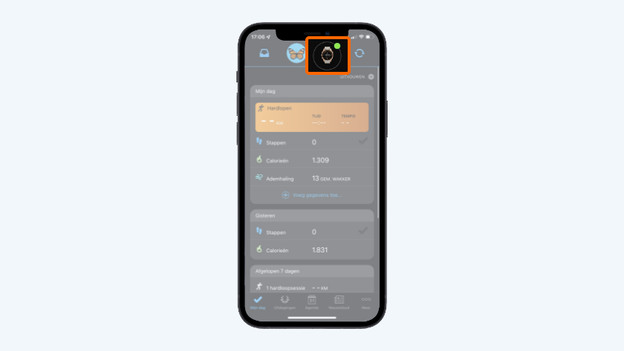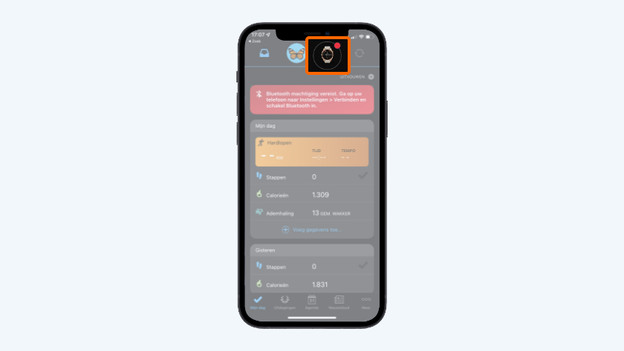Written by Lodi
Edited on
27 February 2025
·
15:40
5 tips if your Garmin smartwatch doesn't make a Bluetooth connection
Doesn't your Garmin smartwatch connect to your smartphone? Sometimes, the Bluetooth connection is gone and your smartwatch doesn't work well. Because of this, your data isn't right and you don't receive notifications. We'll give you 5 tips to solve this problem in this article.
5 tips for if your Bluetooth doesn't work
It's normal that your smartwatch and smartphone aren't connected sometimes. They often reconnect by themselves. But sometimes you don't have a connection for a longer time, or you can't make a connection. Go through the tips from top to bottom.
- Tip 1: check if you're connected
- Tip 2: check the range
- Tip 3: restart your smartwatch and smartphone
- Tip 4: check for updates
- Tip 5: add your smartwatch to your Garmin Connect again

Tip 1: check if you're connected
It might be obvious, but check if your Garmin is connected to your smartphone.
- Open the Garmin Connect app on your smartphone.
- In the top right in the app, you'll see your Garmin smartwatch.
- Is there a green dot next to it? Your watch is connected to your smartphone.
- Isn't there a dot next to it? Your watch isn't connected. You'll get one of these notifications:
- 'Bluetooth disabled on phone'. Turn on Bluetooth on your smartphone.
- 'Garmin Connect app has problems or is offline for maintenance'. You have to wait for Garmin Connect to go online.
You have a Bluetooth connection
You don't have a Bluetooth connection
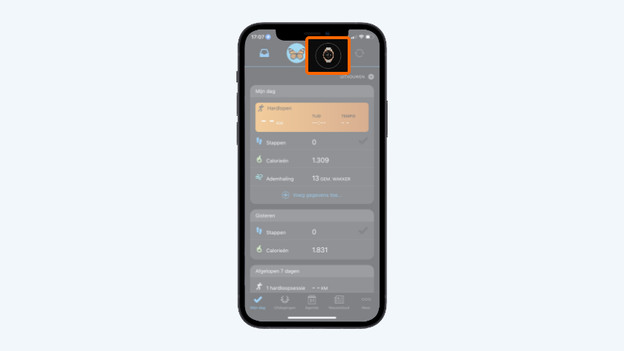
Tip 2: check the range
Don't you see a green dot in the Garmin Connect app? Maybe your Garmin smartwatch is paired to your smartphone, but not connected to the app.
- Make sure your smartwatch and smartphone are next to each other.
- Open the Bluetooth settings on your smartphone.
- Check if your Garmin smartwatch is in the list of paired devices.
- Did you find your smartwatch? Click on it and check if your smartwatch connects to your smartphone.

Tip 3: restart your smartwatch and smartphone
Is your smartwatch near your smartphone, but still not connected? It sometimes works if you restart your devices.
- Restart your smartphone and Garmin smartwatch.
- How do you restart your Garmin smartwatch? Press the button at the top right for about 10 seconds until the screen turns off.
- Wait until both devices have restarted.
- Open the Garmin Connect app on your smartphone.
- Give your watch 30 seconds to connect.
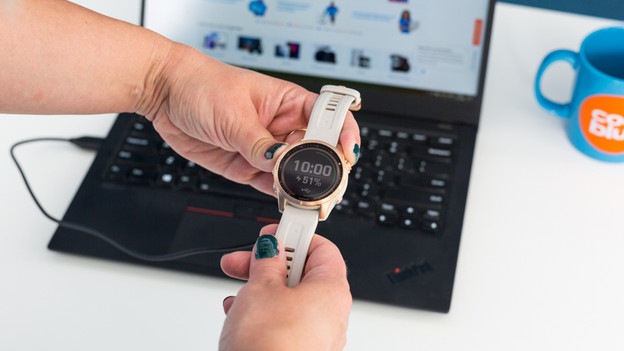
Tip 4: check for updates
Can't connect? Maybe your software is outdated. Try these tips:
- Open the Garmin Connect app in the app store of your smartphone. You can see there if you have the latest version. If not, download the latest version.
- Your Garmin smartwatch might also be outdated. Go to Settings on your Garmin smartwatch. Usually, you go here by pressing the button at the bottom right of the watch for a while.
- In the Settings, scroll down to software updates. Click this.
- Your smartwatch will search updates. If there are updates, install them.

Tip 5: add your smartwatch to Garmin Connect again
Doesn't your device make a connection yet? Via these steps, you can add your smartwatch to the Garmin Connect app again. Your data is stored in the app.
- Open the Garmin Connect app on your smartphone and tap more.
- Scroll down and tap Garmin devices.
- Select your smartwatch.
- Click the 3 dots and remove the device.
- Go back 1 step and tap add device.
- Select your Garmin watch.
- Follow the instructions in the app to set up your device.