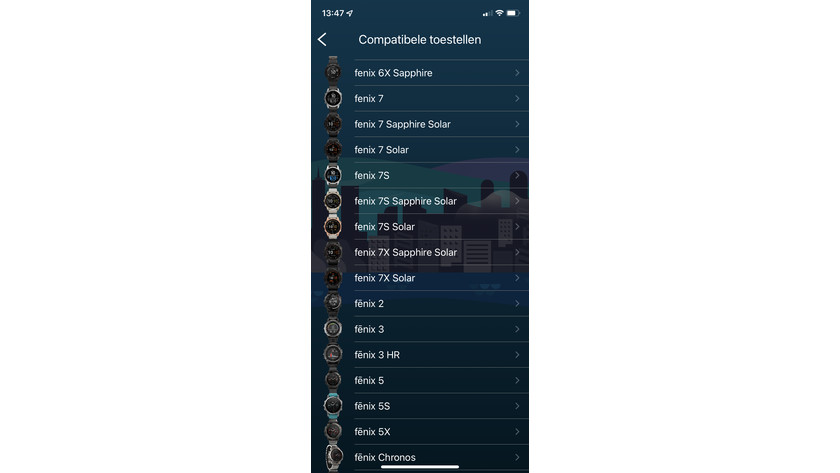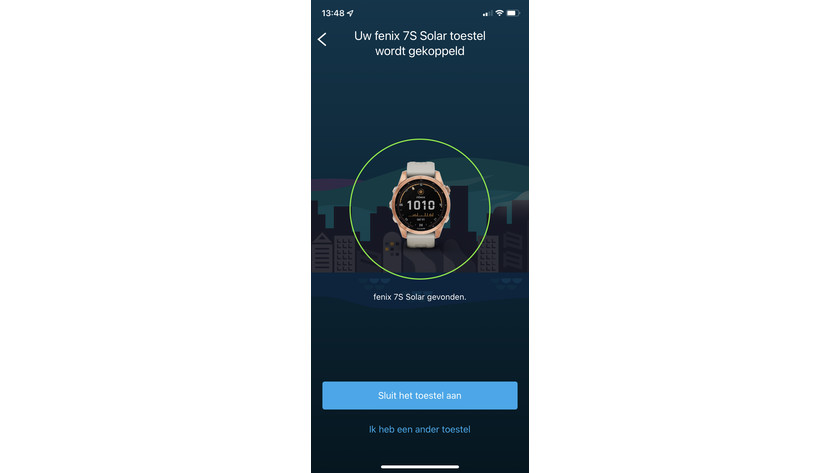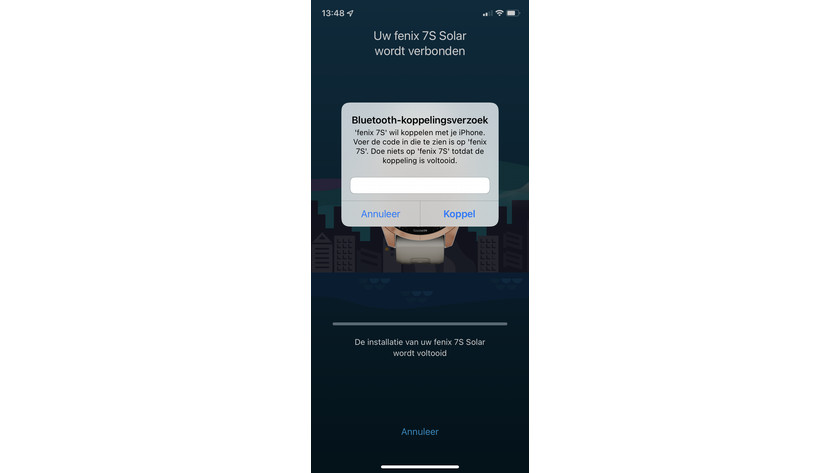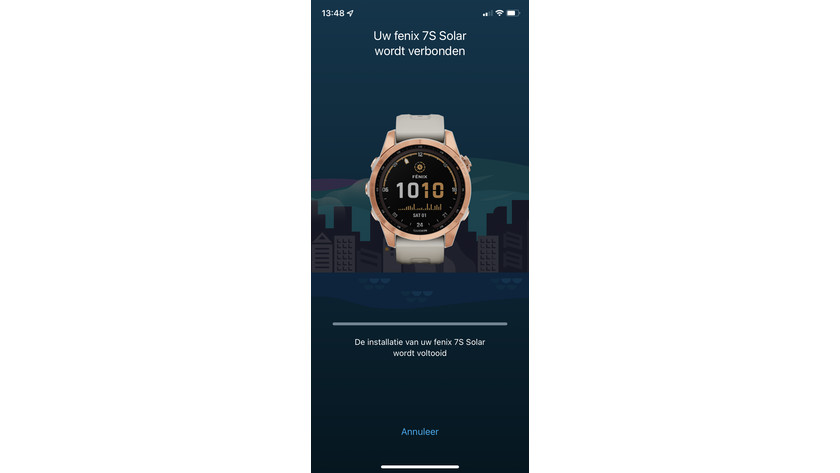What do you do if Garmin Connect doesn't show data?
3 steps to solve connection problems

With the 3 steps below, you can solve your connection problems. This works slightly differently on an Android smartphone than it does on an Apple smartphone. Choose the step that applies to your smartphone.
- Step 1. Restart smartwatch and smartphone.
- Step 2a. Delete your watch from the app for Android.
- Step 2b. Delete your watch from the app for iOS.
- Step 3: Add your watch to the Garmin Connect app again.
Step 1: restart smartwatch and smartphone

You can often solve problems by simply restarting your smartwatch and smartphone.
- Restart your smartphone the regular way.
- Restart your Garmin smartwatch by pressing the on/off button.
- Turn you smartwatch back on.
- Doesn't you watch have buttons? Connect it to power with a USB cable.
Step 2: delete your watch from the app

2a: Android
- Open the Garmin Connect app on your smartphone.
- Go to the top left in the menu.
- Go to Garmin devices.
- Tap and hold on your watch.
- A pop-up will appear, choose Remove device. Tap Remove.
- Open the Bluetooth menu of your smartphone.
- Look for your Garmin watch in the list of connected devices and remove it.
- Restart your watch and smartphone.

2b: iPhone
- Open the Garmin Connect app on your iPhone.
- Click on 'More' at the bottom right.
- Scroll down and select 'Garmin devices'.
- Select the image of the Garmin watch you want to remove.
- Select the icon with 3 dots in the top right.
- Tap 'Remove device'.
- Tap 'Yes' in the pop-up.
- Go to the Bluetooth settings of your smartphone.
- Go to the paired devices and tap the Garmin watch.
- Select 'Forget device'.
- Go back to step 1 of this article and restart your watch and smartphone.
Step 3: add your watch to the app again
-
Find your device
-
Connect your smartwatch and smartphone
-
Enter the code
-
Your watch is connected
- Go to the Garmin Connect app on your smartphone.
- Go to the menu and choose Garmin devices.
- Select your smartwatch.
- Go to the settings of your Garmin smartwatch. Connect your smartphone.
- In the Garmin Connect app, tap Start or Connect.
- Enter the 6-digit code that appears on your watch.
- Follow the instructions on the screen.
Check whether your smartwatch is connected to your smartphone. If this is the case, you'll see a green checkmark next to your smartwatch under My day in the Garmin app.