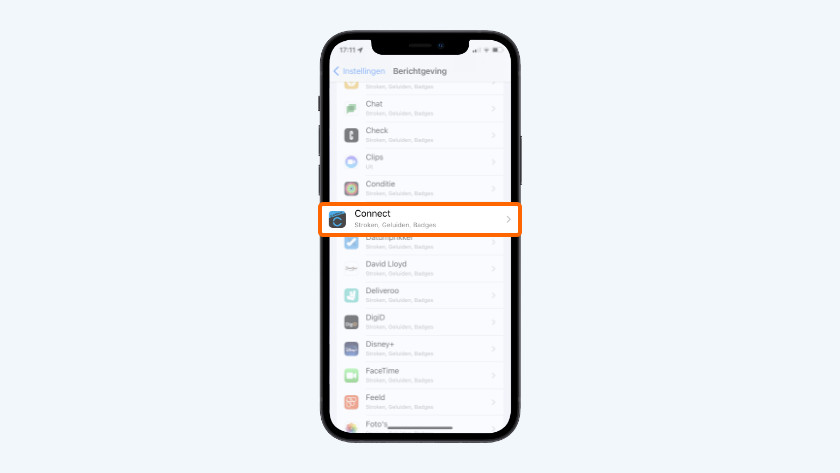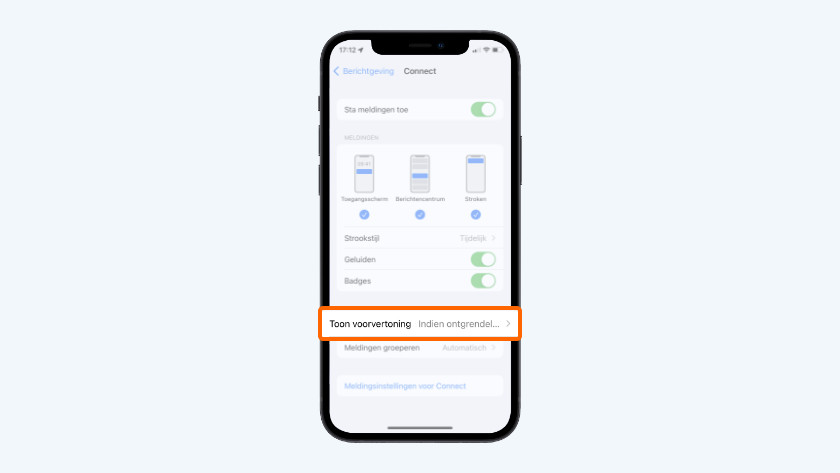How do you turn iPhone notifications on or off on your Garmin smartwatch?
Set up iPhone notifications in 5 steps

You can choose if you do or don't see notifications from your iPhone on your Garmin smartwatch. You can set this up for all your apps at the same time, or separately per app. Follow these 4 steps:
- Step 1. Go to Settings on your iPhone.
- Step 2. Select Notifications
- Step 3. Go to Show Previews
- Step 4. Manage the notifications of a specific app
- Step 5: Set notifications to 'Silent'
Step 1: go to 'Settings'
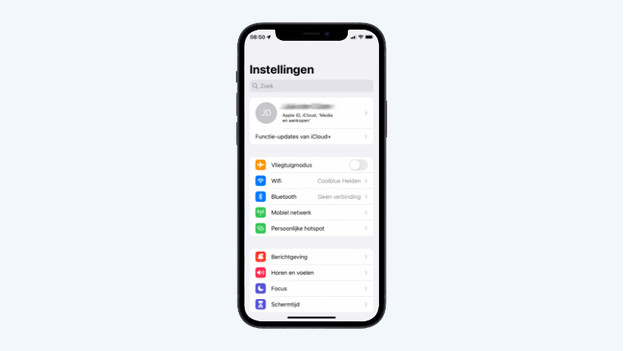
Go to the gray gearwheel on your iPhone that says 'Settings'. Or look for 'Settings' in the taskbar.
Step 2: choose 'Notifications'
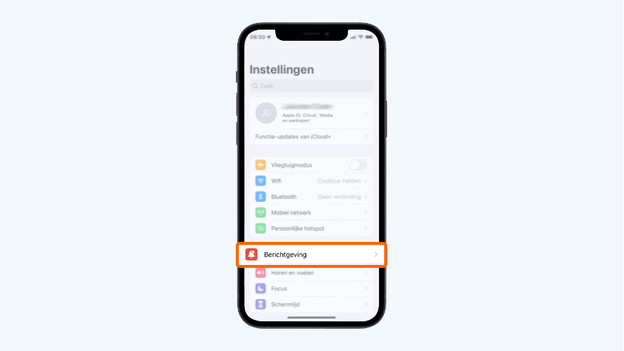
In your settings, scroll down to 'Notifications'. Choose this option.
Step 3: go to 'Show Previews'
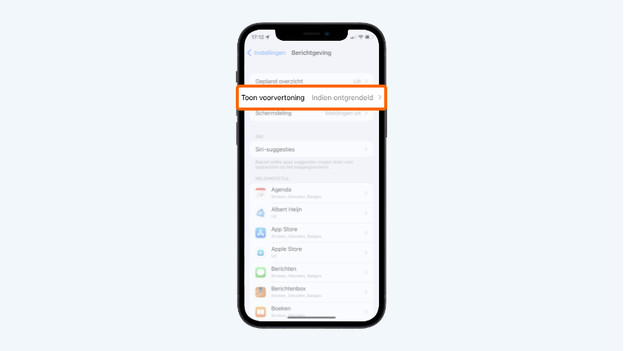
In the 'Notifications' menu, you can find the 'Show Previews' option. To receive notifications on your Garmin smartwatch, you have to enable the option 'Always' or 'When Unlocked'.
Step 4: manage the notifications of a specific app
-
Go to the Garmin Connect app and enable notifications
-
Turn on the option 'Always' or 'When Unlocked'
Do you want to allow notifications for a specific app? Select the app of which you want to change the notifications. Follow the 3 steps below:
- Choose the app of which you want to change the notifications., for example Garmin Connect. Click this.
- Turn on 'Allow Notifications'.
- Under the 'Notifications' header, check the box 'Notification Center'.
- At 'Show Previews', enable the option 'When Unlocked' or 'Always'.
Don't you want to receive notifications of a certain app? Turn off the 'Notification Center' option in 'Notifications'.
Step 5: set notifications to 'silent'

Do you want to see your notifications on your iPhone, but not on your Garmin smartwatch? You can choose per type of notification if you want to receive it or not. For example, decide that you want to receive your SMS, but not notifications of other apps.
- Go to the Garmin Connect app on your iPhone.
- Click on the icon of your smartwatch at the top of the app. You'll go to Settings.
- Scroll down and click notifications and warnings
- Click smartphone notifications
- Choose per 'scenario' which notifications you want to receive. For example, choose for General use that your smartwatch vibrates when you get a call, but it doesn't vibrate when there's a WhatsApp message.