
Get started with the DJI Mavic Mini
Get started with the DJI Mavic Mini

You bought a DJI Mavic Mini and want to know how to start using it. Here, you can read what to do to get the drone in the air step by step.
- Make drone ready for use
- Charge battery and remote
- Download app
- Connect
- Fly
- Control
Step 1: make the drone ready for use

You receive the Mavic Mini with folded arms. The propellers are already attached. Before you can start flying, you have to fold out the arms of the drone. The front arms fold out horizontally and you rotate the rear one outwards from below. The camera is covered by a protective cap, which you have to remove. The joysticks aren't attached to the remote yet. You can find them below the smartphone clamps, at the bottom of the remote. You can easily screw them onto the remote.
Step 2: charge the battery and remote

Before you take flight, you first have to charge the battery and remote. With the single version of the Mavic Mini, you charge the battery in the drone. The battery compartment is located at the back. The Fly More Combo includes a charging hub that charges the 3 included batteries at the same time. The batteries have a button hat you can push to release them from the drone or charging hub. There's a connector for the charging cable on the left side of the remote.
Step 3: download the app
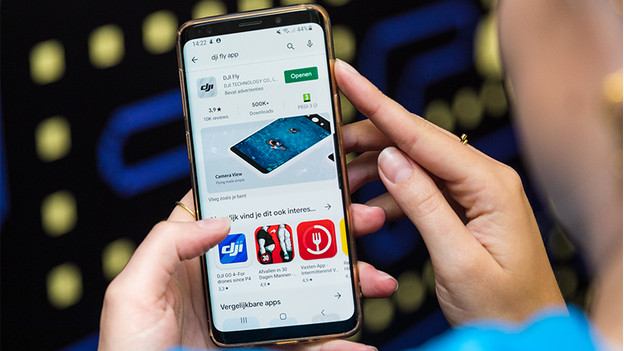
You can find the DJI Fly app in the app store on your smartphone. You need it to fly with your Mavic Mini. Once you've downloaded the app, open it. Then, agree to the terms and conditions of DJI. If you don't have a DJI account yet, create one. If you do have an account, log in. In the right corner, you'll see 'Connect aircraft'. Click on that and select your drone model, the Mavic Mini.
Note: Android users have to download the DJI Fly app via the DJI website. To open the download, you need an APK Installer app. You can download that in the Google Play Store. You'll recognize the installer by a box with the Android icon. After you've installed the APK installer, open the installer and go to 'Install APKs'. Here, you'll see the DJI Fly app. If you select it, your phone will install the DJI app.
Step 4: connect to the remote

It's time to connect to the remote. Place your smartphone in the clamps below the remote. You connect your smartphone to the remote via an RC cable. There's an Apple Lightning, micro USB, and USB-C cable connection for Apple and Android phones. You can find a short instruction video with explanations in the app. Turn on the remote with the power button in the top right corner. You press it shortly once and then long once.
Step 5: fly the drone

You turn on the drone by pressing the power button twice, first shortly and then longer. The button is located on the bottom of the drone. It's possible you have to perform a firmware update before the drone connects. Place the drone in an open location and shortly push both joysticks down simultaneously 2 times. The drone is now ready to fly. If you push the left joystick up, the drone will take off.
Step 6: control the drone

Once your drone is up in the air, you can start recording videos. You move the drone with the joysticks. With the right joystick, you can move it forwards, backwards, left and right. You use the left joystick to spin it around its axis and move it up or down. You can move the camera with the dial near your left index finger. It's smart to record a short videos, so you can easily edit them together afterwards.


