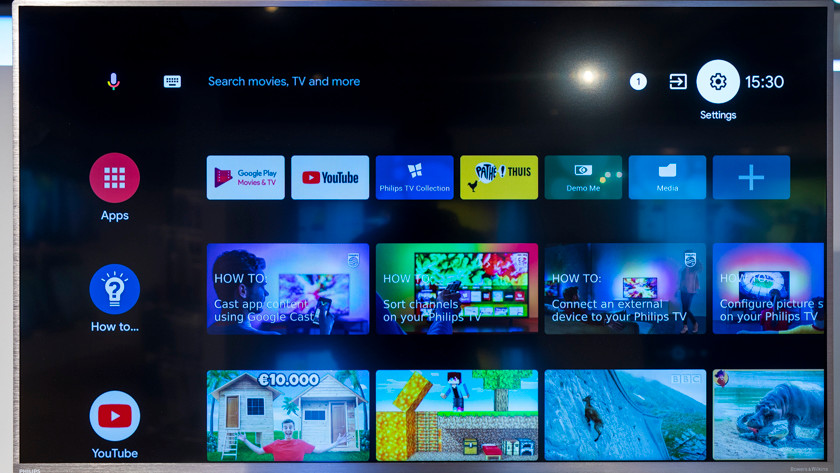How do you reset your Philips TV?
Black screen
Note: don't see an image on your TV? You won't be able to reset your TV with this step-by-step plan. Click the article below for help.
Step 1: go to the home screen
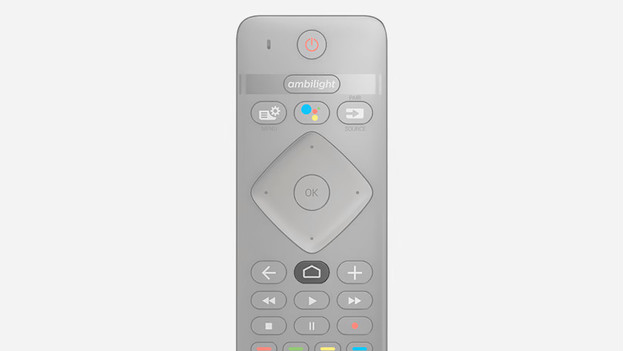
Go to the home screen of the TV. You can do this by pressing the home button on your remote. You can recognize this button by the icon that looks like a house.
Step 2: go to settings
-
Open the settings menu via the gearwheel on the top right of the screen.
In the home screen, you can see your downloaded apps and recently used services. At the top right of the screen, you'll see 3 icons, 1 of which is a gearwheel. Go to the gearwheel and press it. This is how you open the settings. With Philips TVs with a basic smart platform, you can find the settings menu in the list of options at the bottom of the screen.
Step 3: go to general settings
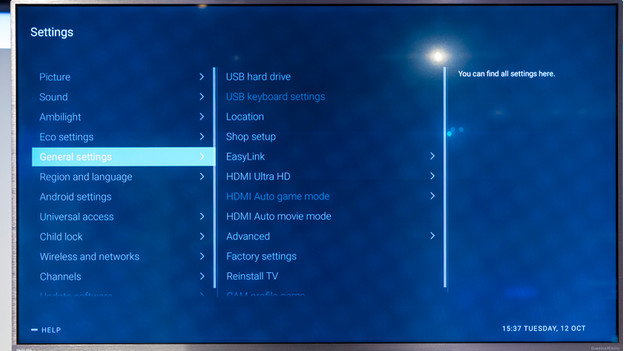
In the menu on the left, you can see different settings appear. To rest your Philips television to factory settings, you need the general settings.
Step 4: find the factory settings
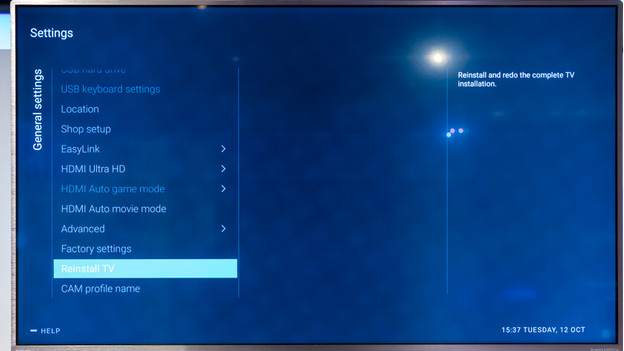
You should see Factory settings under the general settings. Press this option and the option to reset the television will appear on your screen.
Step 5: confirm the reset
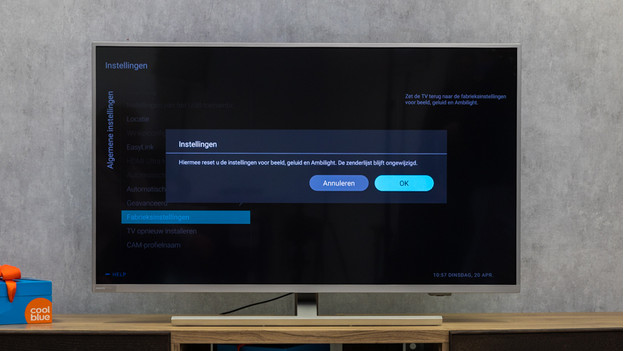
Press OK and the television will now reset to the factory settings. The image, sound, and Ambilight will reset to the default values.