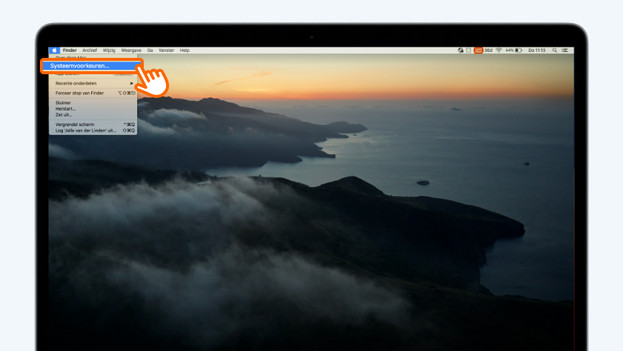How do you adjust the resolution of your screen in macOS?
Adjust resolution in macOS

To adjust the resolution, you can follow a few steps:
Step 1: click on the Apple menu
Step 2: click on the menu Displays
Step 3: select the option Scaled, next to Resolution
Step 4: choose a resolution from the list
Step 2: click on Displays
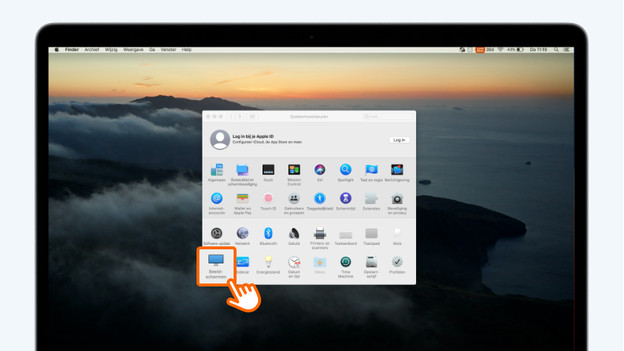
In the system preferences, you can adjust important settings of your Apple MacBook. To adjust the resolution, you can click on Displays in this menu.
Step 3: select Scaled
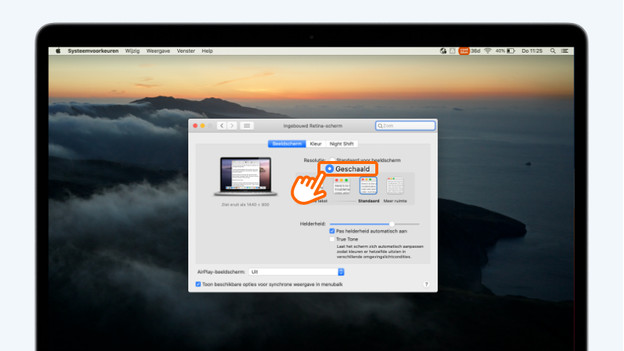
The display settings are no open. The resolution is set to Standard for display by default. To adjust the resolution, choose for Scaled.
Step 4: choose a resolution

You'll now see different options. Choose a resolution that you prefer. Is the text on the screen hard to read? Choose one of the 2 resolutions which are above Larger text. Do you need more space on your screen? Choose More space.