
How do you connect your Omron blood pressure monitor to the Omron Connect app?
Set up Omron Connect in 5 steps
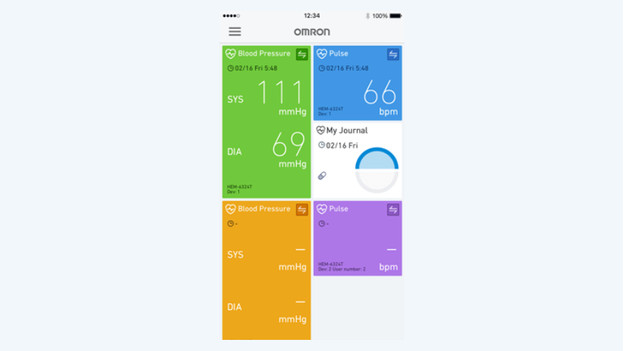
Via these steps, you can connect your Omron blood pressure monitor with the Omron Connect app.
Step 1: install the Omron Connect app
Step 2: select your blood pressure monitor
Step 3: make a connection manually
Step 4: set up the users
Step 5: verify via email
Step 1: install the Omron Connect app

- Go to the App Store or Google Play Store and find the Omron Connect app.
- Download the app and make sure you update it to the latest version.
- Accept the terms and conditions.
Step 2: select your blood pressure monitor

- Make sure Bluetooth is turned on on your phone or tablet.
- Anwer 'Yes' for 'Do you have devices that are compatible with OMRON connect?'.
- Answer 'blood pressure monitors' to the question 'What type of device do you want to register?'.
- Accept the terms and condition and allow Omron to make a Bluetooth connection.
- Follow the steps of the instructions in the app until the blood pressure monitor is connected.
- Does your app not recognize the blood pressure monitor? Go to the next step.
Step 3: make a connection manually
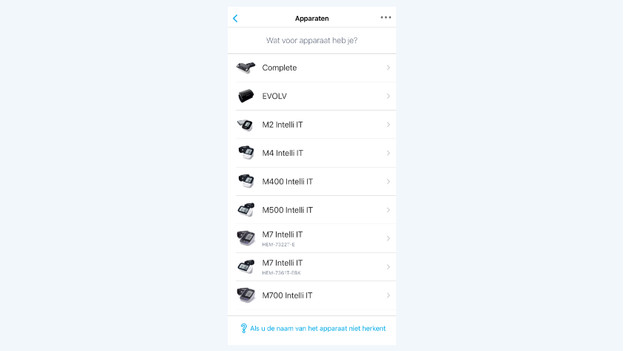
- Follow these steps if the Omron Connect app doesn't connect to your blood pressure monitor automatically.
- Tap 'Select from all devices'.
- You'll now see a list of blood pressure monitors. Choose the correct device and tap 'Ok'.
- Press the 'Connect' button on your blood pressure monitor. The app now looks for your device.
- Press 'pair' when you see the pop-up on your screen that asks to make a connection.
Step 4: set up the users
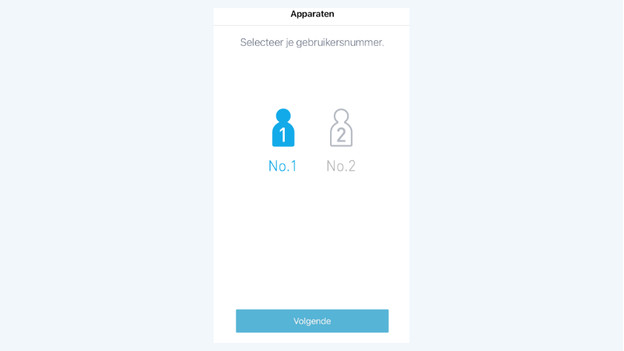
- The Omron Connect app now asks if you want to choose user 1 or user 2. Choose number 1 if this is the first time you set up a user. Number 2 is available for a second user.
- Does your Omron blood pressure monitor have the option to select users? Make sure you also select user 1 on your blood pressure monitor.
- Press 'Next'. You now made a connection.
Step 5: verify your email

With some blood pressure monitors, Omron sends a verification link to the email you used to make an account. Always check your inbox and spam folder. If you received the verification link, click the link. Your Omron Connect account is now activated.


