
Written by Evany
Edited on
18 February 2025
·
12:56
How do you use Face ID on your Apple iPhone?
Since the introduction of the iPhone X, you can unlock your iPhone with your face. Apple calls this Face ID. This is useful, because you won't have to enter a passcode all the time. In addition, you can use Face ID to make payments via Apple Pay. In this article, we'll explain how to set up Face ID, how to unlock your iPhone with it, and how to use it for payments with Apple Pay.
Get started with setting up Face ID
Not every iPhone supports Face ID. You can use Face ID on all iPhone models without a home button. This means the iPhone X and newer models, except for the iPhone SE, SE 2, and SE 3. With the tips below, you can set up Face ID and read when you can use it.
- Tip 1: set up Face ID
- Tip 2: unlock your iPhone with Face ID
- Tip 3: use Face ID for payments with Apple Pay

Tip 1: set up Face ID
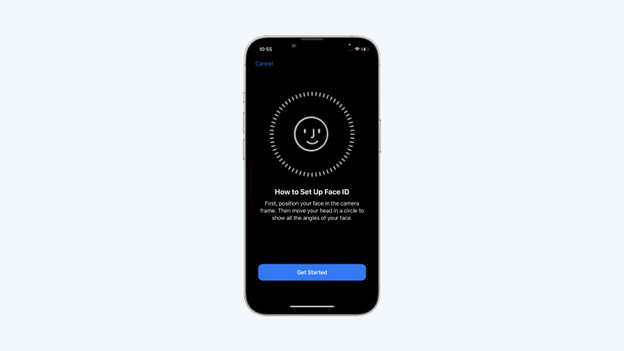
During installation
When you set up your new iPhone, you'll be asked if you want to set up Face ID. If you do, you go through the steps below.
- Choose 'Continue' and tap 'Get Started'.
- Follow the steps on the screen. Your iPhone will make 2 scans of your face.
- Face ID has now been set up.
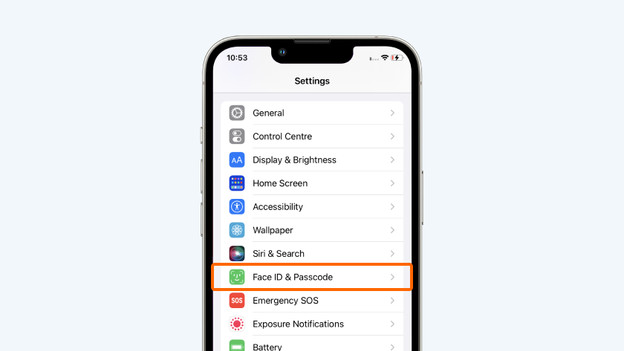
After installation
Did you already set up your iPhone? You can easily set up Face ID via 'Settings'.
- Go to Settings and choose 'Face ID & Passcode'. Enter your passcode if prompted.
- Select 'Set up Face ID' and follow the steps on the screen. Your iPhone will make 2 scans.
- Face ID has now been set up.

Tip 2: unlock your iPhone with Face ID
You can easily unlock your iPhone with Face ID. This is also a good alternative if your hand isn't very big, since you won't have to enter a passcode anymore. All you have to do is pick up your iPhone, press a key if necessary, and look at the screen.
- Pick up your iPhone with the screen pointed upwards and press a random button.
- When the iPhone recognizes your face, the lock on the screen will open.
- Swipe the white bar at the bottom upwards. Your iPhone is now unlocked.
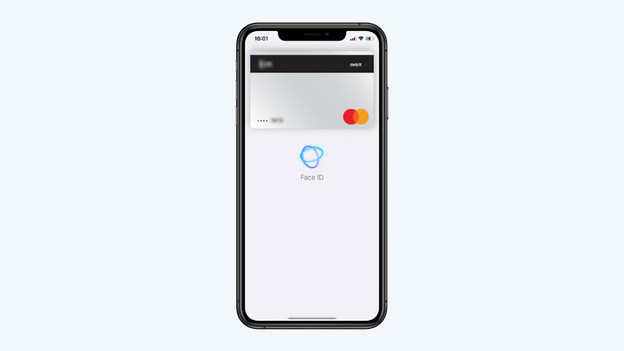
Tip 3: pay with Face ID
You can easily pay in the App Store or physical stores with Apple Pay and Face ID. You have to set up Apple Pay first. To do this, go to 'Settings' and then 'Wallet and Apple Pay'.
- Press the on/off button on the side of your iPhone 2 times.
- You'll now see a screen where you can select your card. The screen will indicate that it uses Face ID.
- Are you paying in a store? Hold your phone near the card reader.
- You'll see a check mark and 'Done' on your screen once the payment is successful.
Article by Evany
Apple Expert.
