
How does Apple Pay work?
Get started with Apple Pay
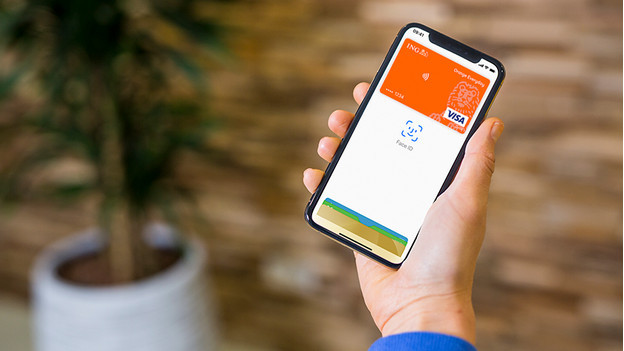
With Apple Pay, you can make contactless payments in store and online. It works the same way as contactless payments, but without a bank card. Hold your iPhone or Apple Watch near the card reader in the store, confirm the payment with a tap or your smile, and your purchase is complete. You can also pay for your products with Apple Pay in the Coolblue app and on websites. it's possible to add multiple cards to your Wallet, so you can simply pay with different cards via Apple Pay.
Set up Apple Pay
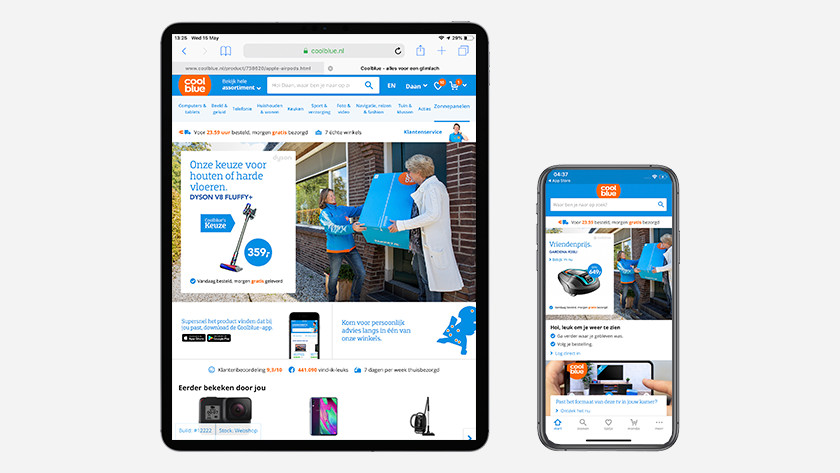
Set up Apple Pay on the iPhone/iPad
Before you can pay with Apple Pay, you have to add your bank card to the Wallet app. This works as follows:
- Open the Wallet app and tap on + in the upper right corner.
- Follow the steps on the screen to register your bank card.
- Tap 'Next' to verify your bank.
- Request verified? You can now find your bank card in Wallet and start using Apple Pay.

Set up Apple Pay on the Apple Watch
Before you can use Apple Pay, you need to add a debit card to your Apple Watch. This works as follows:
- Open the Apple Watch app on your iPhone and tap 'My Watch'.
- Select 'Wallet & Apple Pay'.
- Follow the steps on the screen to add your debit card.
- The bank checks if your debit card is eligible for Apple Pay.
- Request approved? You can now use Apple Pay.
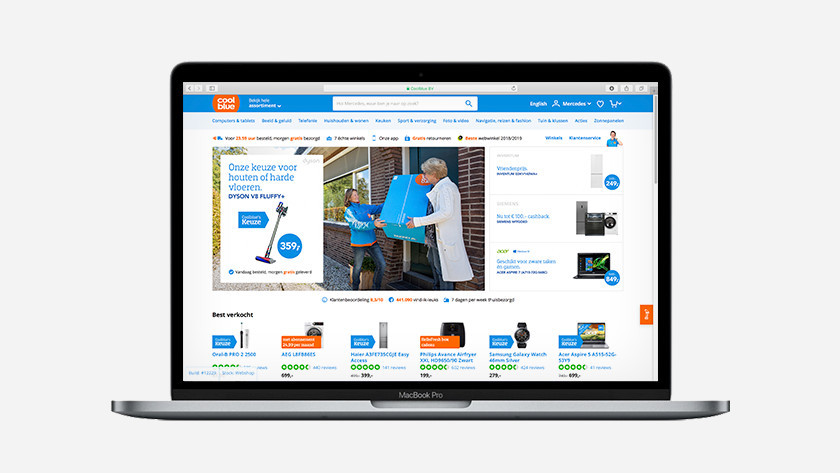
Set up Apple Pay on the MacBook
You can use Apple Pay to make online payments on a MacBook. This is how you set up Apple Pay:
- Open 'System Preferences' and choose 'Wallet & Apple Pay'.
- Add your bank card and follow the steps on the screen.
- The bank checks if your bank card qualifies for Apple Pay.
- Request verified? You can now start using Apple Pay.
Use Apple Pay in the store

Apple Pay on your iPhone
- Hold your iPhone in front of the card reader. If everything goes well, the selected Apple Pay card comes up automatically. And if it doesn't? In that case, do the following:
- iPhone with Face ID: double-click the side of your iPhone. Make a scan of your face with Face ID or enter your access code.
- iPhone with Touch ID: place your finger on the fingerprint scanner.
- Hold the top of your iPhone near the reader.
- Does it say 'Done' and show a check-mark on the screen? Then the payment was successful.
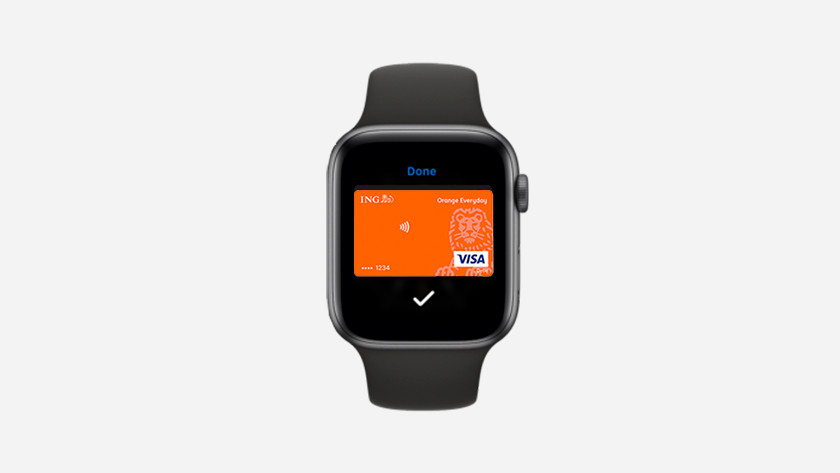
Apple Pay on your Apple Watch
- Turn the Apple Watch so the screen faces the reader. Usually, the selected Apple Pay card appears on the screen automatically. And if it doesn't? Press the button on the side 2 times.
- Hold the Apple Watch in front of the reader and wait until the payment is successful.
- The Apple Watch gives you a gentle tap on the wrist when the payment is done.
Use Apple Pay on the internet
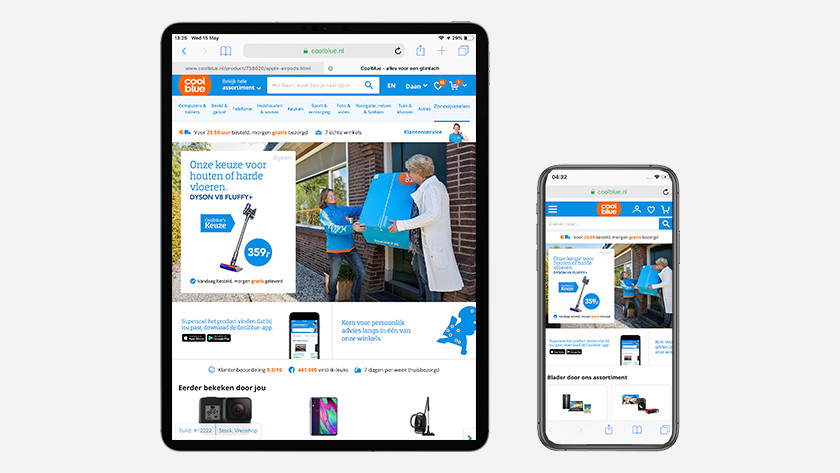
Apple Pay on your iPhone/iPad
If you want to pay with Apple Pay in Safari or the Coolblue app, you choose Apple Pay as a payment method. It works as follows:
- Click the black Apple Pay button at the checkout.
- Confirm the payment:
- iPhone/iPad with Face ID: double-click on the side button and scan your face.
- iPhone/iPad with Touch ID: place your finger on the fingerprint scanner.
- Apple Watch: double-click on the side button.
- Does it say 'Done' and show a check-mark on the screen? Then the payment was successful.
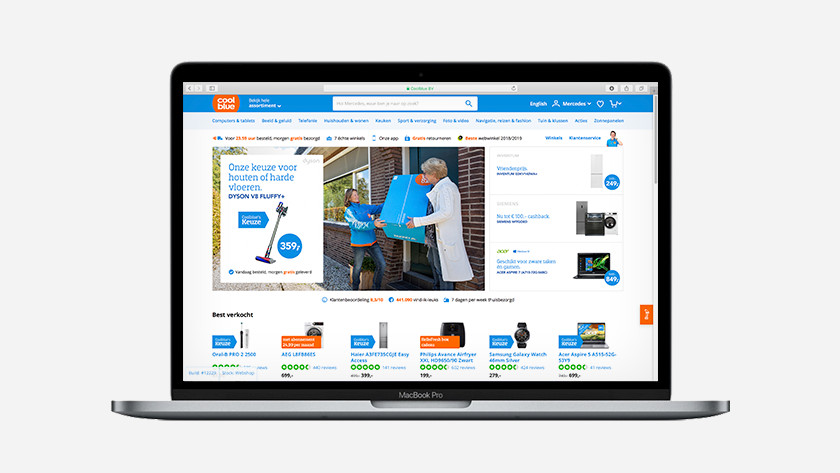
Apple Pay on your MacBook with Touch ID
On a MacBook with Touch ID, you use your fingerprint to confirm your purchase.
- Click on the black Apple Pay button.
- Follow the instructions on the Touch Bar and place your finger on the fingerprint scanner.
- Does it say 'Done' and show a check-mark on the screen? Then the payment was successful.
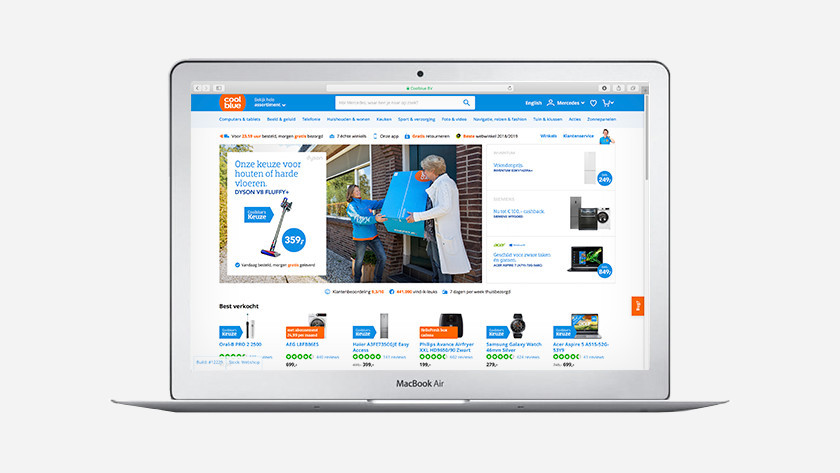
Apple Pay on your MacBook without Touch ID
Do you have a Mac without Touch ID? Then you need an iPhone or Apple Watch to confirm your payments.
- Make sure you're logged in with your Apple ID on all your devices.
- Turn on Bluetooth on your Mac.
- Click the black Apple Pay button to check out.
- Since you don't have Touch ID, you use your iPhone or Apple Watch to confirm the payment:
- iPhone with Face ID: double-click the side button and scan your face.
- iPhone with Touch ID: place your finger on the fingerprint scanner.
- Apple Watch: double-click the side button.
- Does it say 'Done' and show a check-mark on the screen? Then the payment was successful.
Pay securely

With Apple Pay, you pay for your purchases securely. You use your fingerprint or your smile as a password. No once can steal these. Holding a photo of your face up in front of the device doesn't work either. When you purchase something, Apple Pay uses a device-specific number and unique transaction code. That means your card number is never saved on your device or the Apple servers. As a result, payments remains private at all times and your card number isn't shared with Apple.


