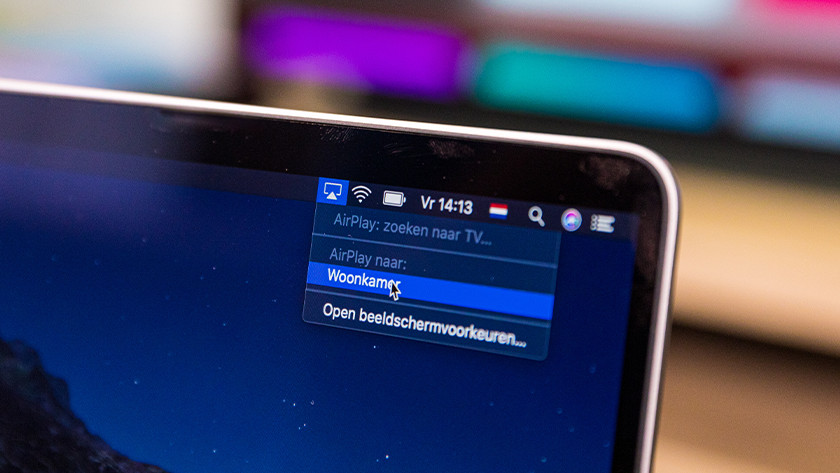How do you stream videos and photos from your iPhone to your Apple TV?
With an Apple TV, you can easily stream your photos and videos from your iPhone to your television thanks to AirPlay. That way, you can view your holiday photos with the whole family or show your iPad screen on your TV. In this article, we'll explain how to use AirPlay to stream photos from your iPhone or iPad to your Apple TV.
Get started with AirPlay on Apple TV
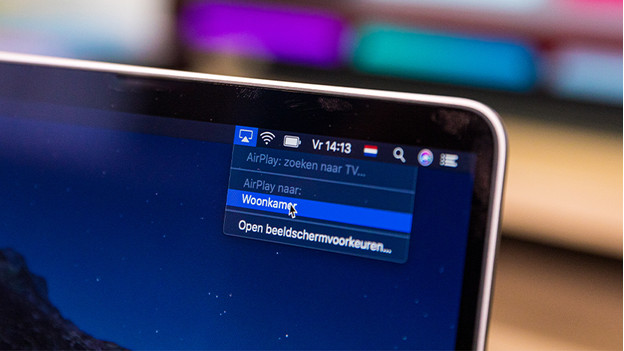
With an Apple TV, you can easily mirror the screen of your Apple device on your television.
- Stream your photos to your Apple TV.
- Mirror your screen on your Apple TV.
Stream from your iPhone to the TV

You can easily stream your videos, photos, or music to your television via AirPlay on the Apple TV.
- Make sure your iPhone, iPad, or Mac is connected to the same WiFi network as your Apple TV.
- Open the image or photo you want to stream to your television with the Apple TV.
- Tap on the AirPlay icon or on the share icon in the 'Photos' app and then on 'AirPlay'.
- Select your Apple TV. Your photo or video will now be displayed on your television.
Mirror your screen on the Apple TV
-
Connect your Apple device to the same WiFi network as the Apple TV and tap the AirPlay icon.
-
Enter the AirPlay access code on your Apple device.
-
The screen of your iPad, iPhone, or MacBook will now also be displayed on your television with the Apple TV
You can also show the entire screen of your iPhone or iPad on your television. That's useful if you want to explain to your grandma how to download an app, for example. You can do so with the 'Screen Mirroring' function.
- Connect your Apple device to the same WiFi network as your Apple TV.
- Open the control panel on your iPad or iPhone, or on the AirPlay icon at the top right on your MacBook.
- Tap 'Screen Mirroring' and select your Apple TV.
- You may see an AirPlay access code on your Apple TV. You can enter it on your iPhone or iPad. Your iPhone or iPad screen will now be displayed on your television with Apple TV.

Article by:
Robyn
Apple Expert.