
How do you solve problems with the Apple Pencil?
You want to get creative with your Apple iPad, but the stylus doesn't work anymore. That's a bummer! There could be various reasons. Before you start, it's good to know which Apple Pencil you have. There's a magnetic cap at the top of the 1st generation Apple Pencil. The 2nd generation Pencil doesn't have this cap. We'll explain how to fix the problems with your Apple Pencil here.
Fix Apple Pencil connection problems
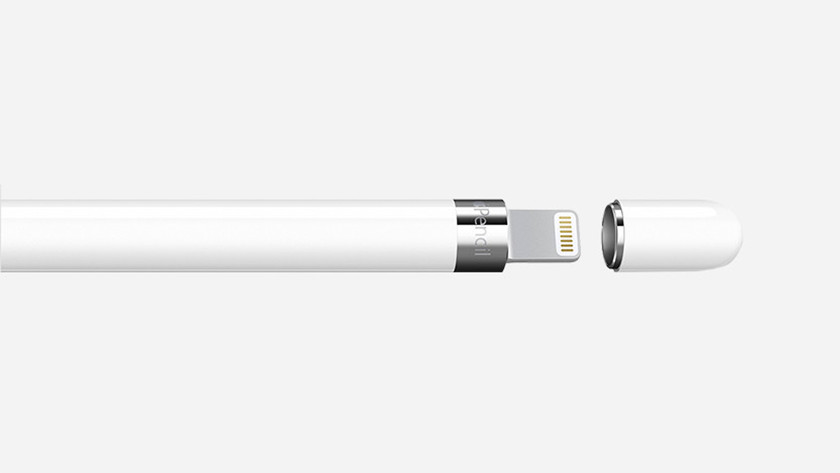
Fix Apple Pencil (1st generation) connection problems
- Remove the magnetic cap on the top of the Pencil.
- Unlock your iPad.
- Navigate to Bluetooth via Settings and turn on Bluetooth.
- Navigate to My Devices via Settings, select your Apple Pencil and tap Forget this device.
- Plug the Lightning connector of the Pencil into the Lightning connector of the iPad. Does your iPad have a USB port instead of a Lightning connector? That means that your iPad only supports the Apple Pencil 2nd generation.
- Wait for the pop-up screen to appear and tap Connect.
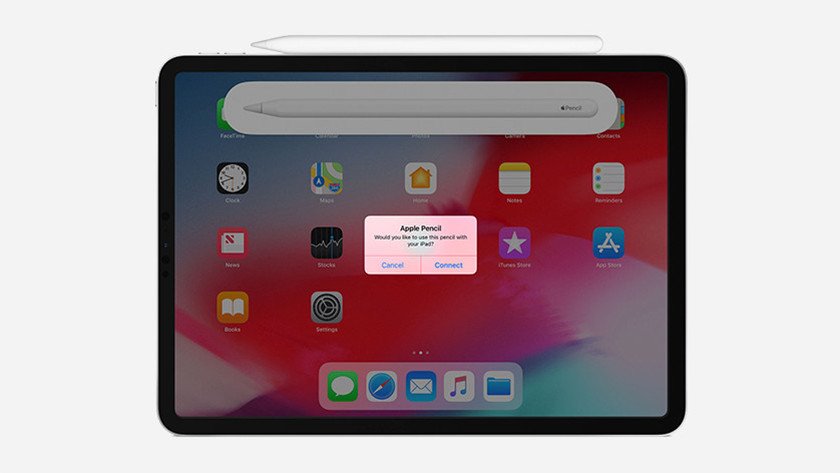
Fix Apple Pencil (2nd generation) connection problems
- Unlock your iPad.
- Navigate to Bluetooth via Settings and turn on Bluetooth.
- Navigate to My Devices via Settings, select your Apple Pencil and tap Forget this device.
- Place the flat side of the Pencil on the magnetic connector of your iPad. It's on the side of the tablet, below the volume buttons.
- Wait for the pop-up screen to appear and tap Connect.
The Apple Pencil doesn't charge anymore
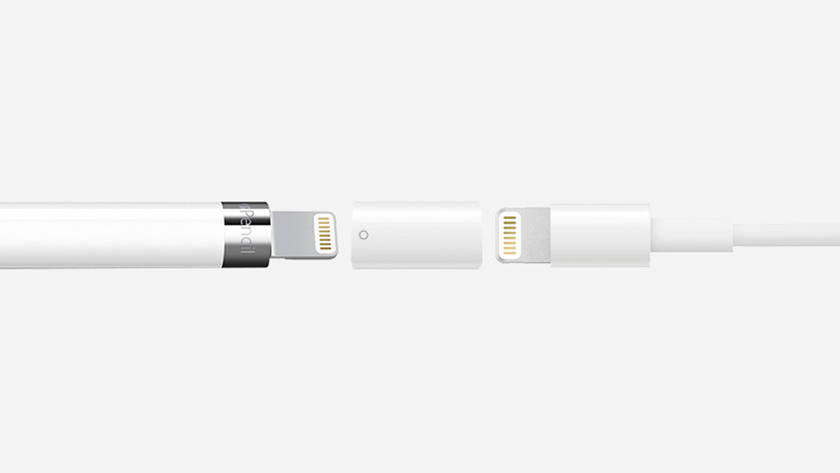
Fix Apple Pencil (1st generation) charging problems
- Look at the Lightning connector of your iPad and the included Pencil charger.
- Carefully clean the charging port with a thin object.
- Remove the magnetic cap on the top of the Pencil.
- Plug the Lightning connector of the Pencil into the Lightning connector of the iPad.
- Does your pencil not start charging automatically? Charge it via the included Pencil charger.
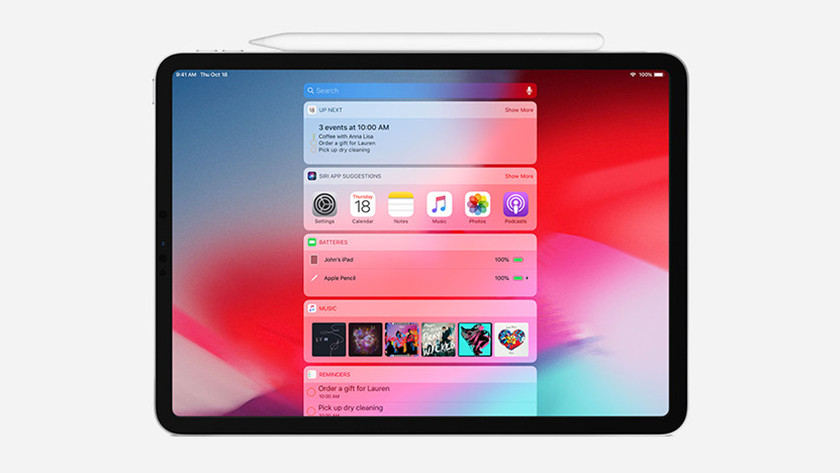
Fix Apple Pencil (2nd generation) charging problems
- Unlock your iPad.
- Navigate to Bluetooth via Settings and turn on Bluetooth.
- Navigate to My Devices via Settings, select your Apple Pencil and tap Forget this device.
- Place the flat side of the Pencil on the magnetic connector of your iPad. It's on the side of the tablet, below the volume buttons.
- Will the stylus not connect? Check whether your iPad has the latest software version. Then, restart your tablet and repeat steps 1 through 4.
Apple Pencil doesn't respond

If your Apple Pencil doesn't respond properly anymore, it could have multiple reasons. First, make sure that you've charged the Pencil for at least 15 minutes. You can then follow the steps below to solve the problem.
- Check if the tip of your Apple Pencil is twisted on properly.
- Restart your iPad.
- Navigate to Bluetooth via Settings and turn on Bluetooth.
- Check via Settings and then My Devices if your Pencil is connected to your iPad.
- If necessary, reconnect your Apple Pencil to your iPad.
- Check whether the iPad has the latest software. After that, repeat steps 2 through 5.
- Replace the tip of your Pencil if the steps above didn't solve your problem.

Article by:
Thomas
Apple Expert.

