
How do you perform a clean installation of Windows?
A clean installation of Windows

With a clean installation of Windows, you delete all information, files, and drivers of your laptop. This isn't the same as a reset of your laptop. Make sure you want to perform a clean installation, or whether you just want to reset Windows. Go through the following steps to perform a clean installation of Windows:
- Prepare your laptop.
- Activate Windows.
- Create the installation media.
- Use the installation media. Note: to create an installation media, you need an empty external storage device of at least 8GB.
Step 1: prepare your laptop.

Before you start the clean installation, make sure you store some data.
- First, store all your local photos, files, or other documents you don't want to lose. Store them on an external hard drive, like a USB flash drive or external hard drive.
- Store your BitLocker too, if you have one. You can easily do this via the Microsoft website.
Step 2: activate Windows.
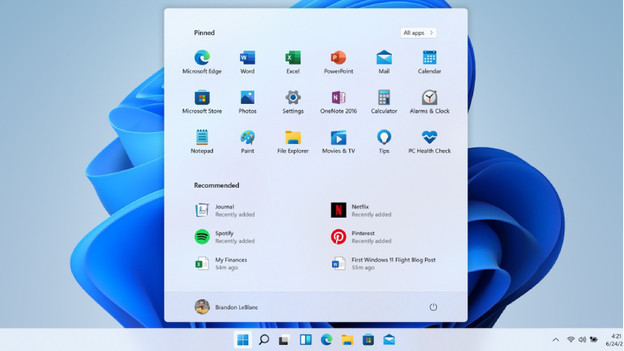
To reinstall your Windows license in the next steps, you should link it to your account first. You can easily do this via your settings. Depending on your Windows license, you should enter a digital license or product code of 25 characters.
Step 3: create an installation media.

After you've linked and activated your Windows license, you should create an installation media.
- Make sure you have an external storage device of at least 8GB. Make sure it's completely empty, because everything that's still on there will be deleted automatically.
- Go to the Microsoft website to download software and choose 'Download tool now'.
- Your laptop will now ask you to allow the app to make changes. Click 'Yes'.
- Accept the Terms and Conditions.
- Choose the language, version, and architecture of Windows.
- Click 'Create installation media for another PC' followed by 'Next'.
- Choose your external storage device and click 'Next'.
- Go through the steps on your laptop and click 'Finish' at the end.
Step 4: use the installation media.

You can install a clean Windows version with the installation media you created.
- Go to 'Settings' and choose 'Restart now'. You'll find this next to 'Advanced startup'.
- Choose the way you want to reinstall Windows. Choose 'Custom' if you want to perform a complete clean installation.
- Open 'Explorer' and choose the station with the installation media.
- Double-click 'setup.exe' in the main folder of the station followed by 'Yes'.
- Choose the way you want to reinstall Windows. If you want to perform a complete clean installation, choose 'Delete all'.
- Click 'Install'. Your laptop will restart a couple of times during the installation. You've now performed a clean installation by Windows.


