
How do you connect a gaming headset to the Nintendo Switch?
Connect gaming headset in 3 steps

You can connect your gaming headset to your Nintendo Switch via a cable or wirelessly. On this page, we'll help you connect your gaming headset.
-
Connect via a cable
-
Connect via a USB dongle
-
Pair via Bluetooth
Connect via a cable

You can easily connect wired gaming headsets to your Nintendo Switch. Most headsets have a 3.5mm cable, which you plug into the top of the screen of your Nintendo Switch. Does your headset have a USB-A cable? Connect the cable directly to the dock of the Nintendo Switch.
Connect via a USB dongle

You can connect wireless gaming headsets via a USB dongle. With the Nintendo Switch, this is a USB-A or USB-C dongle. The same applies here as with the wired gaming headsets: you can plug a USB-A dongle directly into the dock. This means that you can game wirelessly on your TV. You can easily plug a USB-C dongle into the screen of your Nintendo Switch. This is useful if you game on the go.
Pair via Bluetooth
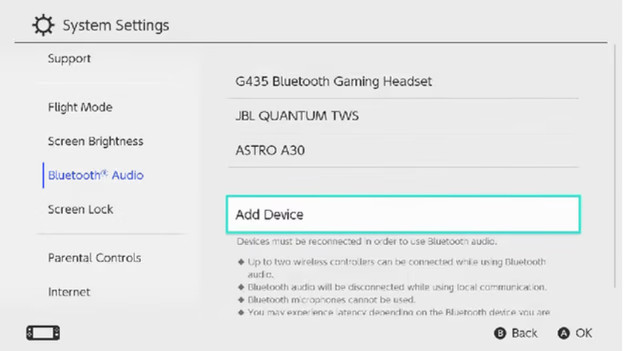
You can also connect some headsets to your Nintendo Switch via Bluetooth. You can do so via the Nintendo Switch menu.
- Go to 'System Settings' via the Nintendo Switch home screen.
- Turn on your gaming headset and press and hold the Bluetooth button until you see a blue light.
- Scroll down, select 'Bluetooth audio', and select your gaming headset from the list.
- Wait until the name of your gaming headset appears at the top right
Your gaming headset is now paired with your Nintendo Switch.
Gaming with your friends

Now that you've connected your gaming headset, you'll want to talk to your friends in a party. Most games require Nintendo Switch Online for multiplayer mode. This isn't necessary for Fortnite, as you create a party via the game. Want to know more about Nintendo Switch Online and setting your microphone? Read the articles below.


