
How do you transfer your account to your new Nintendo Switch?
Transfer your account to your new Switch
To transfer your Nintendo account, you have to go through some steps. We've listed the steps below.
Step 1: check your consoles
Step 2: start the transfer
Step 3: continue on your new Switch
Step 4: wrap up on your old Switch
Step 1: check your consoles
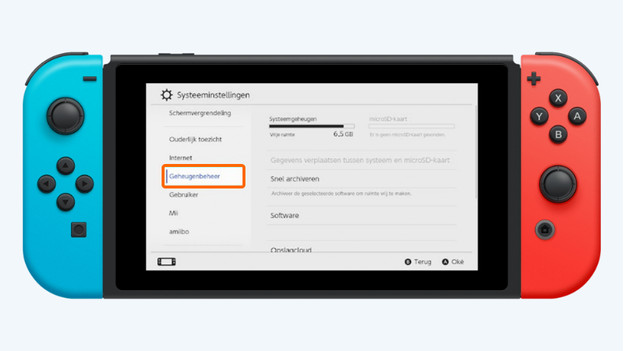
Before you go through the steps to transfer your account, it's important to check a couple of things. Check whether both consoles have the most recent system update. You also need to have enough space on your new Nintendo Switch. You can check all of this in the system settings under 'System' and 'Storage Manager'. Once you've checked everything, you're ready to start the transfer. Don't have enough space on your new Nintendo Switch? Delete some photos or videos on your Switch or buy a new memory card.
Step 2: start the transfer
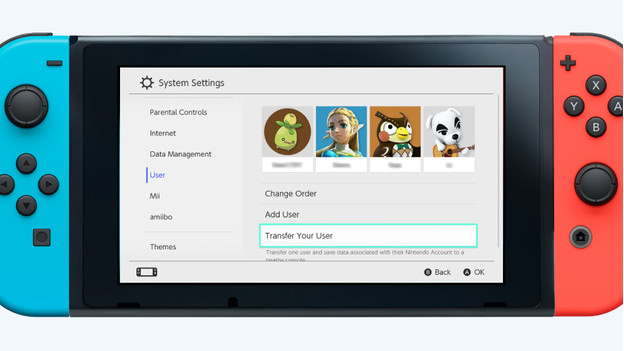
Grab the console your account is on and follow the steps below.
- Via the home screen, go to 'System settings' and then 'User'. Choose 'Transfer Your User Data'.
- Choose 'Continue' 2 times and choose 'Original System' to indicate that you want to transfer your account from this system to a new system. 3 Choose 'Continue' and grab your new console.
Step 3: continue on your new Switch

Time to grab your new Nintendo Switch and continue with the transfer. Follow the steps below to transfer your account.
- Via the home screen, go to 'System settings' again, go to 'User', and choose 'Transfer Your User Data'.
- Click 'Continue' 2 times and choose 'Target System' to indicate that you want to transfer an account to this Nintendo Switch.
- Choose 'Log In' and log in with the email address and password of your Nintendo account or your login ID.
Step 4: wrap up on your old Switch
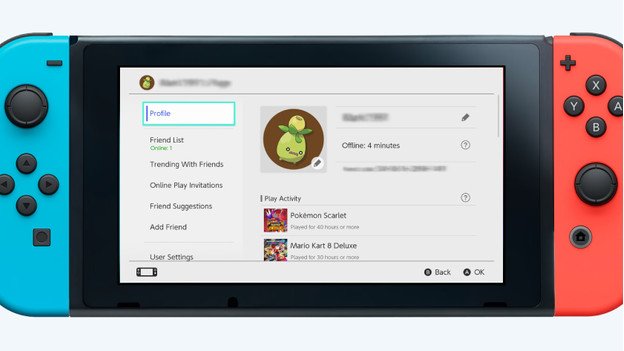
Get your old Nintendo Switch to complete the transfer. We've listed the last steps below for you.
- Wait until the target system is found and choose 'Transfer'.
- Wait for the transfer to complete.
- Once the transfer is complete, click 'Stop' to stop the process.
Your old Nintendo Switch won't display your account anymore and your new Nintendo Switch will.


