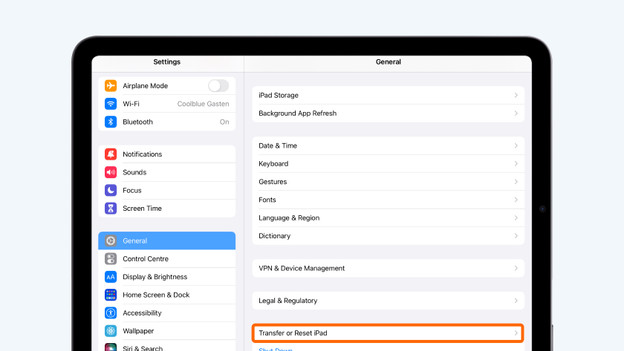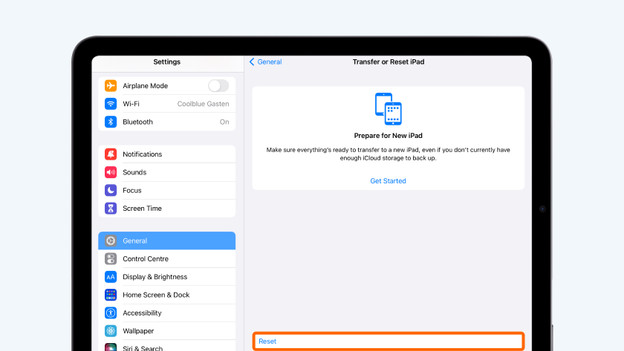Written by Thomas
Edited on
12 July 2024
·
15:23
How do you solve WiFi problems with your iPad?
A good internet connection is important if you want to use all the functions of your iPad. If your connection is unstable, slow, or doesn't work at all, that's very inconvenient. You have to wait long for a page to load or to send an email, for example. Follow the step-by-step plan below to solve WiFi problems with your iPad.
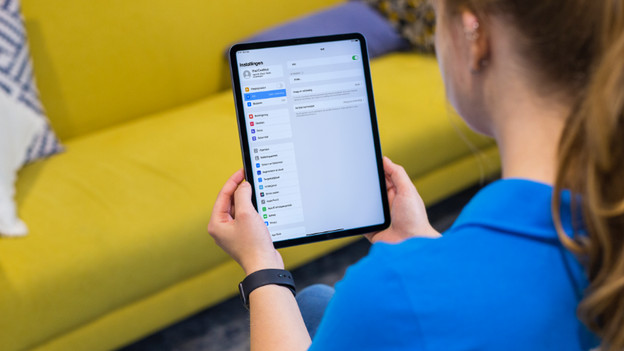
Solve WiFi problems in 4 steps
Follow the steps below to solve WiFI problems with your iPad.
1: check your router 2: check the network settings 3: restart the iPad 4: reset the network settings

Step 1: check your router
Check the manual of your router and make sure the router is on, the right lights are on, and all cables are connected properly.
1: connect a laptop, smartphone, or a tablet to test if the WiFi network works. 2: if there's no connection, restart your router. Press the reset button of the router or unplug the connector from the socket for 2 minutes. 3: after you've restarted the router, try to connect to the network again.

Step 2: check the network settings
1: start at the home screen, go to 'Settings', and tap 'WiFi'. 2: check whether WiFi is on. 3: tap the name of the WiFI network you want to connect to. 4: enter the password of the WiFi network, if necessary. 5: once you've connected, you'll see a blue checkmark after the name of the network.

Step 3: restart your iPad
After or during the reset of your router, restart your iPad. How to do that exactly differs per iPad model.
Restart an iPad with Face ID:
1: press and hold the volume buttons and the top button until you see 'Turn off' on the screen. 2: slide the slide bar and wait 30 seconds until the device is turned off. 3: press and hold the top button until you see the Apple logo.
Restart an iPad with home button:
1: press and hold the top button until you see 'Turn off' on the screen. 2: slide the slide bar and wait 30 seconds until the device is turned off. 3: press and hold the top button until you see the Apple logo.
Step 4: reset the network settings
1: start at the home screen, go to 'Settings', and tap 'General'. 2: tap 'Transfer or Reset [Device]', choose 'Reset', and then tap 'Reset Network Settings'. 3: try to connect to the WiFi network again.