
How do you solve stripes on the screen of your Sony TV?
Remove stripes on your screen
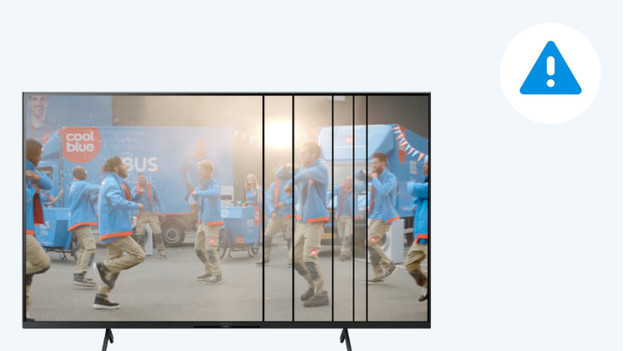
First, turn your television off and on again. Do you still see stripes on the screen? Try these 5 tips.
Tip 1: perform a soft reset.
Tip 2: check your connected devices.
Tip 3: check your cables.
Tip 4: update your TV software.
Tip 5: reset your TV to factory settings.
Tip 1: perform a soft reset

A soft reset often solves image errors. You need to turn your television on first. Press and hold the power button on your remote for 5 seconds. That's the green or red button at the top of the remote. The TV will turn off and restart after about a minute. Doesn't this happen? Press the power button again.
Tip 2: check your connected devices

Sometimes, only connected devices show stripes on the screen. This can be the TV receiver or a console. Switch between sources with the 'source' button on your remote. If you don't see image errors at a different source, the problem lies with the external device. Perform a soft reset of this device. Turn the device off and remove the connector from the plug. Wait 2 minutes and put the connector back into the socket. Turn the device on again.
Step 3: check your cables
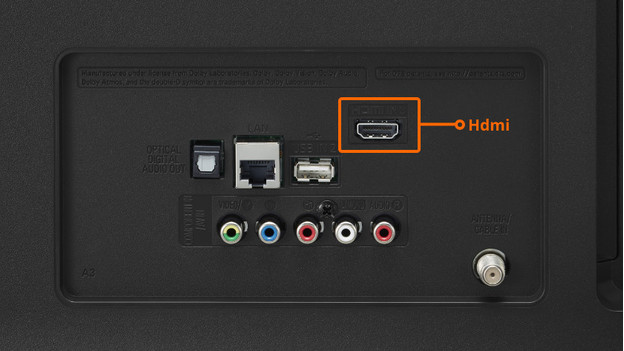
Sometimes, a broken or old HDMI cable can result in image errors. Do you use a connected device with an HDMI cable? Connect these devices with a different or newer HDMI cable. Don't you see stripes on the screen anymore? The HDMI cable caused the image errors.
Tip 4: update the software of your TV
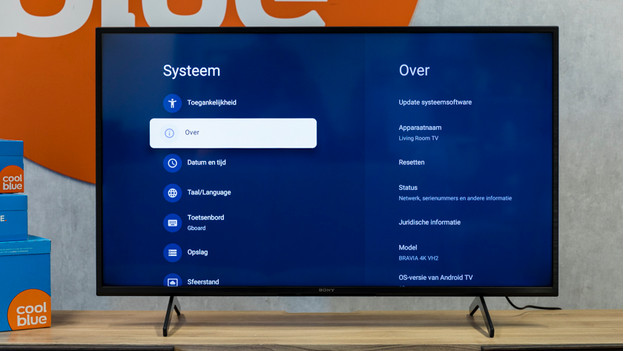
Outdated software could also be the cause of image errors. That's why you should check whether there's a software update available for your TV.
-
Click the gear icon in the menu and go to 'Settings'.
-
Go to 'System'.
-
Then, go to 'About'.
-
Select 'Update system software'.
-
The TV will indicate whether there's a software update available. If there is, download and install it. After the installation, you have to restart the TV.
Tip 5: reset your TV to factory settings
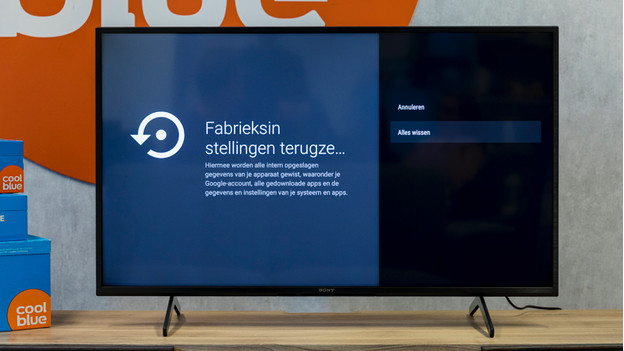
Another solution to image errors is to reset the factory settings. Use this as a last resort. That's because such a reset removes all your stored apps and setting. Take these steps:
-
Click on the gear icon and go to 'Settings'.
-
Go to 'System'.
-
Go to 'About'.
-
Select 'Reset'.
-
Select 'Revert factory settings'.
-
Confirm your choice and select 'Clear all'.
-
Your television will now restart.


