
How do you solve sound problems with your Xbox Series X and S gaming headset?
Solve sound problems with your Xbox gaming headset

Use these steps to solve sound problems with your Xbox Series X and S gaming headset.
Step 1. Restart your headset and Xbox
Step 2. Update your controller
Step 3. Check your connectors
Step 1: restart your headset and Xbox

Restarting your gaming headset often solves many problems. Press and hold the on/off button until the headset switches off. Restart it. Is your Xbox often in sleep mode? Switch off your Xbox Series X or S via the menu or with the on/off button on the front of the Xbox.
Step 2: update your Xbox controller
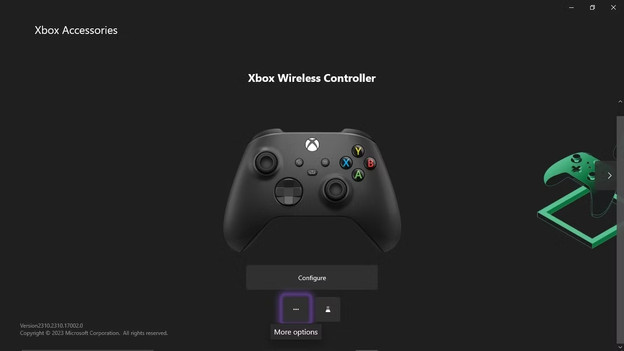
Do you game with a wired gaming headset? Check whether your controller needs an update. Follow these steps and update your controller.
- Plug your headset into your controller and briefly press the Xbox button.
- Go to 'Profile & system' and choose 'Settings'.
- Scroll down to ' Devices & connections' and choose 'Controllers and headsets'.
- Choose your controller in the menu and press the button with 3 dots.
- Choose 'Update controller' on the right side.
After the update, the audio coming from your wired Xbox headset will sound better.
Step 3: check your connectors

Do you still have sound problems? Check your connectors. The audio cable of your wired gaming headset might be broken or kinked. You should also check the port of your controller and ensure there's no dust inside. That's because this often causes white noise or a crackling noise while gaming. Do you game with a wireless gaming headset? Reduce the distance between you and your Xbox.


