
Written by Robyn
Edited on
1 November 2024
·
16:58
How do you solve notification issues on Apple Watch?
The Apple Watch will always keep you up-to-date with your health data, calls, and texts. But sometimes, your smartphone notifications don't appear on your Apple Watch. In this article, we'll explain what can cause problems with notifications on your Watch. With the tips in this article, you can make notifications appear on your Watch again.
Different causes
If you don't receive notifications from your smartphone on your Apple Watch, there can be different possible causes. These are the tips to make notifications appear on your Watch again:
- Tip 1: connect the Apple Watch to your iPhone
- Tip 2: disable Do Not Disturb
- Tip 3: enable Messages


Tip 1: connect your Apple Watch to your iPhone
The Apple Watch might not be connected to your iPhone anymore. That's why it's not showing any notifications. If there's no connection between your Apple Watch and your iPhone, a red iPhone symbol, a red cross, or a WiFi symbol will appear at the top of the Apple Watch screen.
Reconnect your Apple Watch to your iPhone by:
- Holding the Apple Watch near your iPhone.
- Restarting the Apple Watch and your iPhone.
If this doesn't work, you can disconnect your Apple Watch from your iPhone in the Apple Watch app and reconnect your devices via the Apple Watch app as well.

Tip 2: disable 'Do not disturb'
If the 'Do Not Disturb' mode is enabled on the Apple Watch, all incoming notifications are blocked and muted. This is how to turn off the 'Do Not Disturb' mode:
- Unlock your Apple Watch.
- Swipe up, so you open the control panel.
- Tap the purple moon symbol. This turns off the 'Do Not Disturb' mode. Is the moon symbol not purple? In that case, the 'Do Not Disturb' mode isn't turned on. Try the steps below.
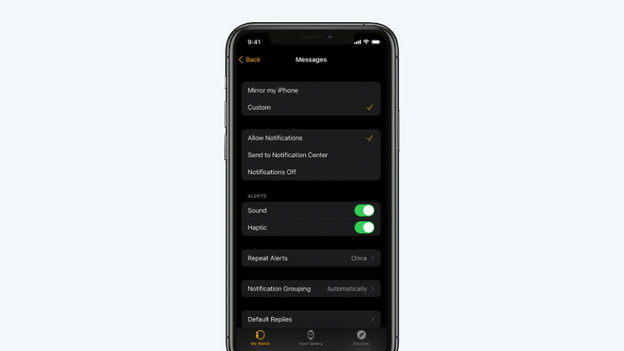
Tip 3: turn 'Messages' on
If you don't receive messages on your Watch, it might be because 'Messages' are turned off on your Watch. You can easily turn this on via your iPhone.
- Open the Apple Watch app on your iPhone and tap 'My Watch'.
- Tap 'Messages' and then choose the apps from which you want to receive notifications. Tap 'Match iPhone'. You now receive all notifications you'd receive on your iPhone on your Apple Watch as well. You can also choose via the Apple Watch app if and how you receive messages. You can read how to do that in the advice article below.
Article by Robyn
Smartwatch Expert.
