
Written by Robyn
Edited on
21 March 2023
·
08:33
What do the icons on the Apple Watch mean?
There are different symbols that may appear on your Apple Watch. A little airplane at the top of your screen means you've activated airplane mode. But what does the lightning bolt mean? Or a red cross? In this article, we'll tell you more about the meaning of the icons on your Apple Watch.
Get started with the icons on your Apple Watch
There are many different icons available on the Apple Watch. The icons can be divided into 5 categories. There are icons for:
- No notifications
- Availability WiFi + 4G
- Lock
- Functions
- Battery

No notifications

Purple moon
The purple moon on the screen indicates that the Do Not Disturb function is turned on. If this function is activated, you won't hear any sound when you receive a notification. Your screen won't light up either. You'll still hear your alarm in Do Not Disturb mode.

Orange masks
If there are 2 small masks at the top of your screen, Theatre Mode is activated. That means the screen of your Apple Watch will remain dark, even when the Always On function of your Apple Watch Series 5 is turned on. Your screen will light up again when you tap the screen, press a button, or twist the Digital Crown.

Orange airplane
An orange airplane at the top of your screen means your device is in airplane mode. Wireless functions like WiFi or Bluetooth will be turned off. You won't receive any messages in airplane mode either. When you turn off airplane mode on your Apple Watch, your iPhone will still be in airplane mode.
Availability WiFi + 4G
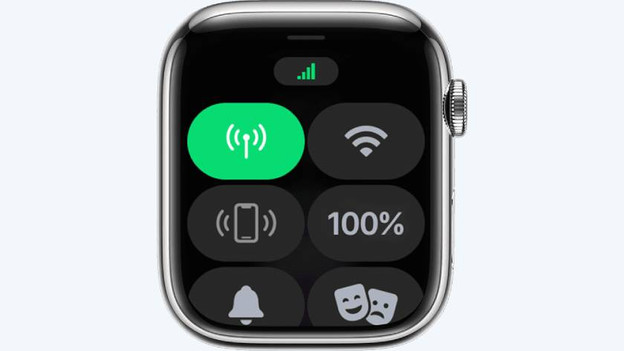
4 green dots
4 green dots on your screen indicates that your Apple Watch is connected to a mobile network. You need an Apple Watch model that supports a 4G connection for this. These Apple Watch models aren't available in the Netherlands.

Red cross
A red cross will only appear at the top of your Apple Watch screen if you have an Apple Watch with 4G support. When this cross appears, you'll know your Apple Watch is no longer connected to the mobile network.
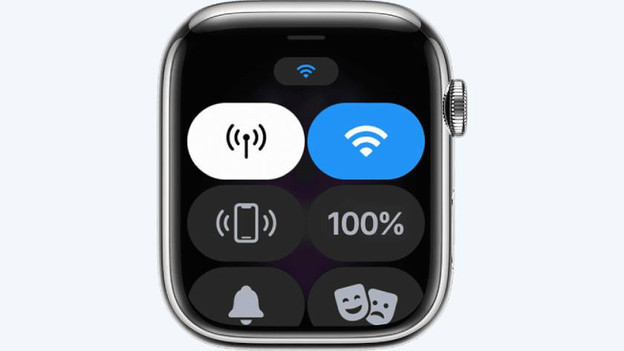
Blue stripes
Do you see 3 blue stripes at the top of your screen? That means your Apple Watch is connected to a WiFi network instead of your iPhone. You'll also see the WiFi symbol in the control panel.
Lock

Water drop
The water drop icon at the top of your screen indicates that the water lock is activated. Your screen won't react to your touch now. If you want to deactivate the water lock, twist the Digital Crown.

Red phone with red stripe
Do you see a small red phone at the top of your Apple Watch screen? That means the Apple Watch is no longer connected to your iPhone. You won't receive messages and you can't listen to music from Spotify via your Apple Watch. Hold your iPhone nearby and the icon will disappear.

Lock
A blue lock will appear on your screen if your Apple Watch is locked. Your Apple Watch only locks itself if you set up an access code. Tap your screen to enter the access code and unlock your Apple Watch.
Functions

Triangle with circles around it
The triangle with circles around it refers to the audio output. Tap on it in the control panel to play music from your Apple Watch on your connected Bluetooth speakers, your AirPods, or other accessories.

Red dot
A red dot at the top of your screen means you've received a message. Swipe down to see the notification.
Battery

Green lightning bolt
Do you see a green lightning bolt at the top of the screen? That means your Apple Watch is charging.

Red lighting bolt
A red lighting bolt on your Apple Watch screen tells you that the battery is almost empty. Time to find a charger.
Article by Robyn
Smartwatch Expert.
