
Written by Kasper
Edited on
13 October 2022
·
07:19
How do you solve a not working keyboard?
Your keyboard isn't working. That's annoying, but usually easy to solve. You could replace the batteries of your wireless keyboard or connect your keyboard via a different port, for example. We'll explain step by step how to get your keyboard working again.

Get your keyboard to work in 3 steps
Follow the 3 steps below to get your keyboard working again.
- Step 1. Replace the batteries.
- Step 2. Connect the keyboard via a different port. Step 3. Update the drivers.

Step 1: replace the batteries
If you have a wireless keyboard, you should check the batteries first. It could be that the batteries aren't placed correctly, or maybe they're empty. In that case, replace the batteries and check if the keyboard works again.

Step 2: try a different USB port
If replacing the batteries didn't work, you can try connecting the keyboard to a different USB port. Once you've switched it to a different port, check if the keyboard is working properly again.
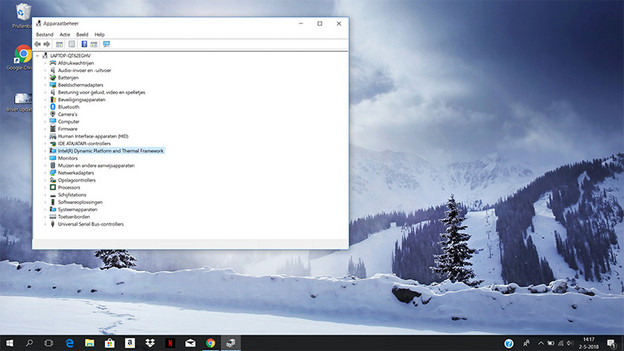
Step 3: update the drivers
If the first 2 steps didn't help, we recommend you to update the drivers. You can do so by going to 'Devices' and selecting your keyboard. After that, double tap the keyboard and navigate to 'Update driver'. Once the new driver is downloaded and installed, restart your laptop or desktop. Your keyboard should be working again after that.
Article by Kasper
Keyboard Expert.
