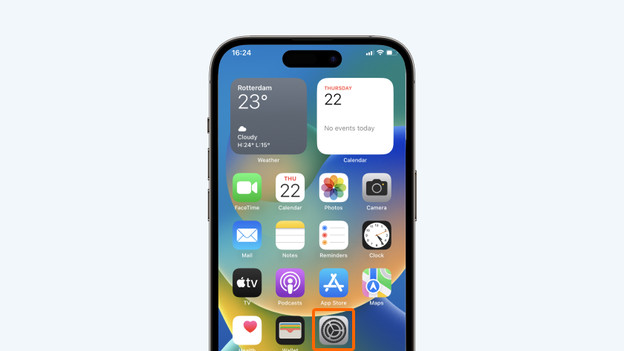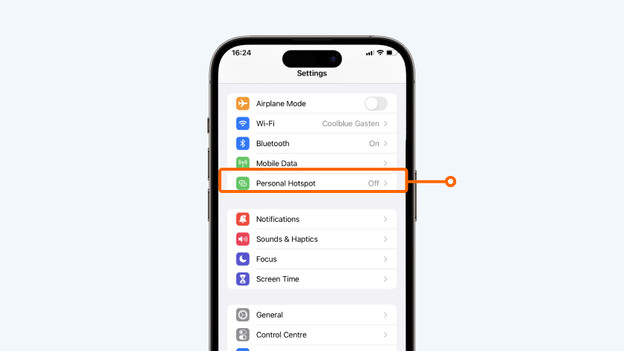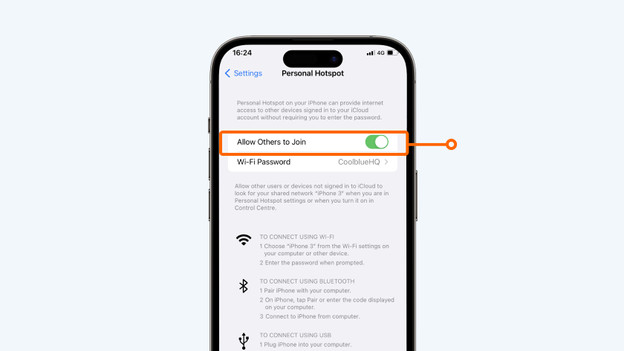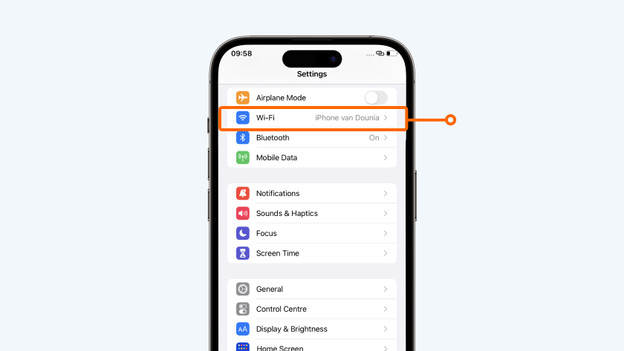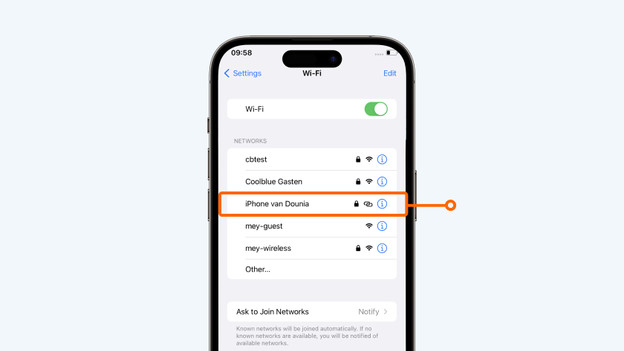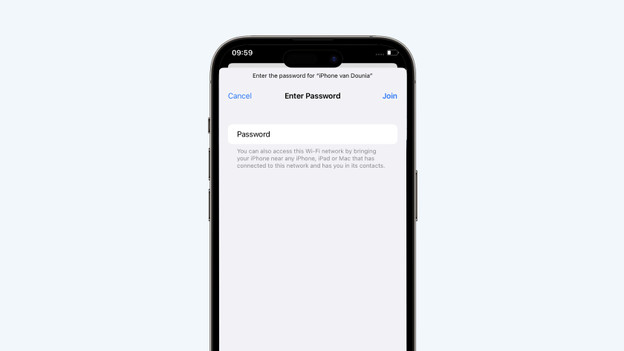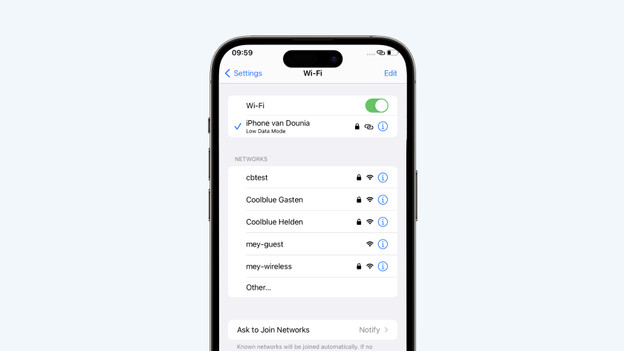Written by Dounia
Edited on
14 October 2025
·
11:11
How do you set up your Apple iPhone as a hotspot?
If there's no WiFi connection near you, it's useful to share an iPhone hotspot with other devices. This way, you can provide the other devices you need with access to the internet. In this article, we'll explain how to set up your hotspot and how to connect to someone else's hotspot.
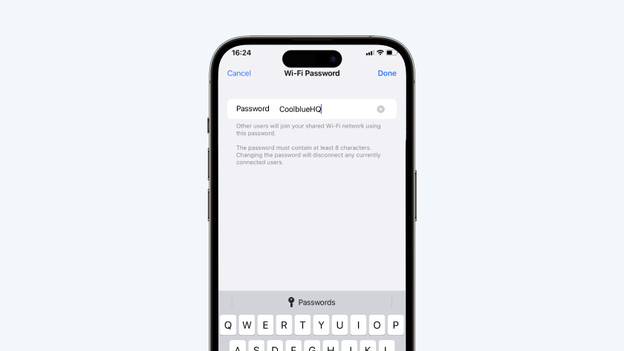
Get started with setting up your hotspot
Do you want to share your internet with a different device? Turn on your hotspot. This way, you can share the internet with one of your own devices or the device of someone you know. Keep in mind that the internet you share comes out of your phone plan. In this article, we'll explain the following 2 steps:
- Step 1: turn on your hotspot
- Step 2: connect your device to a hotspot
Step 1: turn on your hotspot
Follow these steps to turn on your iPhone hotspot:
- Go to 'Settings'.
- Tap 'Personal Hotspot'.
- Set a password and tap 'Done'.
- Tap on the toggle next to 'Allow Others to Join'. The toggle turns green when the hotspot is on.
Go to 'Settings'.
Tap 'Personal Hotspot'.
Set a password and tap 'Done'.
Tap the toggle.
Step 2: connect your device to a hotspot
Now that you've switched on your hotspot, you or someone else wants to connect to it. To do so, follow these steps.
- Go to Settings.
- Tap 'WiFi'.
- Tap the name of the device you want to connect to.
- Enter the password of the hotspot, then tap 'Connect'.
- You're now connected to the hotspot.
Make sure you don't connect to any hotspot available. Open access hotspots without a password aren't always secure, because everyone can connect to it.
Go to 'Settings'.
Tap 'WiFi'
Tap the name of the hotspot
Enter the password of the hotspot
You're now connected to the hotspot.
Article by Dounia
Apple Expert.