
How do you set up the microphone of the 3D Pulse headset?
Get started with your 3D Pulse headset

Make sure your friends can hear you loud and clear via the following steps:
Step 1: check your microphone
Step 2: adjust your microphone
Step 1: check your microphone
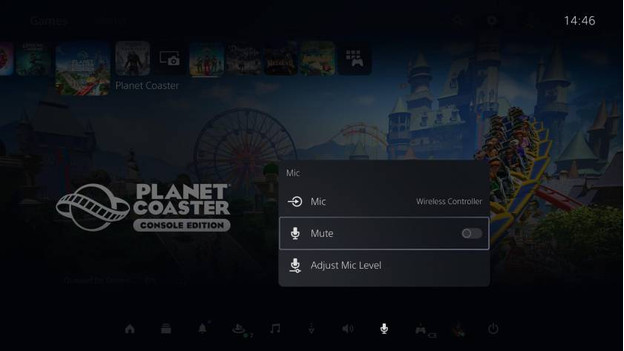
You can check your microphone in the settings of your PS5. These are the steps you should follow.
- Plug the USB dongle into your PS5 and turn on your 3D Pulse headset.
- Start your PS5 and shortly press the 'PlayStation' button on your controller.
- Put the 3D Pulse headset on your head.
- Navigate to 'Quick menu' at the bottom and select 'Microphone'.
Start talking and listen to your own voice. Check if the bar is filled till at least halfway. Isn't this the case? Go to step 2.
Step 2: adjust the microphone
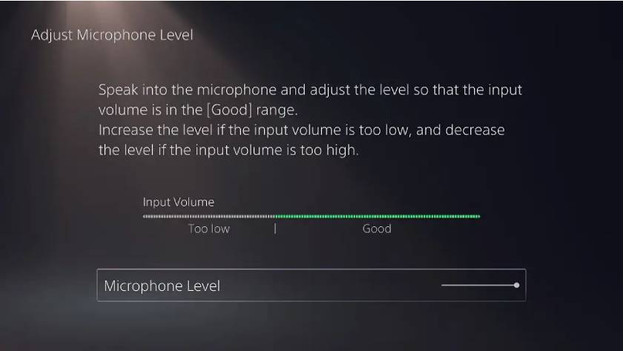
It's best if at least half of the bar is filled while you talk. You can check this by talking and watching the bar on the screen. Follow the steps to end up right in the center of the bar.
- Scroll down and select 'Microphone Level'.
- Start talking and adjust your microphone level.
- Keep adjusting until your voice ends up in the center of the top bar at regular volume.
Your microphone has now been set correctly. Need more help? Read the following article.


