How do you set the channels of your Sony TV?
Set channels in 4 steps
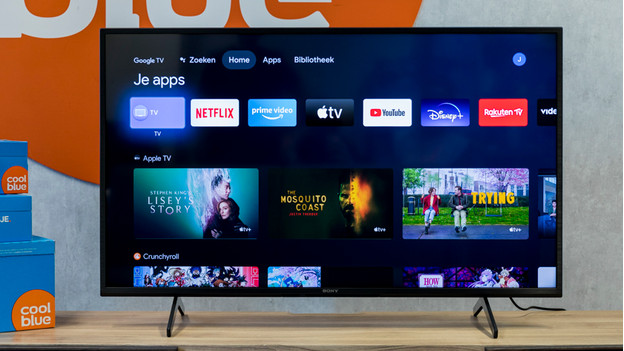
With this step-by-step plan, we'll explain how to set up channels on your Sony TV.
- Go to 'System Settings'
- Select 'Channels and Inputs'
- Specify how you receive channels.
- Select 'Automatic Programming'
Step 1: go to 'System Settings'
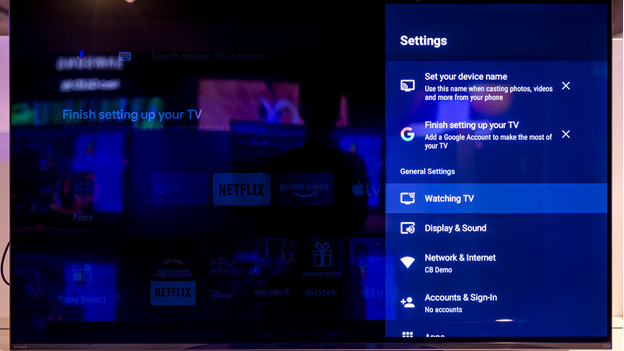
First, you press the settings button on your remote. This is the button with the gearwheel icon on it.
Step 2: Select 'Channels and Inputs'
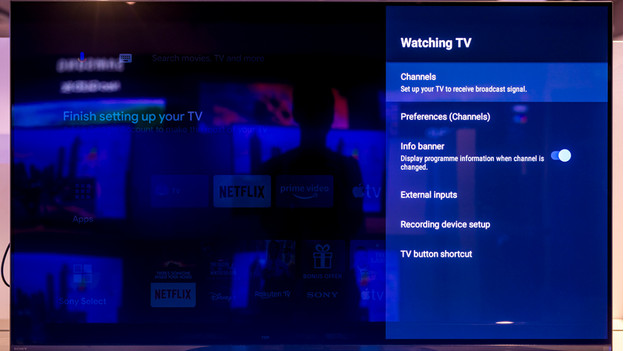
- Select 'Channels and Inputs'.
- Once in this menu, select 'Channels' to continue setting up channels on your TV.
- Select 'Channel Installation'.
Step 3: Choose 'Automatic Programming'
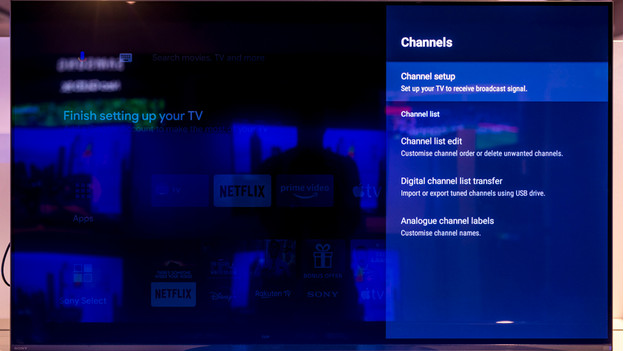
Select this option to let the television search for channels automatically.
Step 4: indicate how you receive channels
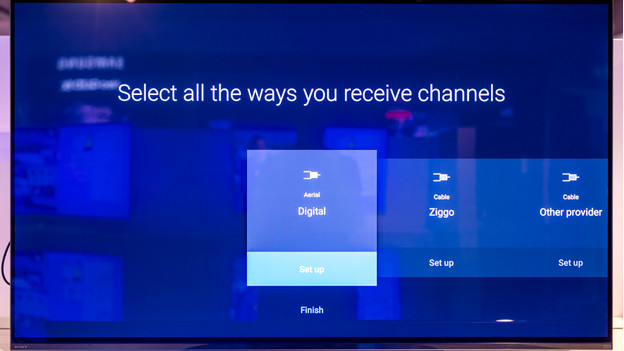
The most obvious choice is 'Cable' which lists your TV provider. Choose this option if you receive channels via a wired cable network (usually with a CI+ module or a separate TV box from your provider).
Don't watch TV via cable? Choose 'Terrestrial' or 'Satellite'.
Your TV will now set the channels.


