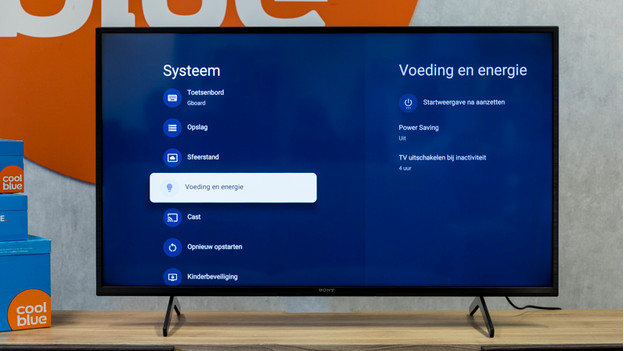How do you reduce the energy consumption of your Sony TV?
Get started with the energy consumption
With a couple of adjustments in your settings, you can make your TV more energy-efficient.
- Step 1. Go to 'Settings'.
- Step 2. Find the 'System settings'.
- Step 3. Navigate to 'Power saving'.
- Step 4. Adjust the brightness.
- Step 5. Turn on the light sensor.
Step 1: go to 'Settings'
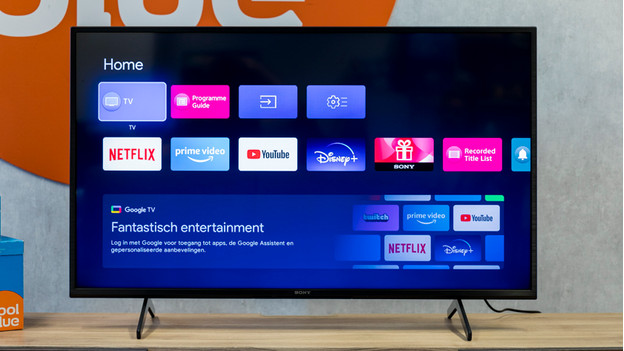
After you've set up your Sony TV, the Home menu appears. You can also use the Home button on the remote to go to the menu. From here, you can go to 'Settings'. You can find it on the first row of icons on the right, the gearwheel icon. You can also use the gearwheel icon on the remote.
Step 2: go to 'System settings'
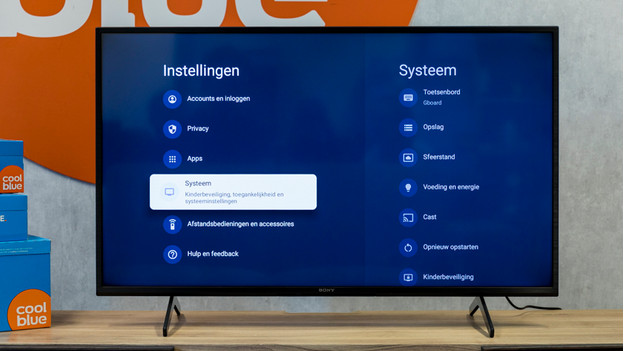
When you've found the settings, you'll see a list with subheadings on the left side on the screen. The 4th from the top is the system settings submenu. Click on it.
Step 4: adjust the brightness

Navigate to the image settings with the remote. In this menu, select 'Brightness'. The lower the brightness, the less energy your TV consumes. You can adjust the brightness with the left and right arrows on your remote.
Step 5: turn on the light sensor

In the image settings, you'll also find the settings of the light sensor. This sensor automatically adjusts the brightness of the television to the ambient light. The brightness of your television is never too high as a result, which saves energy