
How do you overclock a processor?
WARNING
DISCLAIMER: There are risks involved when you overclock your processor. If you're not careful, there's a chance your processor and other components break. When you overclock the processor, it can reach very high temperatures, so provide enough cooling and ventilation.
Overclock your processor in 9 steps

- Check if it's possible to overclock your processor
- Install an overclocking program
- Update the BIOS and drivers
- Find the base clock speed
- Perform a stress test
- Raise your CPU multiplier
- Perform a second stress test at a higher voltage
- Repeat the stress test at higher settings
- Perform the lasts stress test
What do you need?

- A processor you can overclock
- A motherboard that supports overclocking
- A processor cooler
- Overclock software, like MSI Afterburner
- A notepad to take notes
Note: not all processors can reach the same overclock speed, not even if you have 2 the same processors.
Step 1: check if you can overclock your processor

Before you get started, you want to know if it's even possible to overclock your processor. Not every CPU has this option. Of all the Intel processor, you can overclock the K and X processors, and all Ryzen processors from AMD. Go to the Task Manager and select the Performance tab. At the top above the Processor graph, you can see the processor name. The letters at the start and end of the name indicate the series of the CPU. Do you have an Intel CPU without K or X in the name? In that case, it's not suitable.
Step 2: install an overclock program
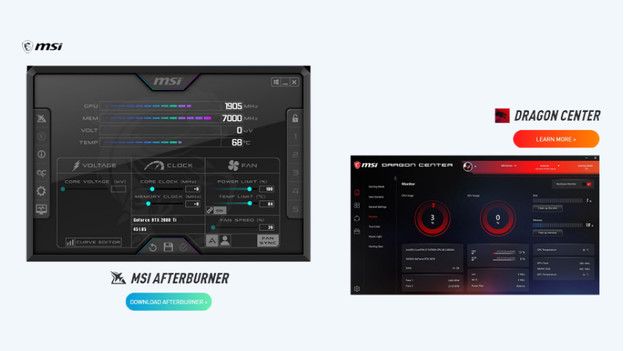
You can't overclock your processor via your operating system alone. You need an external program for that. With an overclock program, you can perform benchmarks and determine all the information of your processor. In this article, we used the program MSI Afterburner. The steps are the same for every program, only the layouts and menus can differ.
Step 3: update drivers
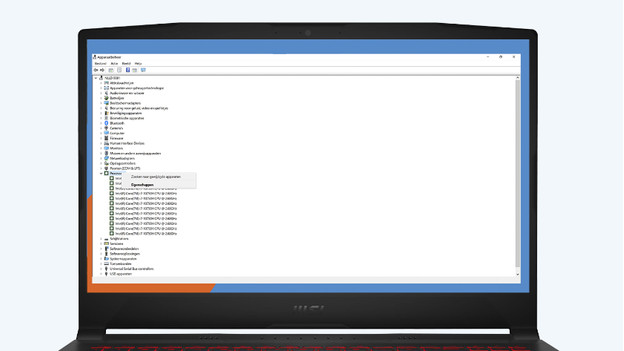
Before you get started, it's important that your PC is fully updated. This way, you know the actual overclock limit of your CPU. Open the device manager and right-click Processor and perform any updates. You can also update your BIOS. You can update this under some strong conditions, like an exact match between the BIOS and your motherboard. Read the following advice article for a step-by-step guide to updating your BIOS.
Step 4: determine the base clock speed and maximum overclock speed
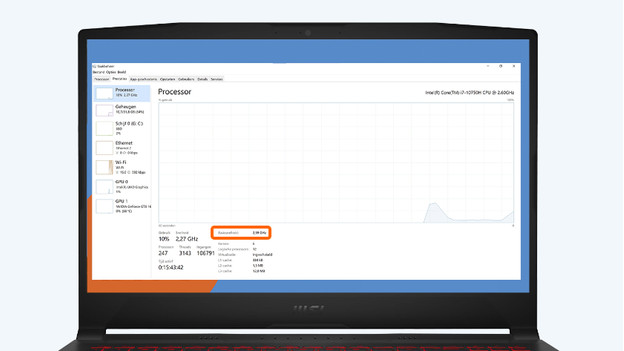
To measure it so know. Before you overclock the CPU, it's good to know how your processor performs in general. You can find the clock speed in the specifications, but the real maximum is often different. As said before, not all processors are the same. Go to Task Manager by pressing Control, Shift, and Escape at the same time. Select the Performance tab and check the base clock speed under the graph. Note this for your own information. Check the manual or specifications for the maximum overclock speed.
Step 5: perform a stress test

With a stress test, you determine how stable your CPU is before you start overclocking. When your processor can't handle this, there's a chance it breaks. Make sure you have a good airflow for hot air, because the PC gets very hot. A good program for this is Intel BurnTest. Open the program, click on Stress Level, select Maximum, and click Start. The stress test takes several minutes.
Step 6: raise your CPU multiplier
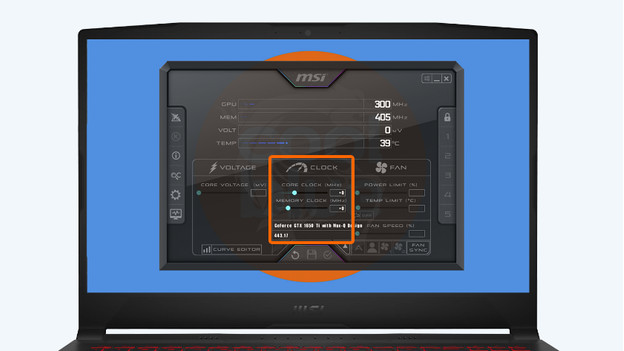
After the test, it's time to start. The clock speed is a product of 2 numbers. These are the base clock speed and the multiplier. This multiplier multiplies the clock speed to perform a number of tasks. A base clock speed of 3.6GHz becomes 100GHz with a multiplier of 36, for example. Raise this number step by step, so you don't overload the processor right away. Is the base multiplier at 40, for example? Raise it to 45 first.
Step 7: perform a second test at a higher voltage

When you raise the multiplier, the CPU requires more power. The higher you set it, the more power the processor needs to process everything. That's why you should raise the voltage of your computer power supply unit via the overclock program. Just like with the multiplier, it's important you do this step by step. Next, perform a second test with the new values and note the results.
Step 8: repeat the stress test at higher settings
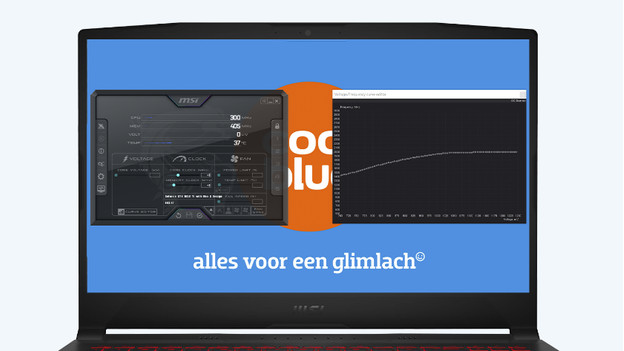
You want to know what the maximum of your processor is, or course. Repeat steps 5 and 6 by carefully increasing the multiplier and voltage. Next, perform a new stress test and note the results. Keep an eye on the temperature of your CPU in the meantime. You don't want it to burn up. Is the score higher than the previous one? You overclocked it successfully.
Step 9: perform a last stress test
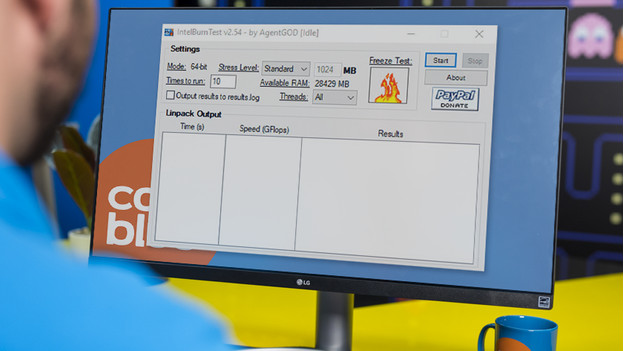
After increasing a few times, you run into a limit eventually. when the clock speed doesn't increase after you change the multiplier and voltage, you reached the maximum. Perform a last stress test to be sure, or lower the multiplier of and the voltage to the values of the previous test. This way, you don't put too much unnecessary load on the CPU.
Conclusion
Overclocking your processor increases the performances and makes sure you can use it optimally. Keep in mind that you do so carefully and step by step. A large sudden increase negatively affects the lifespan. Remember that overclocking your processor voids the manufacturer's warranty in most cases.


