
How do you install the Google Nest Doorbell?
Install the Google Nest Doorbell in 6 steps
In this article, we'll explain how to install the Google Nest in 6 steps. In this article, we'll only focus on a wireless connection. For a wired connection, you can follow this article for the most part. For extra information on the wiring, go to the article below.
- Step 1. Collect your tools.
- Step 2. Create a Google account and install the Home app.
- Step 3. Add the Nest Doorbell in the Home app.
- Step 4. Place the doorbell mount.
- Step 5. Place the doorbell.
- Step 6. Watch along live in the app or Nest Hub.
Step 1: collect your tools

You can find the mounting materials in the box. For example, you'll find a wedge to determine the right viewing angle, the mounting plate, the plugs, the screws, and the wires to connect the doorbell by wire. Extra things you need are:
- Pencil
- Phillips screw driver
- Drill
- 2mm drill head (wood) or 6mm drill head (stone)
- Hammer
Step 2: create a Google account in the Home app
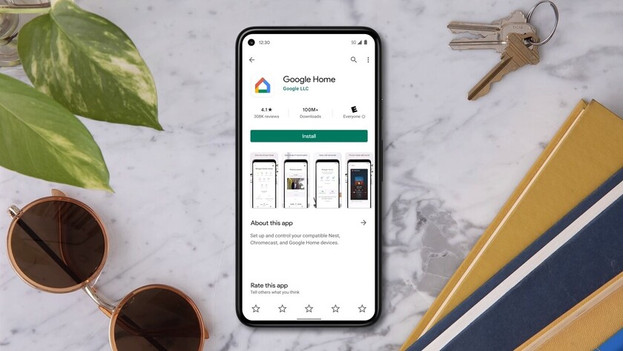
You can control the doorbell in the Google Home app. To use the functions, you need a Google account. Don't you have one yet? Create one in the Google Home app or via Google. In this app, you can add all the devices that are compatible with Google Home. This is where you can control a Google Chromecast or Google Nest Hub, for example.
Step 3: add the Nest Doorbell in the the app

After you're done, click on 'Add new device' in the app. The app wants to scan a QR code. You can find it at the back of the doorbell. Afterwards, but the connector in the doorbell. Add the doorbell to your WiFi network. Make sure your devices are connected to the same WiFi network. The app will ask what kind of power source the doorbell has. For a battery, follow this article. Do you connect it by wire? Read the article 'How do you connect a wired doorbell?' at the top of this article, and follow the steps in the app.
Step 4: place the doorbell mount

Mount the doorbell at a height of about 1.2m. This way, you can see your packages and visitors. Check if the doorbell has a WiFi connection in the desired spot. Is the coverage bad? Place it closer to your router. A small adjustment is often enough. Mark the drill holes with a pencil. If you want to use the wedge, place it first, followed by the mount. Make sure you leave a 5.5cm space above the doorbell. This space is necessary for the unlock pin. Drill the holes with the correct drill head for the material. Use a 6mm drill for stone and tap the wall plugs into the wall with a hammer. In wood, a 2mm drill is enough.
Step 5: place the doorbell

After you place the doorbell mount, hang the doorbell. Do you want the doorbell to have a different viewing angle? First screw drive the wig in place followed by the mount. Place the mount with the G upright. Afterwards, place the doorbell. The camera is at the top. Press the doorbell onto the mount and downwards. Do you hear a click? The doorbell is in place. Check the image in the app. Do you want to change the viewing angle? Remove the doorbell with the included unlock pin and adjust the wig.
Step 6: watch along live in the app or Nest Hub
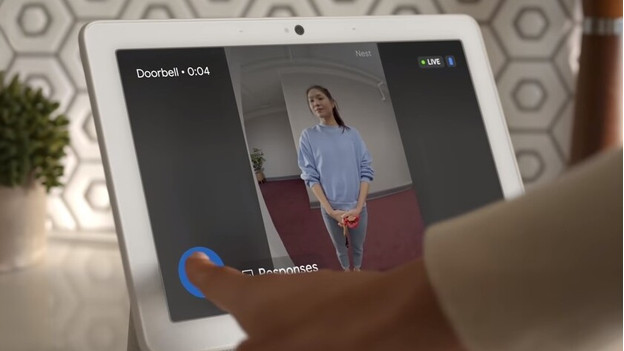
You'll have a live feed in the Google Home app. Does the light turn green? The camera is recording. If the light flashes green, someone's watching along live. When someone rings, you'll get a notification in the app. Do you have a Nest Hub or Nest Mini? You'll hear an audio signal there. On the Nest Hub, you'll also see who's at the door right away. This way, you can also talk back, or set automatic responses. It stores footage for 3 hours for free. For extra storage, you can pay a fixed rate per month.


