
Written by Steven
Edited on
1 November 2022
·
09:15
How do you ensure a good sitting posture?
Sometimes it's hard to find the correct sitting position, especially when you work from home. We explain how to sit in the best sitting position on your desk chair, what the ideal height is for your desk, and how to setup your equipment ergonomically. That way, you can work comfortably both at home or at the office.

A good and ergonomic sitting posture
Setup your office or home office in an ergonomic way to prevent pain in your neck, shoulders, and back. you can do this the following way:
- Take a good position.
- Adjust your desk chair.
- Adjust your desk.
- Position your keyboard and mouse.
- Place one monitor, or;
- Place 2 monitors.

Step 1: take a good position
To prevent neck and back injuries, it's important to keep your spine in a natural position. This means your ears, shoulders, and hips have to be in line. It's important that you sit straight up while keeping a natural hollow back. A good desk chair helps you with this. Try to walk around every now and then, during your break or when you make a phone call, for example. This prevents back problems and gives energy.

Step 2: adjust your desk chair to the correct height
An adjustable ergonomic desk chair is the most important part of a good sitting position. Adjust the height of the chair so you can reach the floor with your feet and your hips are slightly higher than your knees. Put your backrest upright and make sure the bulge of the backrest is placed in the hollow part of your back. Adjust the armrests so that you can rest your arms comfortably. Your upper arm and lower arm should make a 90-degrees angle.

Step 3: adjust your desk to the correct height
Your desk needs to be at the exact same height as the armrests of your desk chair, so they blend seamlessly. That way, your arm stays in a 90-degrees position and you prevent pain in your shoulders, neck, or back. Make sure your elbows rest on the armrests and not on the table, otherwise you're leaning forward too much. Is your desk too low? Adjust the height of both your desk and desk chair.

Step 4: position your keyboard and mouse
Place the keyboard right in front of you. Make sure there's about 10cm between the keyboard and the edge of your desk. This is about the size of a coaster. Place the mouse and mouse pad right next to it. Can't you reach your mouse without lifting your arm? Pull it slightly towards you. For an optimal ergonomic position, you purchase a keyboard or mouse pad with wrist rest. This reduces tension in your wrist and arm.
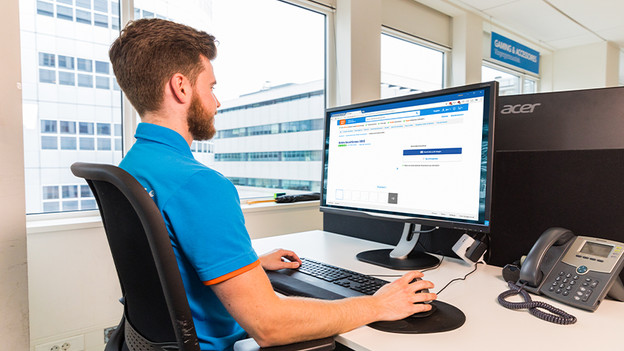
Step 5: place 1 monitor
A non-adjustable monitor will definitely cause neck complaints and pain in your back. So make sure your monitor is adjustable in height. Setup the screen in a way that the top is at eye-level. Tilt the back of the screen slightly forward, so you can see it better. Isn't your monitor adjustable? Put it on a monitor stand or use a wall mount. Place your monitor an arm's length away from your face and make sure you're sitting in the middle of the screen.
Step 6: place 2 monitors
Do you work with 2 screens instead of one? You move your neck more. So it's important to setup your monitors the correct way. You can choose between a 50/50 position or an 80/20 position.
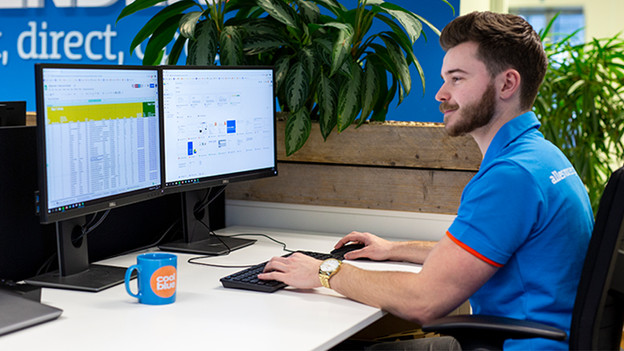
50/50 position
Choose the 50/50 setup when you use both screens equally. Place the screens next to each other, turn both of them slightly inwards and adjust the top of the monitors to your eye-level. Make sure you're sitting in the middle of the 2 screens and place the keyboard in the middle as well.

80/20 position
Choose the 80/20 setup when you use one screen more often than the other. With this setup, once screen is right in front of you. Place the keyboard in the middle of this screen. The other screen stands next to it and is turned towards you. Make sure this extra screen stands on the side of your dominant eye.

Tip: which eye is your dominant eye?
Do you want to place 2 screens in the 80/20 setup? Place the least used screen on the side of your dominant eye. You can determine your dominant eye as follows:
- Make a small diamond with both index fingers and thumbs.
- Choose an object, like a lamp or plant, at about 6m away.
- Stretch your arms out and place the object in the middle of the diamond.
- First, close your left eye, then close your right eye.
- With which opened eye did you see the object in the middle? This is your dominant eye.
Article by Steven
Desk Expert.
