How to wash for free every day with your new Beko washing machine
Connect the Beko B5WFT89436W washing machine to wash for free
Don't forget that you need a dynamic energy contract from Coolblue Energy to wash for free. Do you have the dynamic contract and the Beko B5WFT89436W washing machine? You can easily set up to the HomeWhiz app with the following steps:
- Step 1: download the app
- Step 2: create an account
- Step 3a: scan the barcode
- Step 3b: no barcode? Enter the type number
- Step 4: set up the washing machine
- Step 5: connect your appliance to the WiFi
- Step 6: go to My Coolblue
- Step 7: give permission
Step 1: download the HomeWhiz app

First, download the Beko HomeWhiz app on your phone. With an Apple phone, you can find the app in the App store. With an Android phone, you can find it in the Google Play Store. Tap 'Install'.
Step 2: create an account

Open the app and create an account. Use the same email address as for your Coolblue Energy account for this. Tap 'Add Device' and then tap 'Cleaning Devices'. You'll see the option 'Washer' here.
Step 3: add the appliance
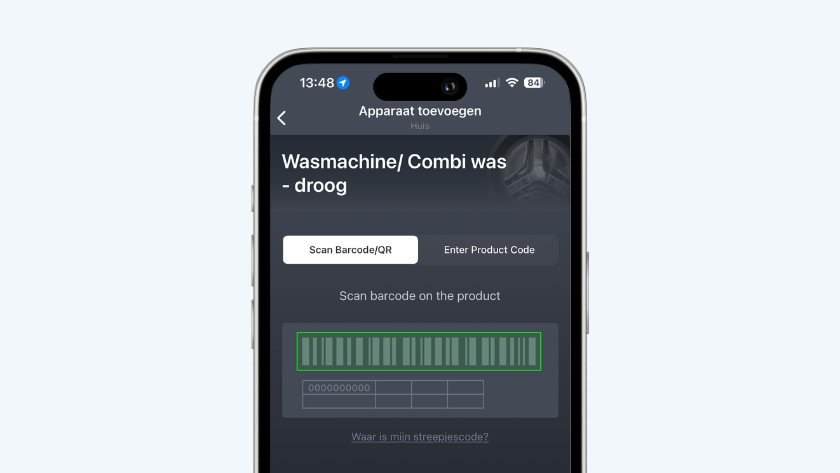
3a: scan the bar code
When you open the washing machine, you'll find a bar code. Tap 'Scan bar code' and scan the code with your phone. Did the scan work? You'll see a pop-up on the screen. Read all information and tap 'OK'. Tap 'Where is my bar code' in the HomeWhiz app if you can't find the bar code.
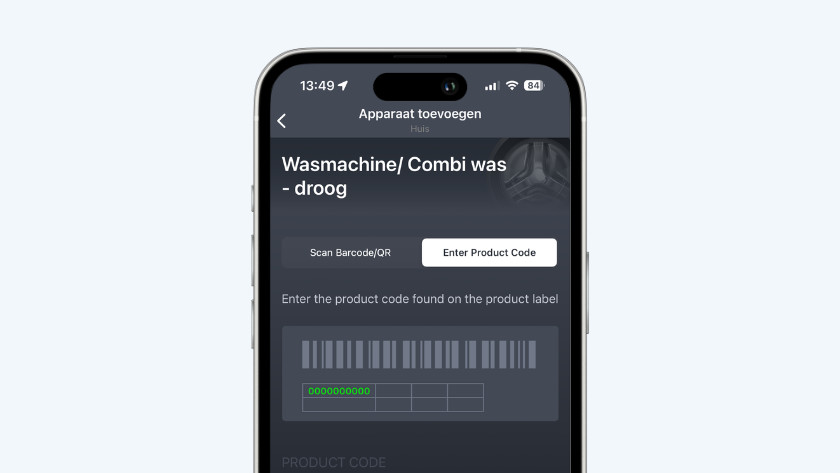
3b: no bar code? Enter the product number
Don't you see a bar code, or isn't the scan working? No problem. Fill out the product number of the washing machine. You can find this number in the door opening of your Beko washing machine. Fill out the number and tap 'Use product number'.
Step 4: go to the washing machine

In the app, you'll now see exactly what you have to do. Turn your washing machine on and continue in the HomeWhiz app. We'll explain what the HomeWhiz app will indicate in short:
- Press the on/off button and the remote button at the same time for 3 seconds.
- The WiFi icon on the display will start flashing.
- The washing machine is looking for a connection.
Step 5: connect the washing machine to the WiFi

Now connect the washing machine to WiFi. Fill out the password of your wireless network and tap 'Connect the device to this network'. Name your device, choose the device group, and tap 'Save'. You're now done and able to control your washing machine remotely.
Step 6: go to My Coolblue

You're almost done. You only have to give permission via My Coolblue. Connect your washing machine and give permission here. Doesn't the link work? Go to 'Coolblue Energy' in My Coolblue. Then go to 'My information' > 'Privacy' > 'Connect your smart device'.
Step 7: give permission

As a last step, give permission. Tap the green button next to the Beko washing machine in My Coolblue for this. The HomeWhiz app will open automatically. Fill out your information and check the box to give permission. Then tap 'log in'. Your appliance is now connected successfully. From now on, you can do laundry for free between 12:00 and 15:00.
Frequently asked questions

I don't see the washing machine in the HomeWhiz app?
I don't see the washing machine in My Coolblue?
How does Free Washing between 12:00 and 15:00 work?
What if the hourly rate is negative between 12:00 and 15:00?
Why can't I see my washing data in My Coolblue, while I did wash between 12:00 and 15:00?


