
Written by Robyn
Edited on
1 March 2023
·
08:59
How do you connect a keyboard (cover) to an iPad?
With a keyboard cover for your iPad, you can use your tablet as a laptop. There are various suitable keyboards for the iPad, such as keyboard covers, wireless keyboards, and wired keyboards. We'll explain how to connect each keyboard type to your Apple iPad.

Get started with pairing a keyboard with your iPad
First, we'll explain why it's useful to pair a keyboard or keyboard cover with your iPad. Then, we'll tell you how to pair each keyboard type to your iPad.
- Tip 1: pair an Apple original keyboard cover
- Tip 2: pair a keyboard cover from a different brand
- Tip 3: pair a Bluetooth keyboard
- Tip 4: pair a wired keyboard

Advantages of a keyboard or keyboard cover for your iPad
If you pair a keyboard cover to your iPad, you can comfortably type long texts on your iPad. That's useful if you want to take notes during lectures or type a work report on the go. Do you often use your iPad for work or school on the go? A keyboard cover is the most suitable choice for you. This protects your iPad and allows you to work on your documents at the same time. Do you mostly use your iPad in 1 location? A wireless or wired keyboard is also a good option. This gives you more space to type, as the keyboards are usually slightly larger.

Pair the Apple Magic Keyboard with your iPad
This is how you can pair your Apple Magic Keyboard:
- Place the Magic Keyboard on a flat surface.
- Open the cover. Make sure that the keyboard stays flat and flip the rest of the cover.
- Adjust your Magic Keyboard cover to the desired viewing angle.
- Place your iPad on the Magic Keyboard. Make sure that you align the cameras on the back of your iPad align with the cover.
- If your Magic Keyboard is charged, click a random key to activate the keyboard and use it.

Pair the Apple Smart Keyboard (Folio) with the iPad
Follow these steps to pair your Smart Keyboard (Folio) cover with your iPad:
- Open the Smart Keyboard over.
- Pair your iPad with your Smart Keyboard Folio with the Smart Connector. These are 3 small magnetic contact points on the back of the iPad. You'll find them on 1 of the long sides of the iPad.
- Position your Smart Keyboard in such a way that your iPad is in an upright position and you can easily type. If the keyboard is charged, you can use it right away.

Pair other keyboard covers with the iPad
Do you want a keyboard cover for the iPad from a different brand, such as the Logitech Slim Folio? Pair the Logitech keyboard to your iPad via Bluetooth.
- Attach the keyboard cover to your iPad, or place it on the cover.
- Turn on Bluetooth on your iPad. Go to 'Settings' and tap 'Bluetooth'. You can turn on Bluetooth here.
- Wait for the keyboard cover to appear among the Bluetooth devices and tap it.
- if necessary, enter the pairing code on your iPad. You can find the code either on the keyboard cover or in the packaging of the cover.
- Your iPad is now paired with the keyboard cover.
Some iPad keyboard covers pair automatically, such as Apple Original keyboard covers. If that's the case, go to the steps above to find out how that works.
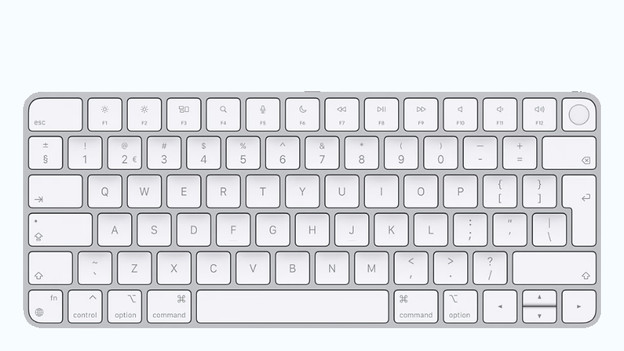
Pair Bluetooth keyboard with iPad
You can also pair a separate wireless keyboard to your iPad via Bluetooth.
- On your iPad, go to 'Settings', tap 'Bluetooth', and turn on Bluetooth.
- Wait for your keyboard to appear in the list of Bluetooth devices and tap it.
- Sometimes, you're asked to enter a pairing code. You can find the code on your keyboard or in the packaging of your keyboard. If you're asked for a code, enter it.
- You can now use the wireless keyboard with your iPad.

Pair wired keyboard with iPad
A wired keyboard usually has a USB-A port, while an iPad only has a USB-C or Lightning port. You can still pair these keyboards with your iPad as well.
- Choose a cable converter for your iPad. Make sure that the converter fits into the connector of your iPad. And make sure that the converter has a connector you can fit the USB-C connector of your keyboard into.
- Plug the cable of your wired keyboard into the cable converter.
- You can now use the keyboard with your iPad. Doesn't your keyboard work? Unplug all the cables, plug the cable of your keyboard into the converter first, and then plug the converter into your iPad.
Article by Robyn
Apple Expert.
