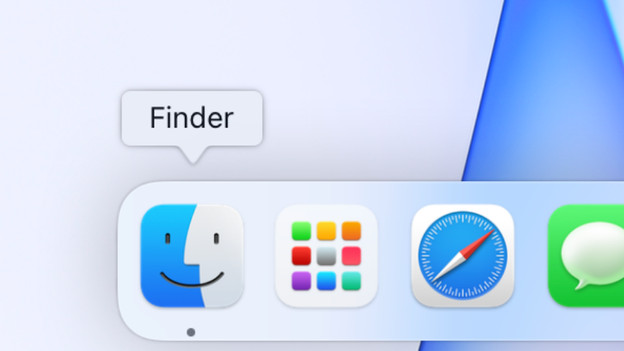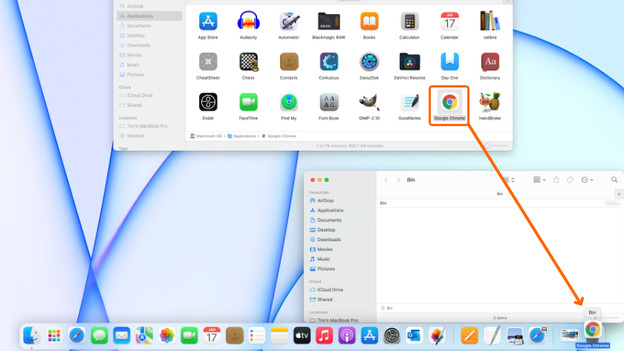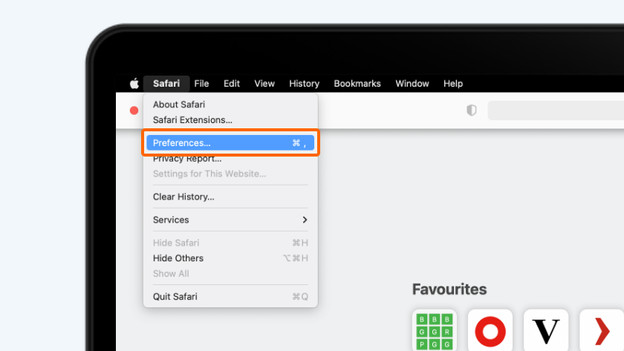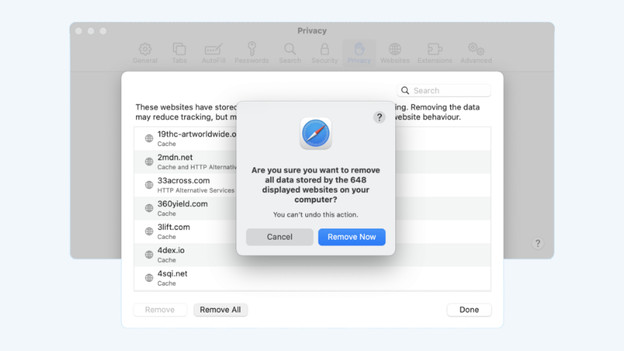Written by Jelle
Edited on
23 August 2022
·
12:57
How do you clean up your Mac?
If you've been using your Mac for some time, it can become a bit slower. Your drive fills up with unused files without you noticing it, which makes your Mac slower. It'll help to clean up your Mac. Here, we'll explain what you can do to clean up your Apple desktop or MacBook. After, your old Mac will run as new again.

Start cleaning up your Apple Mac
If you want to clean up your iMac, Apple desktop, or MacBook, you can do a couple of things. So grab a cup of coffee or tea, because it's time for a big clean. We'll go through the following tips:
- Tip 1. Delete unnecessary apps
- Tip 2. Delete downloads
- Tip 3. Empty the Trash
- Tip 4. Empty the cache memory
Delete unnecessary apps
Unnecessary apps take up a lot of space without you noticing. This makes your Mac slower. Time to delete these unnecessary programs.
- Click the Finder in the Dock.
- Choose Apps or Programs in the navigation on the left.
- Search for apps that you're no longer using in this window.
- Remove these apps by dragging their icon to the Trash in the Dock.
Delete downloads
You regularly download files on your Mac. All of the files you download are stored in a temporary folder on your Mac. Files that you only look through remain in this folder. You can easily set up how often this folder with temporary downloads should get emptied:
- Open Safari
- Click Safari in the menu bar at the top of the screen and then Preferences.
- Choose the tab General.
- For the option Remove download list, you choose how often the folder gets emptied automatically.
Empty the cache memory
Your internet browser saves temporary files in the cache memory. It's a good idea to empty the cache memory every now and then. You delete the files as follows:
- Open Safari
- Click Safari in the menu bar at the top of the screen and then Preferences.
- Choose the tab Privacy.
- Click Manage Website Data.
- Click Remove all and Remove.
Your cache memory is now emptied. As soon as you start browsing the internet, new temporary files will be stored. It's a good idea to delete these every now and then.

Empty the Trash
Now that you've removed all unnecessary apps and files, it's time to empty the Trash. That's easy to do:
- Click the Trash icon in the Dock.
- Click Empty in the window that appears and choose Empty Trash.
Article by Jelle
Apple Expert.