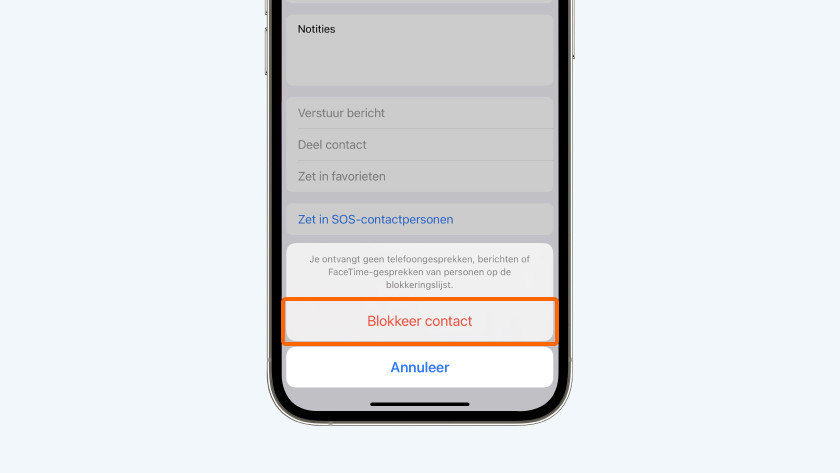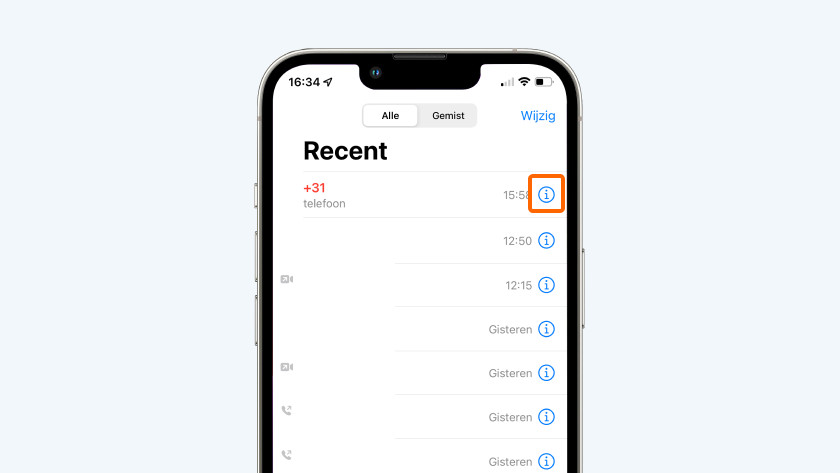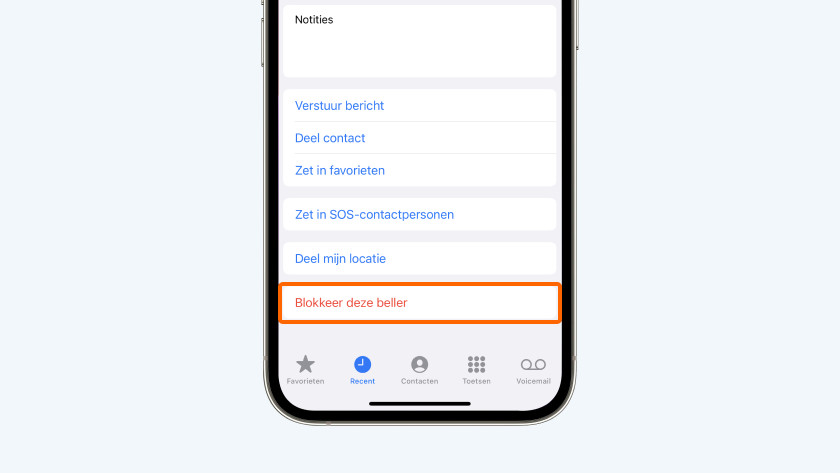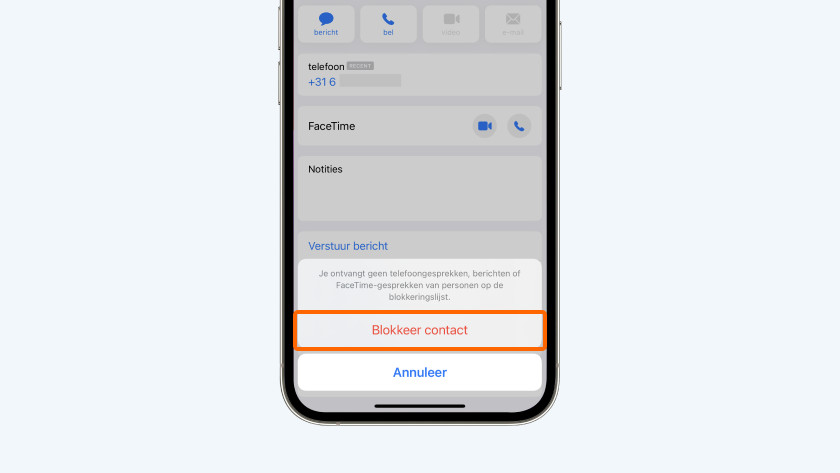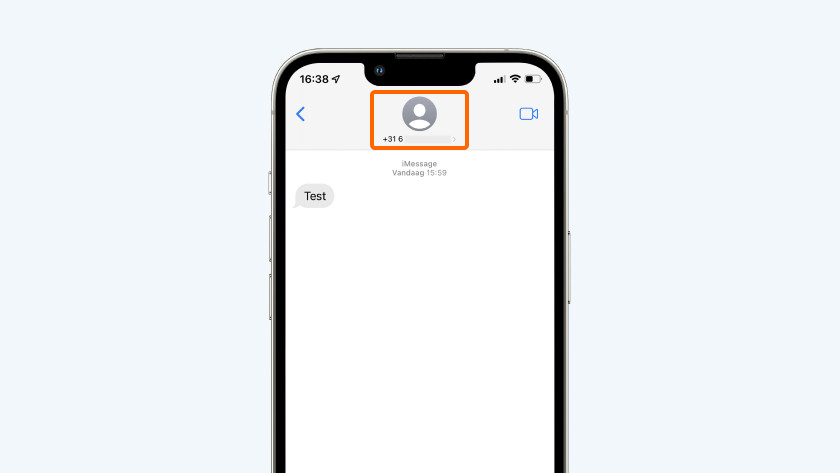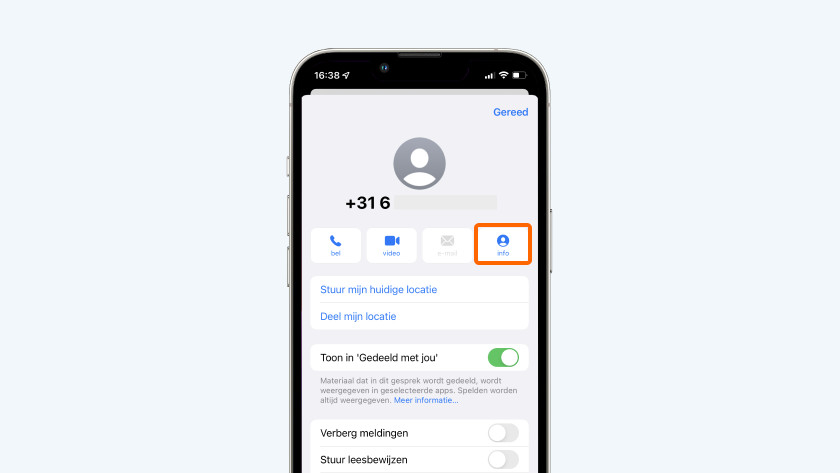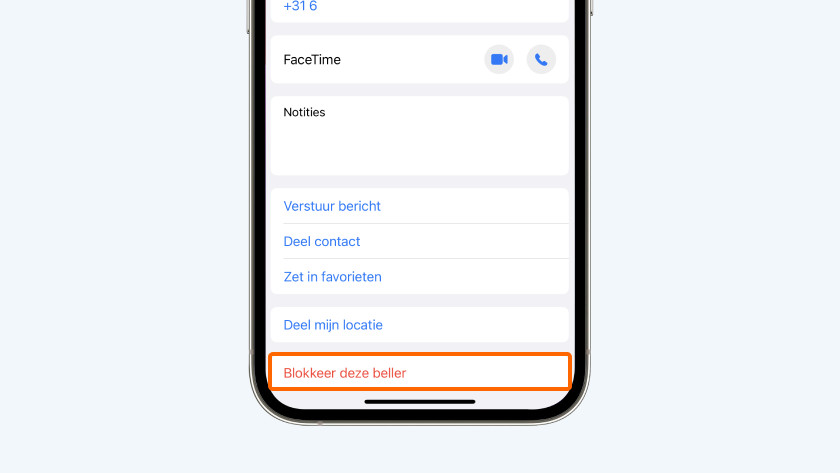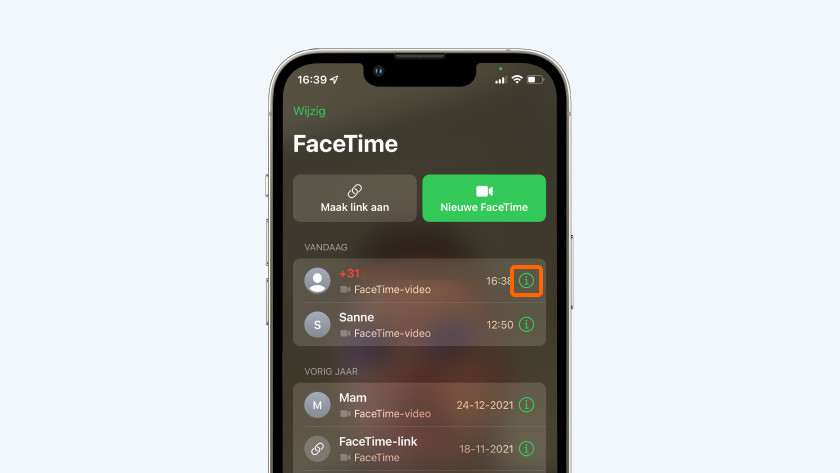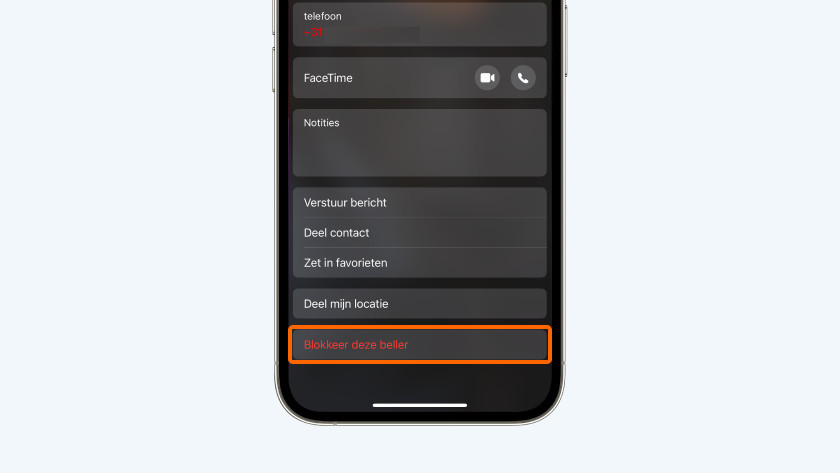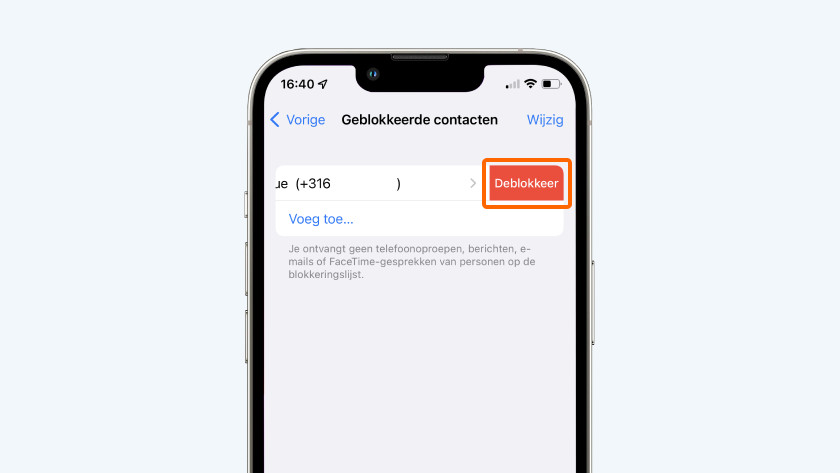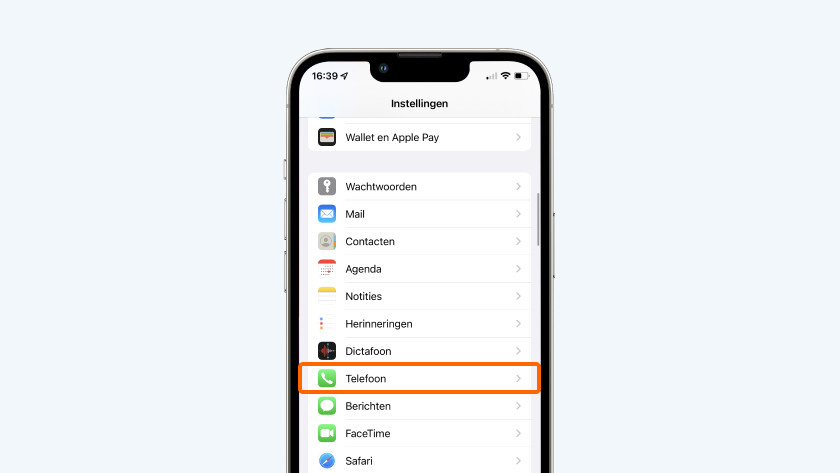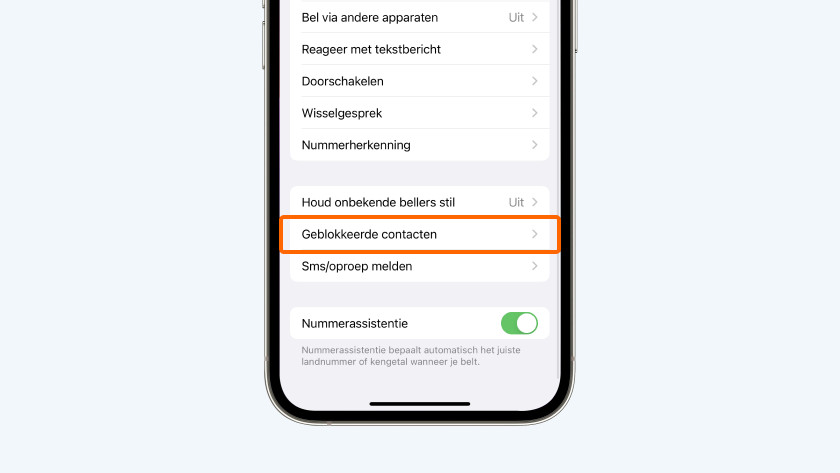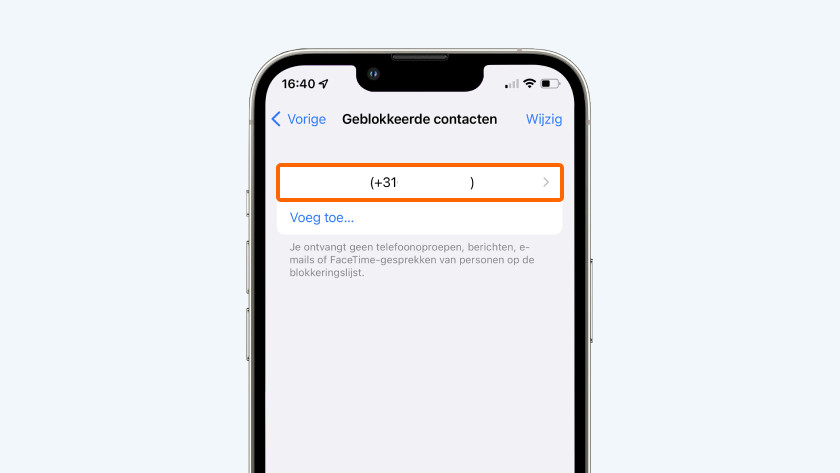How do you block phone numbers on your iPhone?
Block phone numbers on your iPhone
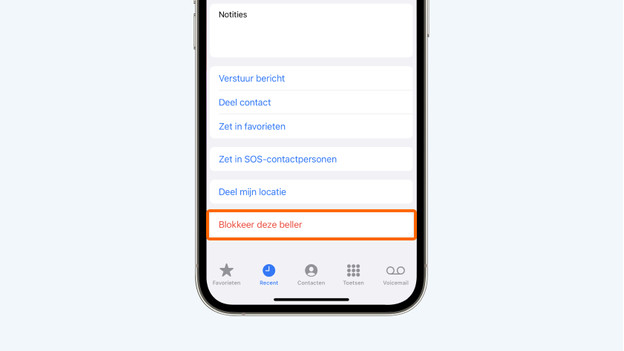
There are different ways in which you can block phone numbers. You can do that via your call history, the Messages app, or FaceTime.
- Tip 1. Block via your call history
- Tip 2. Block numbers in the Messages app
- Tip 3. Block contacts via FaceTime
- Tip 4. Unblock your blocked contacts
Tip 1: block via your call history
-
Tap 'Block this caller'
In the Phone app, you can find your call history. That's a list with all incoming and outgoing calls. You can easily block a phone number or contact here.
- Open the Phone app and tap 'Recent', towards the bottom.
- Tap the circle with the 'i' after the number or contact your want to block.
- Scroll down and tap 'Block this caller'.
- Next, tap 'Block contact'.
Tip 2: block the numbers via the Messages app
-
Tap the icon above 'info'
-
Tap 'Block this caller'
You can find all your incoming and outgoing messages in the Messages app. Spam or messages your don't recognize are often sent by unknown senders. You can block these senders as follows:
- Open the Messages app and tap the message.
- You'll see an avatar at the top with the phone number or contact below it. Tap it.
- Next, tap the icon above 'Info'.
- Tap 'Block this caller'.
- Now tap 'Block contact'.
Tip 3: block contacts via FaceTime
You can also block phone numbers or contacts via the video call app FaceTime. That's just as easy as the previous tips.
- Go to the FaceTime app on your iPhone.
- You'll now see a list with all your contacts.
- Tap the circle with an 'i' after the contact you want to block.
- Scroll down and tap 'Block this caller'.
- Now tap 'Block contact'.
Tip 4: unblock your blocked contacts
-
Swipe from left to right
Did you accidentally block someone or do you want to unblock someone? You can find all your blocked contacts in a useful list. These are all the contacts you blocked via your call history, the Messages app, or FaceTime.
- Go to 'Settings' and tap 'Phone'.
- Scroll down and tap 'Block contacts'.
- You'll know see all your blocked contacts. If you want to unblock somebody, hold your finger on the number or contact and swipe from left to write.
- You'll see 'Unblock' appear. Tap it to unblock the contact.