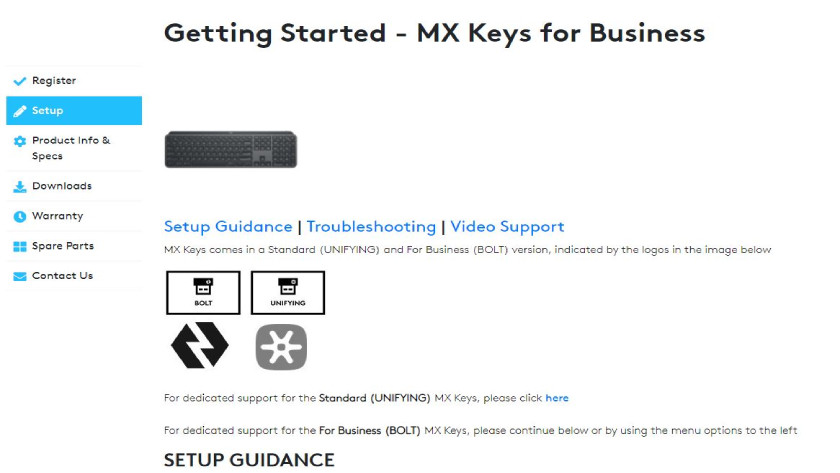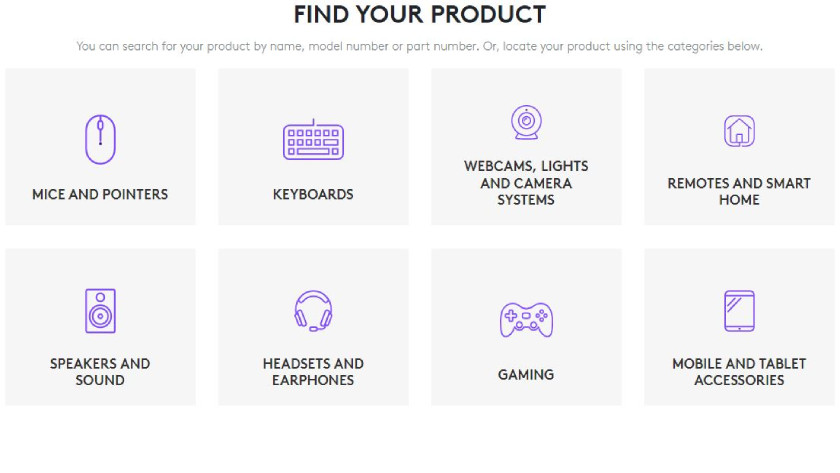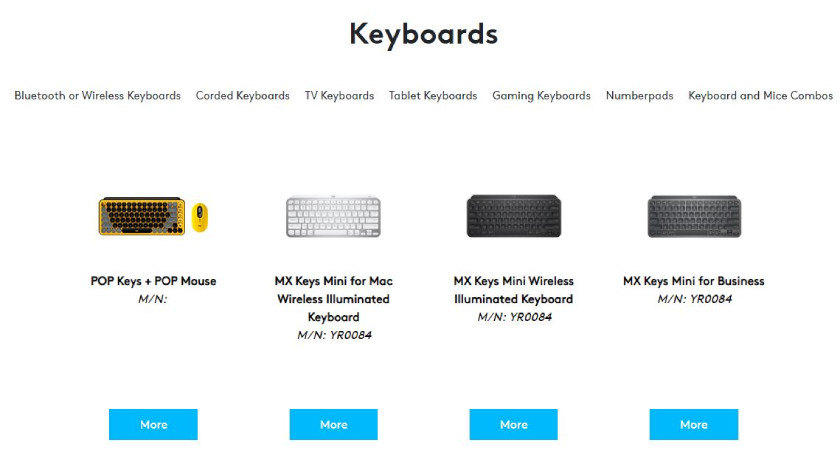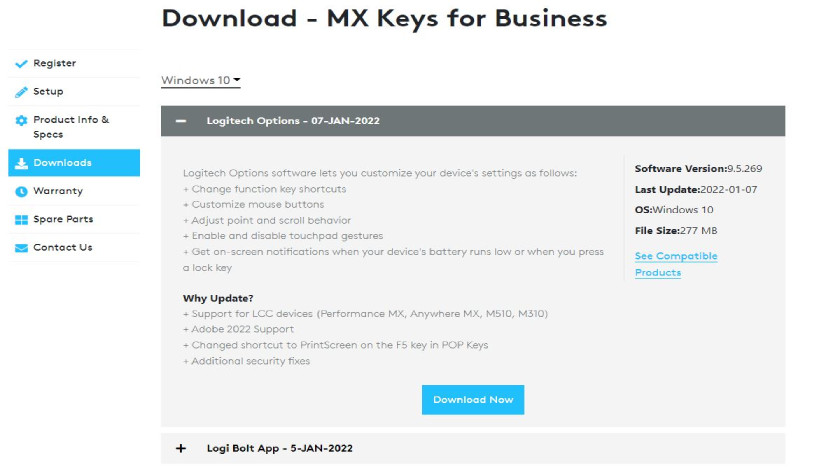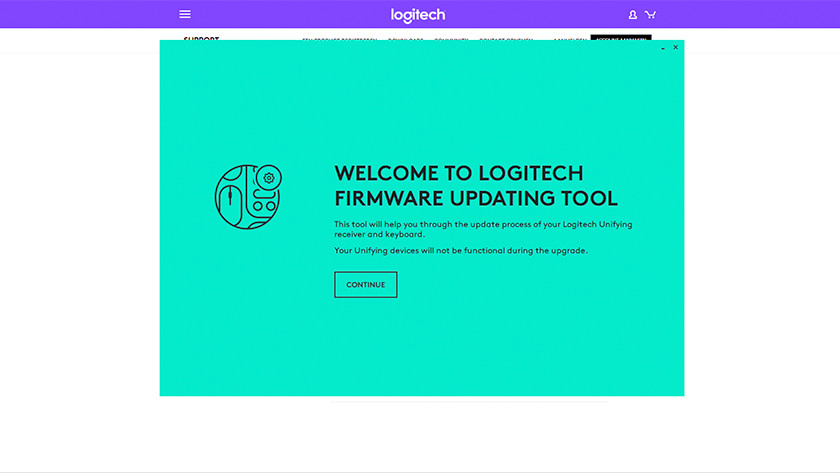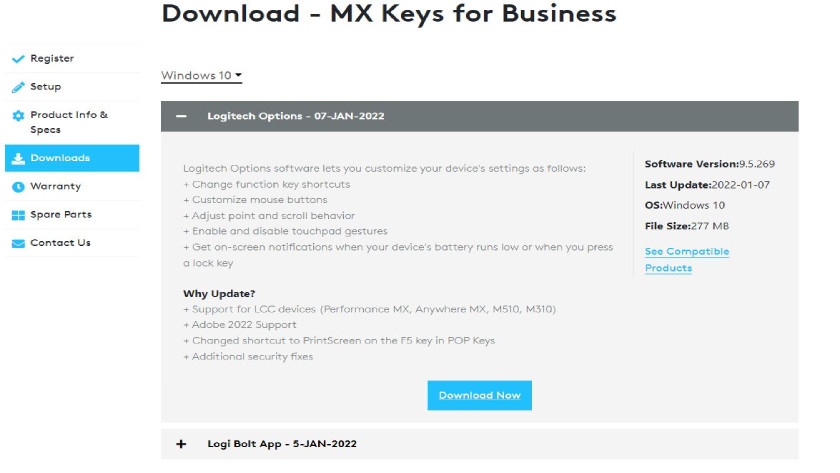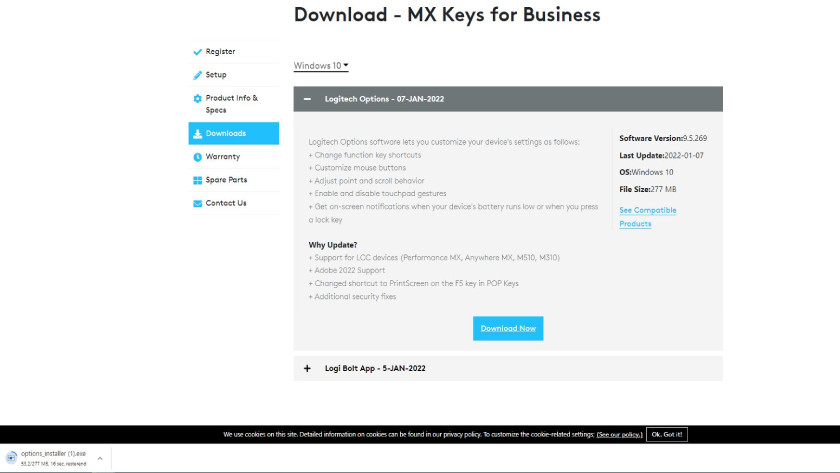Update the firmware for your Logitech keyboard
What is firmware?
Firmware is the software with which the device knows how to communicate with other devices. Back in the day, you couldn't change this software, but nowadays, a manufacturer can change is with a firmware update. That way, they can solve problems or add more functionalities.
Note
Firmware is very important to make your product work. If there's something wrong during the installation of the update, there's a change your keyboard get irreversibly damaged. Logitech also doesn't have a firmware update available for every keyboard. It's possible that the issues of your keyboard have to be solved in a different way.
Step 1: go to the right page
-
3: click on 'Downloads'
1: go to https://support.logitech.com in your browser, scroll down a bit, and click on 'Keyboards' 2: fold out the category of your keyboard and click on 'more' under your keyboard 3: you'll now go to the support page of the keyboard of which you want to update the firmware. Click on 'Downloads' 4: choose your operating system. That's Windows or Mac. Below, you'll now see all the available downloads for your device, and you can look for the section about Logitech firmware.
Step 2: download and install the firmware update
1: click on 'Download now' at the right update 2: in the bottom left of the screen, you'll see a file named 'SecureDFU'. Click on it when it's downloaded 3: you'll now see the Logitech firmware update tool. Click on 'Continue', and the tool looks for relevant updates. Is there one available? Follow the steps which appear on screen, and perform the update
Is there no update available? Maybe you can find the solution to your problem in the following article.