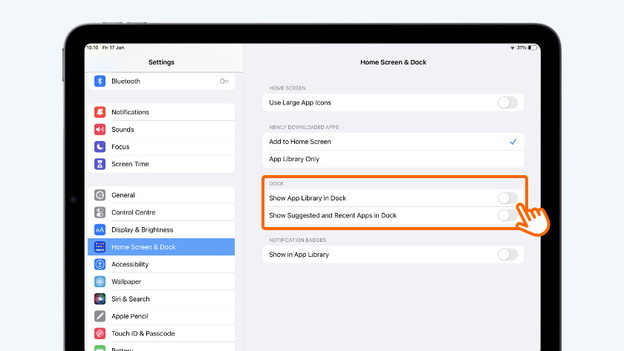Written by Lucinda
Edited on
10 July 2025
·
07:47
How do you adjust the dock of your iPad?
Since the system update to iOS 11, the iPad offers more dock options. You can add apps, delete them, or move them around within the dock. But how do you do that? In this article, we'll explain how to adjust the dock of your iPad.

What does the dock look like?
The dock consists of 2 parts. You can organize the left side of the dock yourself, by deleting or adding apps. You can add up to 10 apps to the dock. The right side changes automatically. Here, you can find up to 3 icons of apps that you use frequently. Sometimes these are apps that you've also added to the left side of the dock, but they can also be different apps.
Add, delete, or move apps
To add apps, you tap and hold the icon and drag it to the dock. There, you release the app, so it remains in place. If you want to remove an app from the dock, you tap and hold the icon and drag it upwards. To move apps around within the dock, you tap and hold an icon and drag it to the right place.
Turn the right side of the dock on and off
To turn the right part of the dock on and off, open the settings of your iPad.
- Go to 'Home screen and dock' in the left menu.
- Enable the sliders after 'Show app library and dock' and 'Show recommended and recent apps in dock'. You'll see apps on the right side of your dock.
- Set the green sliders to grey if you want to turn off the right part.
Note: if you turn the right part off, it doesn't mean you can place all your extra apps in the left side. This only has place for 10 icons that you can choose yourself.
Article by Lucinda
Apple Expert.